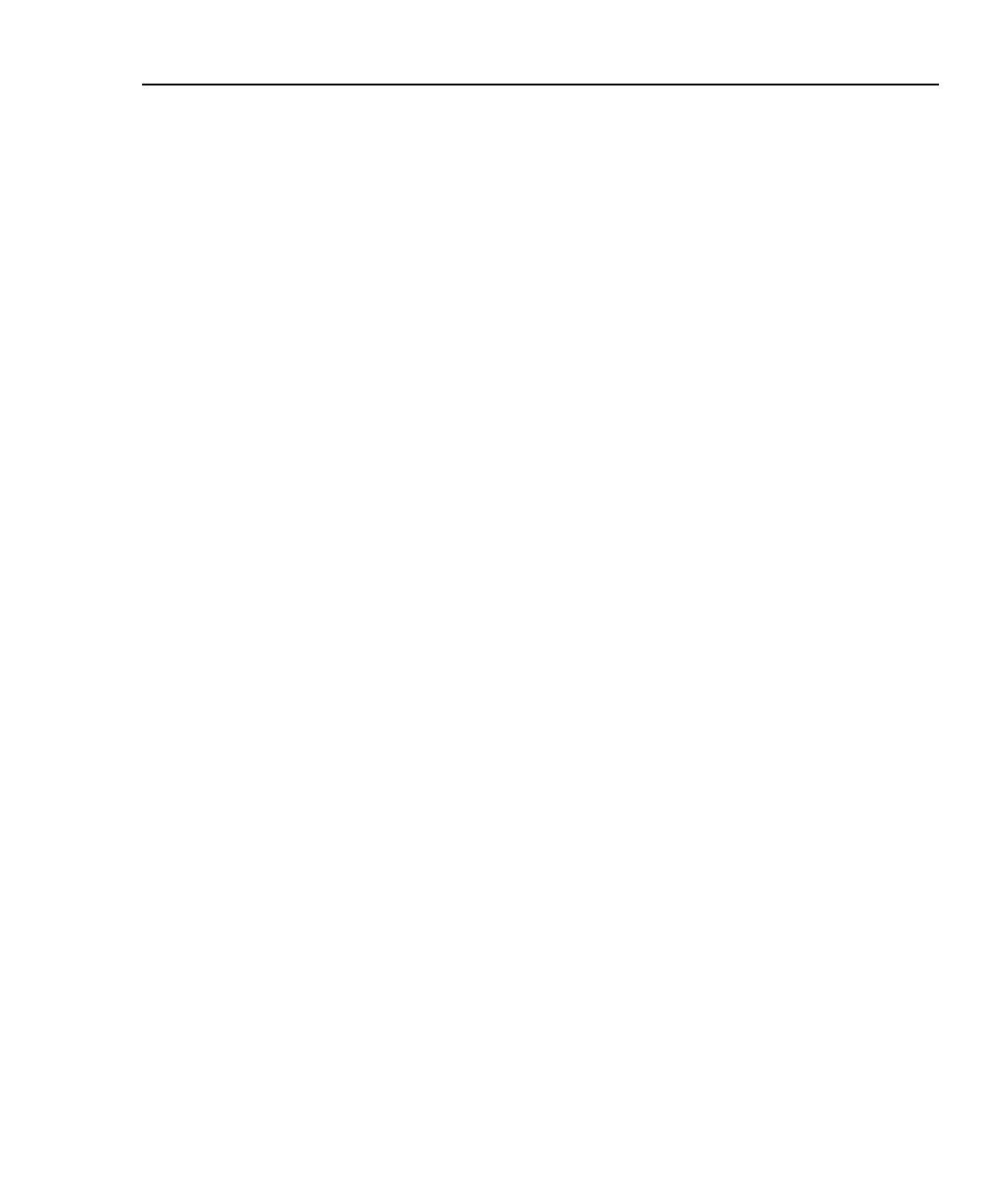Integrated Network Analyzer
Setting Up Security on the Analyzer
43
Setting the Analyzer Name
In the Setup | SNMP screen, the Analyzer Name field allows you to change the
default analyzer name as seen in the Discovery | Devices screen and in the remote
user interface OptiView Browser screen. This is the equivalent SNMP name.
Naming the analyzer is especially useful when multiple analyzers are connected to
your network.
The Windows XP computer name displays the NetBIOS name in the Device
Details | Overview screen and in other Windows applications (network browsing).
You may want to change the NetBIOS name to match the Analyzer Name for
easy identification.
To change the NetBIOS name:
1. From the Windows XP desktop, press Start | Control Panel.
2. Select System (Classic view).
3. Select the Computer Name tab.
4. Press Change….
5. Enter the name you have entered in the analyzer’s Setup | SNMP screen
Analyzer Name field.
6. Select OK to save the change and exit the Computer Name Changes
screen.
7. Select OK again to save the changes and exit the System Properties
screen.
You will have to restart the analyzer for the changes to update.
