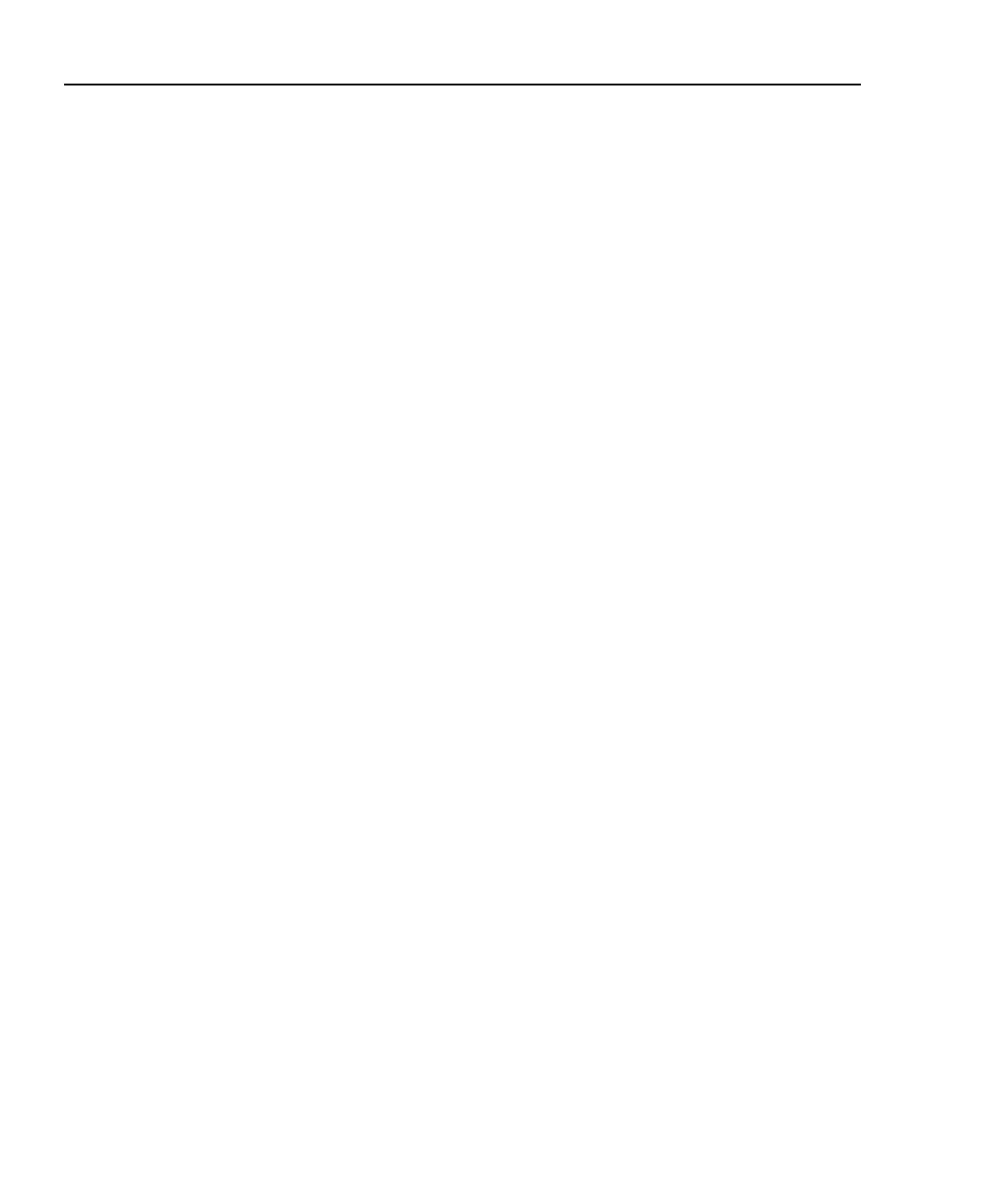OptiView
TM
Series III
Getting Started Guide
32
Using the OptiView Browser
TM
and User Interface Software
The OptiView Browser
TM
allows you access to OptiView
TM
Integrated Network,
Workgroup, and WAN analyzers through a user interface installed on your
analyzer or PC.
Note
On your OptiView Series III Integrated Network Analyzer, the
remote OptiView
TM
user interface session will display the IP address
and name (if specified in the Setup | SNMP screen) in the user
interface’s title bar area.
In the OptiView Browser
TM
window, double-click on an analyzer from this list and
the user interface is launched. If an analyzer is username and password protected,
you will be prompted to enter a username and password. You may also be
prompted for an encryption key.
In order for analyzers that are not in the same broadcast domain to be displayed in
the OptiView Browser
TM
list, you must first configure the Remote Control IP
address setting on each analyzer. This is found in the Setup | Remote screen. The
Remote Control PC IP address should match the IP address of the PC (or
analyzer) that you intend to run the user interface software on. Then, the remote
analyzer will send its identification back to the controlling PC (or analyzer).
