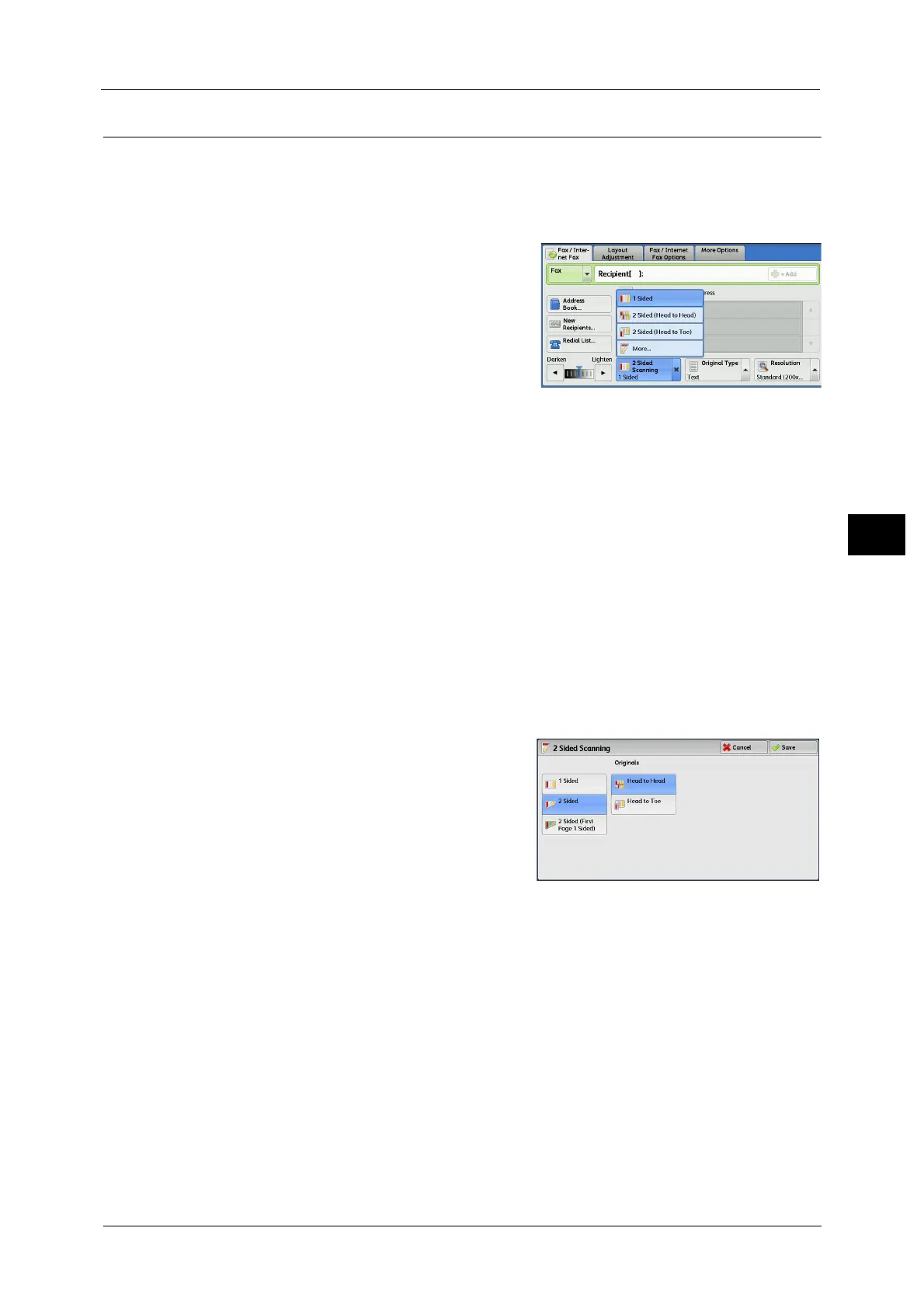Fax/Internet Fax
211
Fax
4
2 Sided Scanning (Transmitting 2-sided Originals)
You can scan a 1-sided or 2-sided document on one or both sides of paper for fax
transmission.
Note • The image on the back side of a 2-sided document is rotated so that it is placed in the same
orientation as the image on the front side.
1 Select a scan option.
1 Sided
Select this option to scan one side of the document.
2 Sided (Head to Head)
Select this option when both sides of the 2-sided document are in the same orientation.
2 Sided (Head to Toe)
Select this option when both sides of the 2-sided document are in opposite orientations.
More
Displays the [2 Sided Scanning] screen.
Refer to "[2 Sided Scanning] Screen" (P.211).
[2 Sided Scanning] Screen
1 Select whether the document is one-sided or
two-sided. When [2 Sided] or [2 Sided (First
Page 1 Sided)] is selected, also select the
orientation of the document.
1 Sided
Select this option to scan one side of the document.
2 Sided
Select this option to scan both sides of the document.
2 Sided (First Page 1 Sided)
Select this option to scan the front side of the first page and both sides of the remaining
pages. Use this option when the back side of the first page is blank.
2 Sided (Skip Blank Pages)
Select this option to scan only the document pages that are not blank. You can send
documents without concerning for which side is the front.
