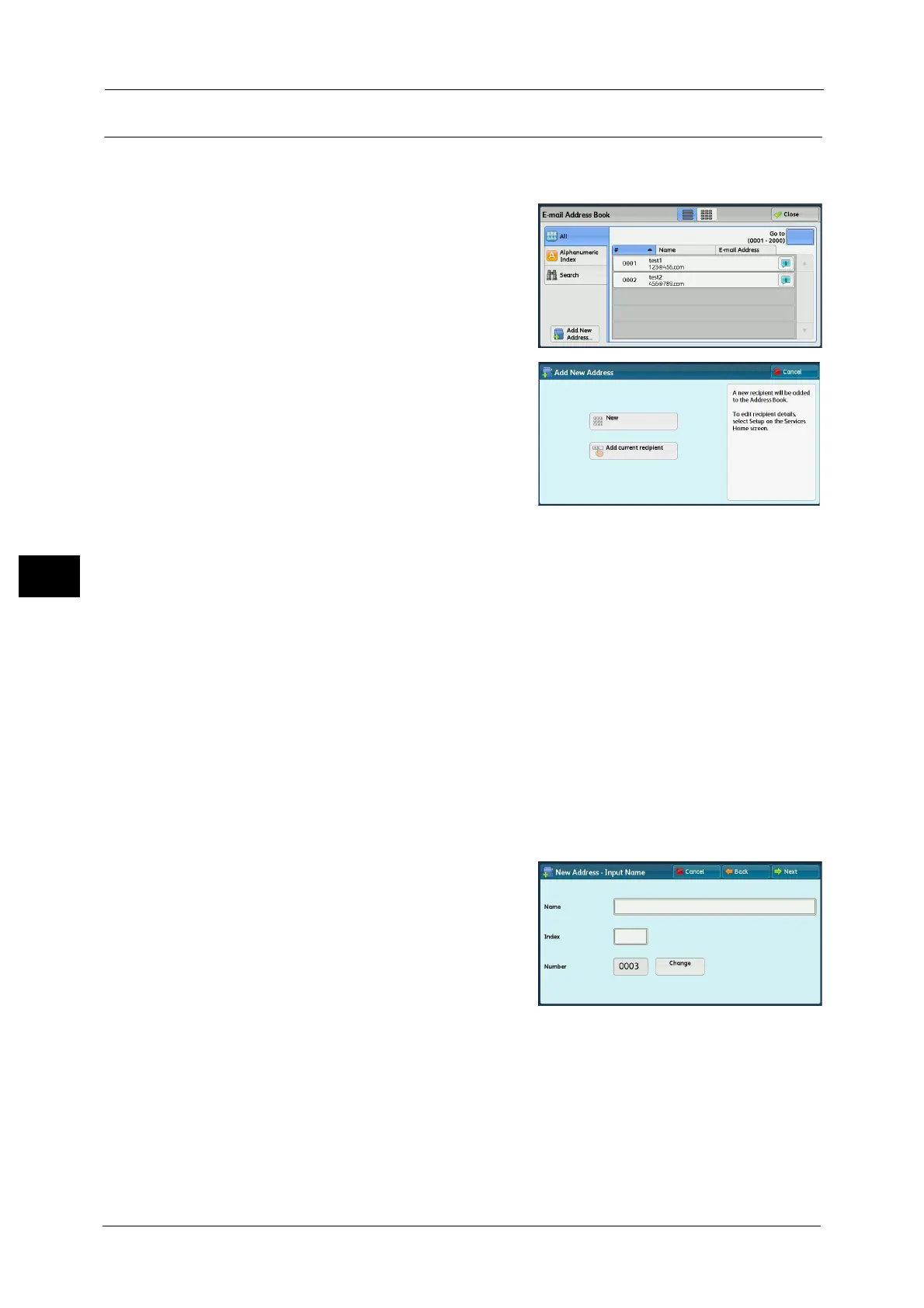5 Scan
278
Scan
5
Add New Address (Registering a Recipient on the Address Book)
You can register addresses on the Address Book. The current recipients specified on the First
Tab screen can also be registered.
1 Select [Add New Address].
2 Select a method to register a recipient.
New
Enter a new recipient using the keyboard.
Add current recipient
Select a recipient to be registered from the
current recipients specified on the First Tab
screen.
Note • This item cannot be selected if no recipient is specified on the First Tab screen.
When [New] is selected
3 Use the keyboard displayed on the screen to enter an e-mail address with up to 128 single-
byte characters.
4 Select [Next].
Note • To return to the previous screen, press the [Back] button.
When [Add current recipient] is selected
3 Select a recipient to be registered.
4 Select [Next].
Note • To return to the previous screen, press the [Back] button.
5 Select [Name], enter a name using the
keyboard displayed on the screen, and then
select [Save].
For information on how to enter characters, refer to "Entering
Text" (P.73).
6 To change the index, select [Index], select a new character from the keyboard displayed on
the screen, and then select [Save].
You can register a single alphanumeric index character for use as a keyword to search with
the Address Book.
For information on how to enter characters, refer to "Entering Text" (P.73).
7 To change the address number, select [Change], select a number from the list, and then
select [Save].
