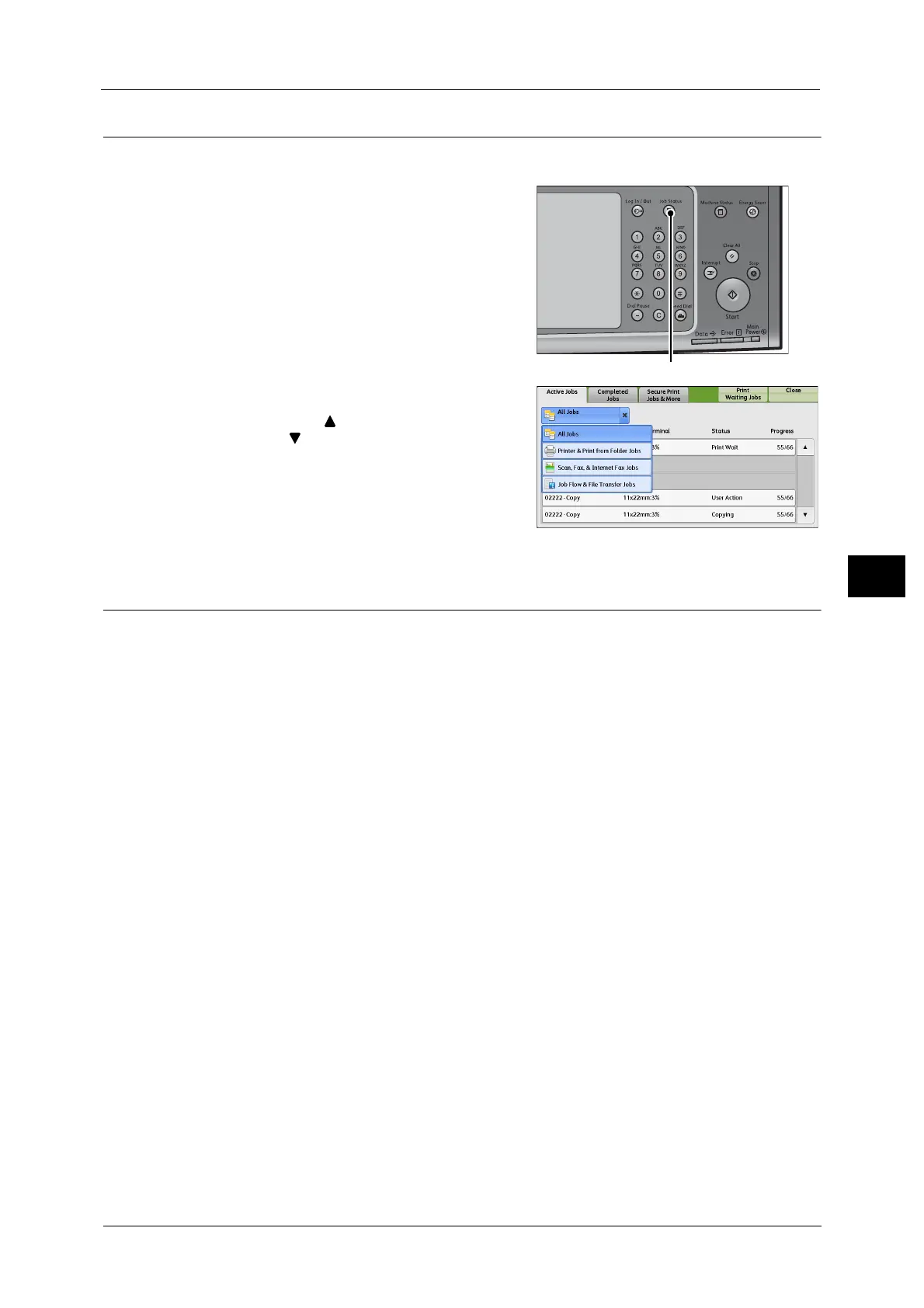Scanning Procedure
267
Scan
5
Step 4 Confirming the Scan Job in Job Status
The following describes how to confirm the status of a scan job.
1 Press the <Job Status> button.
2 Confirm the job status.
Note • Select [ ] to return to the previous screen or
[ ] to move to the next screen.
• From the drop-down menu, you can select
[Scan, Fax, & Internet Fax Jobs] and display
the desired job.
Step 5 Saving the Scanned Data
When you used the Store to Folder service, you can use the following methods to import the
file stored in a folder of the machine to your computer:
Import using an application
Use Network Scanner Driver.
Refer to "Importing to a TWAIN Compatible Application" (P.431).
Import using Stored File Manager 3
Use Stored File Manager 3 (Fuji Xerox application software).
Refer to "Importing Using Stored File Manager 3" (P.433).
Import using CentreWare Internet Services
Use CentreWare Internet Services.
Refer to "Importing Using CentreWare Internet Services" (P.435).
Import using EasyOperator
Use EasyOperator (Fuji Xerox application software).
Refer to "Importing Using EasyOperator" (P.437).
