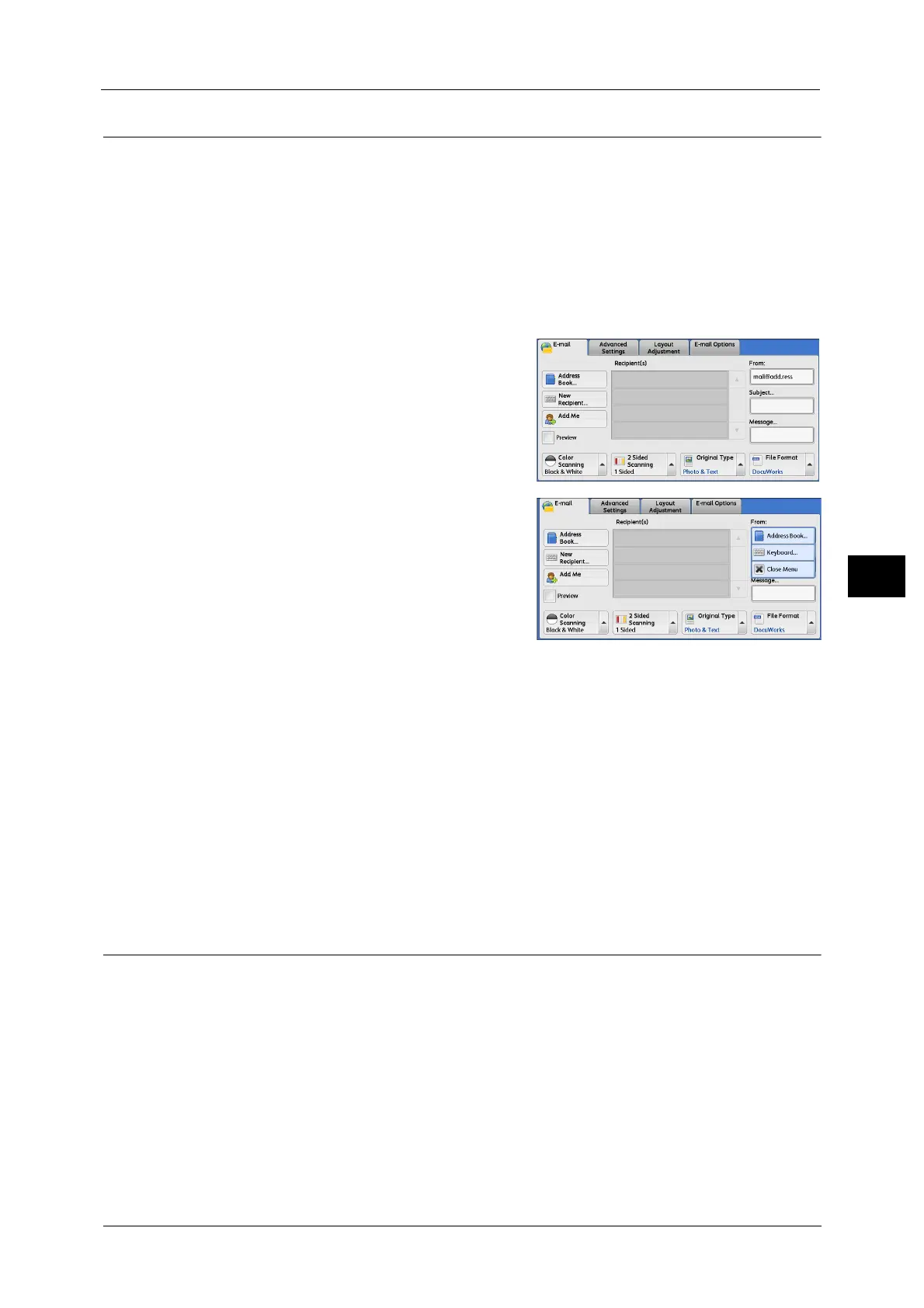E-mail
283
Scan
5
From (Setting the Sender’s Address)
Specify a sender's e-mail address. You can specify only one address as a sender's address.
Note • When [Login to Local Accounts] is selected, the e-mail address registered in user information is
automatically set as a sender's address. For more information on user information, refer to "5 Tools"
> "Accounting" > "Create/View User Accounts" in the Administrator Guide.
• [From] may not be editable depending on the setting in the System Administration mode.
• When you send an e-mail with a digital signature, the items used in the signature are different
depending on the settings in the System Administration mode.
For information on a digital signature, refer to "12 Encryption and Digital Signature Settings" > "Configuration of E-mail
Encryption/Digital Signature" in the Administrator Guide.
1 Select [From].
2 Select any option from the pop-up menu
displayed.
Address Book
Allows you to select the sender's e-mail address from the Address Book.
For information on the Address Book, refer to "Address Book (Specifying an E-mail Address)" (P.272).
Keyboard
Allows you to enter the sender’s e-mail address with up to 128 characters using the
displayed keyboard.
Close Menu
Hides the pop-up menu.
Subject (Setting the Subject)
You can specify the e-mail subject using the following procedure.
Auto Set
Automatically sets the subject to [Scan data from XXX] (where XXX is the host name of the
machine).
To set a user-defined subject
1 Select [Subject].
2 Enter a subject with up to 128 characters using the displayed keyboard.
For information on how to enter characters, refer to "Entering Text" (P.73).
