
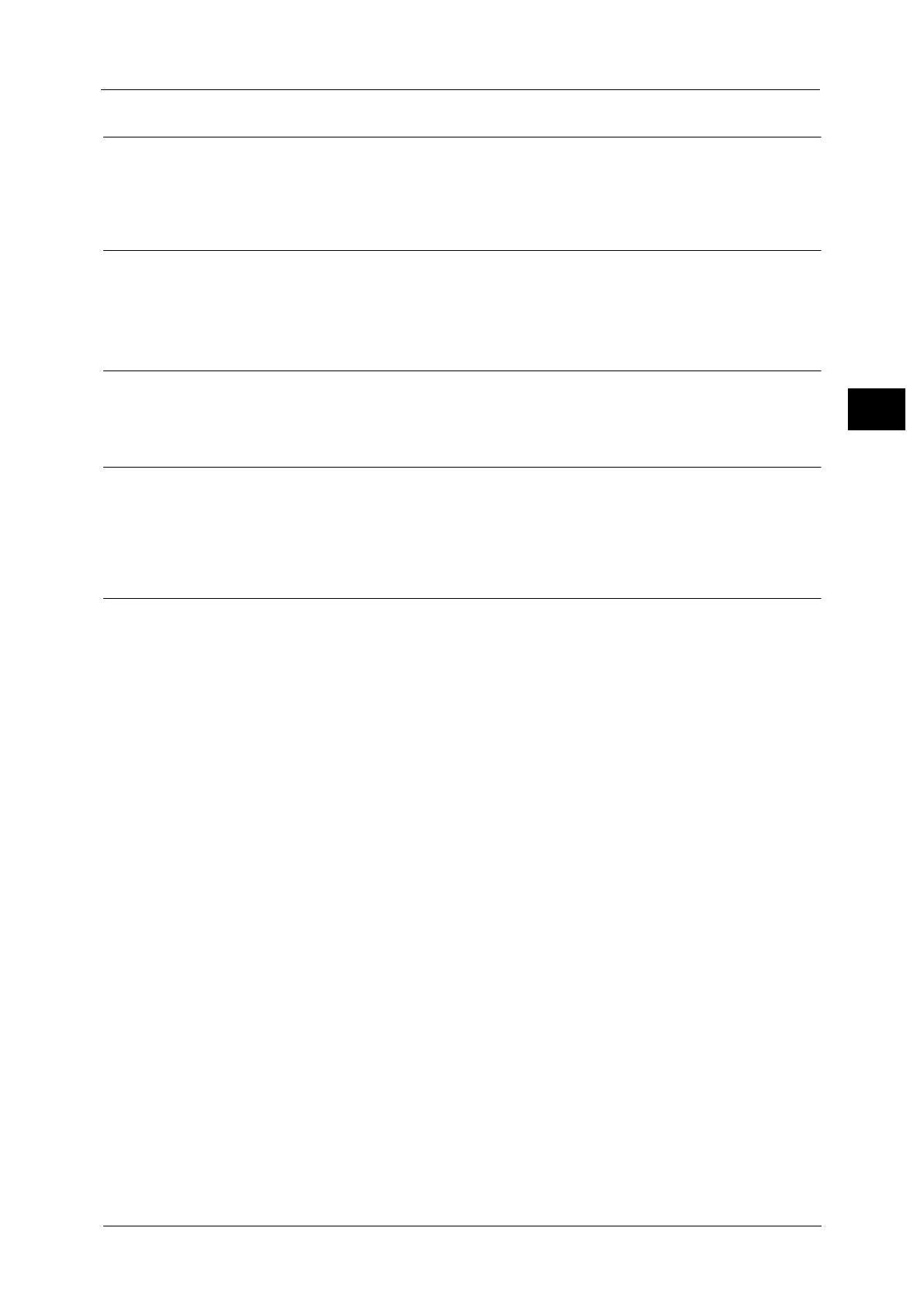
Do you have a question about the Fuji Xerox DocuCentre-IV C3373 and is the answer not in the manual?
| Print Resolution | 1200 x 2400 dpi |
|---|---|
| Functions | Print, Copy, Scan, Fax |
| Memory | 2 GB |
| Hard Disk Drive | 160 GB |
| Copy Resolution | 600 x 600 dpi |
| Scan Resolution | 600 x 600 dpi |
| Duplex Printing | Yes |
| Connectivity | USB, Ethernet |
| Paper Size | A3, A4, A5, B4, B5 |
| Fax Transmission Speed | 33.6 kbps |
| Operating System Compatibility | Windows, Mac, Linux |
| Print Speed | Up to 33 ppm (color/black) |
Introduction to the user guide and its purpose.
Details the various guides provided with the machine.
Explains how to use the user guide, including its organization and conventions.
Provides crucial safety instructions and warning symbols for using the machine.
Details regulatory information, including radio frequency emissions and RFID.
Discusses environmental considerations and proper disposal of consumables.
Contains information about software licenses and third-party components.
Provides important legal information and disclaimers regarding the product.
Details the various components of the machine and their functions.
Explains the power switch and main power switch operations.
Describes the machine's circuit breaker and how to check its proper function.
Explains the machine's energy-saving features and modes.
Describes the components and functions of the machine's control panel.
Details the names and functions on the Large Size Color User Interface.
Explains customization of screens and buttons on the touch screen.
Details the [Services Home] screen and its various services and buttons.
Explains how to use the on-screen keyboard for text input.
Provides instructions for installing a tray attachment on the Finisher-B1.
Describes the basic procedures for copying documents.
Details available operations that can be performed during the copying process.
Allows use of basic features for easily copying documents.
Describes detailed settings for the copy service.
Explains features for selecting and adjusting image quality settings.
Details features for adjusting the layout of scanned images.
Describes features for specifying the output format of copies.
Explains how to process scanned documents with different settings as one job.
Describes the basic procedures for sending faxes.
Details available operations during the faxing process.
Explains sending/receiving documents via e-mail attachments.
Describes sending and receiving faxes using an IP Network.
Explains using the Fax service of a Server Fax server.
Allows use of basic features for easily sending faxes.
Describes detailed settings for sending faxes.
Details features for adjusting the layout of scanned images.
Details options for Fax and Internet Fax transmission.
Details features selectable from the [More Options] screen.
Describes how to set Broadcast Send and Relay Broadcast.
Explains modes for receiving faxes: Auto Receive and Manual Receive.
Provides information on subscriptions and advanced operating procedures.
Describes the basic scanning procedure.
Details available operations during the scanning process.
Explains scanning documents and sending them as e-mail attachments.
Explains scanning documents using job templates and forwarding destinations.
Describes scanning documents and sending data to a network computer.
Explains scanning documents and saving data in a machine folder.
Explains scanning documents and saving data to a USB memory device.
Details scanning documents and sending URLs for retrieval/deletion.
Describes saving scanned data to a network computer via Web Services on Devices.
Details advanced settings for scanning features.
Details features for adjusting the layout of scanned images.
Details options for E-mail and Filing settings.
Describes the basic procedure to operate files in folders.
Describes how to select a folder.
Allows checking or operating files stored in a folder.
Allows previewing selected files to check their details.
Allows printing selected files in a folder.
Allows registering transfer settings of scan data for tasks.
Describes the scanning operation using a job flow sheet.
Describes how to select or edit a job flow sheet.
Explains storing and calling customized job settings.
Describes how to register, delete, or rename stored programs.
Describes how to call a stored program.
Explains how to access web applications.
Describes how to access web applications.
Accesses applications by selecting buttons on the [Services Home] screen.
Details the procedures and features of Media Print.
Explains how to insert a USB memory device into the slot.
Details printing text documents from a USB memory device.
Details printing image data from digital cameras via USB.
Allows setting printing options for Media Print.
Allows checking current, pending, and completed jobs.
Lists and displays details of current/pending jobs, allows cancellation.
Displays status and details of completed jobs.
Describes printing or deleting jobs stored via Secure Print, Sample Set, Charge Print.
Describes printing jobs waiting to be output or resumed.
Describes how to handle error terminations in jobs.
Provides an overview of features performable from a computer.
Describes how to print documents from a computer.
Submits print jobs via e-mail with document attachments for automatic printing.
Describes how to send a fax directly from a computer.
Explains how to import files stored in a machine's folder to a computer.
Details machine status, job status, and allows settings changes via web browser.
Contains a glossary of terms used in the guide.











