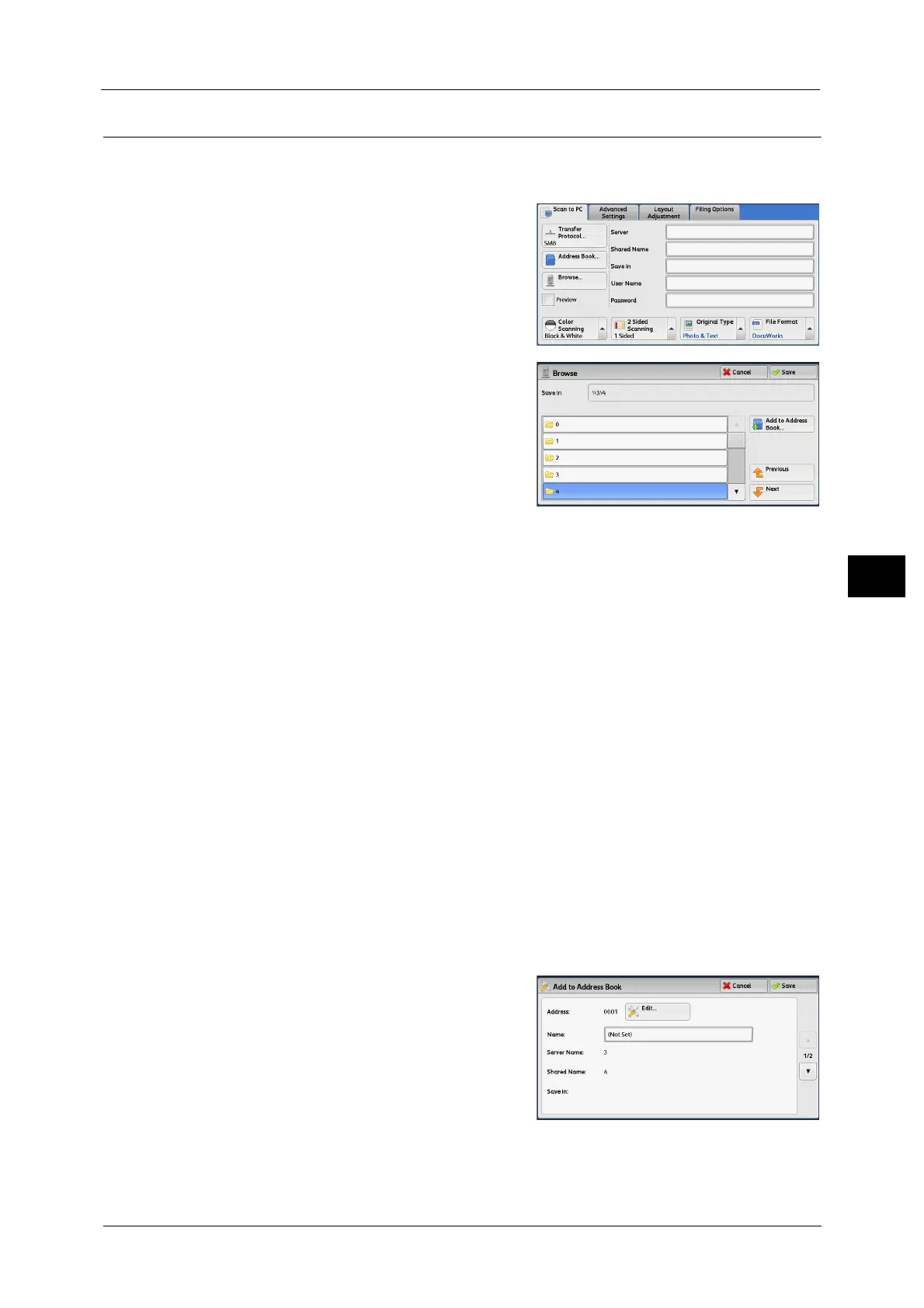Scan to PC
309
Scan
5
Browse (Specifying a Destination PC by Browsing Your Network)
This feature displays a hierarchy consisting of server names and folders. You can specify a
save destination by tracing the hierarchy.
1 Select [Browse].
2 Select the destination to save the data in.
Select [Previous] or [Next] to move to another
level.
Important •You can specify recipients for SMB only.
Save in
Shows the current location in the hierarchy.
Add This Entry to Address Book
Displays the [Add to Address Book] screen.
Refer to "[Add This Entry to Address Book] Screen" (P.309).
Previous
Allows you to move to the upper directory.
Note • This button is grayed out if there is no upper directory.
Next
Allows you to move to the lower directory.
Note • This button is available when a folder is selected.
[Add This Entry to Address Book] Screen
This screen allows you to register the save destination specified in [Browse], in the Address
Book.
1 Select [Add to Address Book].
2 Select [Save].
Important •Indexes cannot be registered. To register
indexes, go to the [Add Address Book Entry]
screen.
For information on the [Add Address Book Entry] screen, refer to
"5 Tools" > "Setup" > "Add Address Book Entry" in the
Administrator Guide.
Address
To change the address number, select [Edit] and then the desired number.
