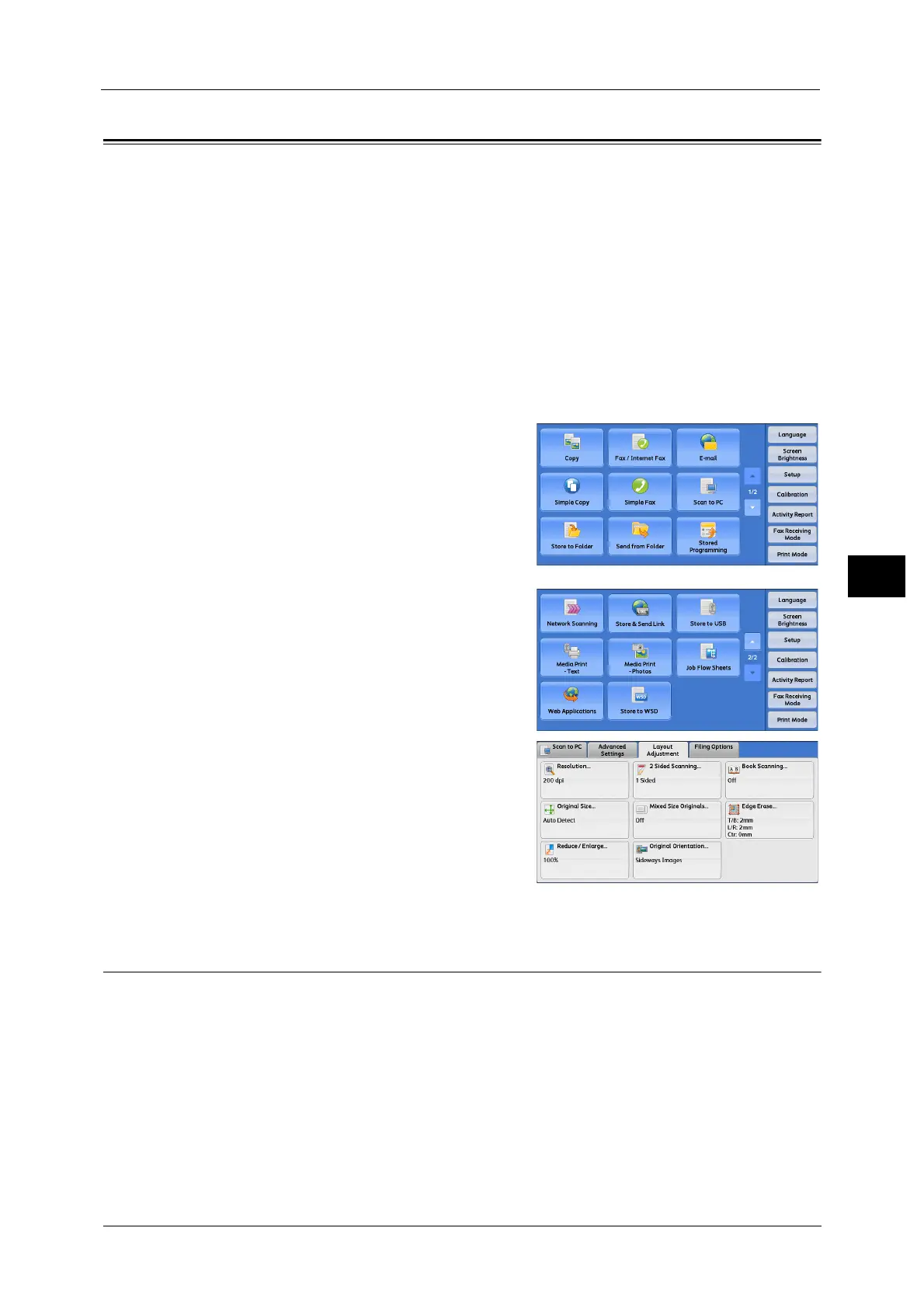Layout Adjustment
333
Scan
5
Layout Adjustment
This section describes the features you can select on the [Layout Adjustment] screen under
[E-mail], [Store to Folder], [Network Scanning], [Scan to PC], [Store & Send Link], or [Store to
USB]. The following shows the reference section for each feature.
Resolution (Specifying a Scanning Resolution) ....................................................................................................................333
2 Sided Scanning (Scanning Both Sides of a Document)...................................................................................................334
Book Scanning (Scanning Facing Pages on Separate Sheets)..........................................................................................334
Original Size (Specifying a Scan Size)......................................................................................................................................335
Mixed Size Originals (Scanning Different Size Documents Simultaneously).................................................................336
Edge Erase (Erasing Edges and Margin Shadows in the Document)...............................................................................338
Reduce/Enlarge (Specifying a Scanning Ratio) ....................................................................................................................339
Original Orientation (Specifying the Orientation of the Loaded Document)................................................................340
1 On the [Services Home] screen, select [E-mail],
[Store to Folder], [Scan to PC], [Store & Send
Link], [Network Scanning], or [Store to USB].
2 Select a feature on the [Layout Adjustment]
screen.
Resolution (Specifying a Scanning Resolution)
This feature allows you to set the resolution to scan a document.
As the value increases, the scan becomes more detailed, but the data size also increases. The
scanning and transfer time increases as well.
