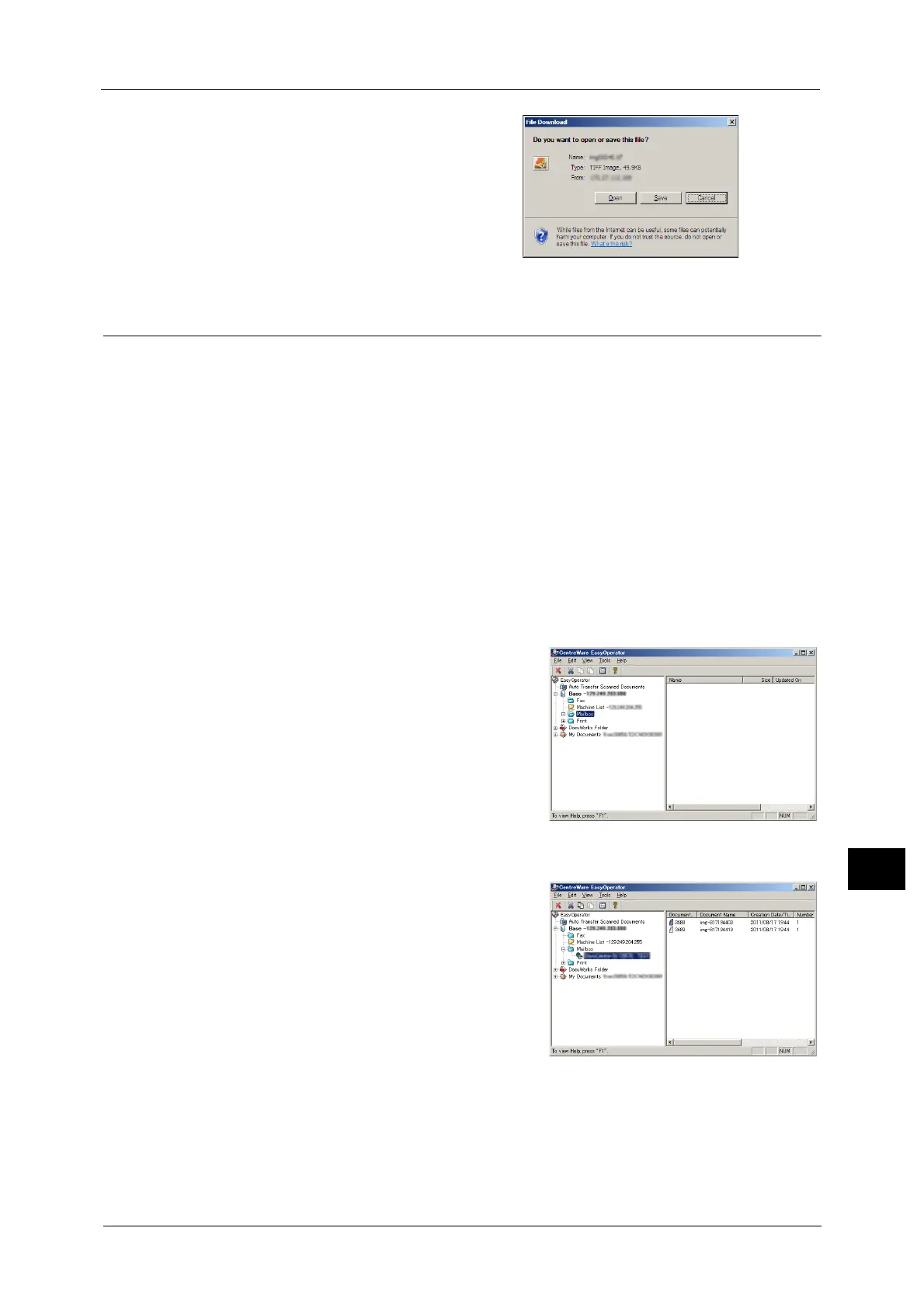Importing Scanned Data
437
Computer Operations
12
7 Click [Save].
Importing Using EasyOperator
When you use Fuji Xerox applications such as EasyOperator, you can import files stored in a
machine’s folder to your computer without using Network Scanner Driver.
The files in a folder can also be listed or displayed in thumbnail view.
To import files stored in a folder, prior settings are required, such as enabling ports. For more information, refer to "9 Scanner
Environment Settings" > "Configuration of Store to Folder" in the Administrator Guide. For information on the operation of
the application, refer to the documentation provided with the application.
The following describes how to import files stored in a machine’s folder by using
EasyOperator as an example.
1 Click the [Start] menu, and select [Programs] > [Fuji Xerox] > [CentreWare EasyOperator] >
[EasyOperator].
Note • If you used another directory for installation, specify the directory instead.
2 In the left frame of the window displayed, add a machine’s folder to [Mailbox].
Add the folder in which files to be imported are stored. For more
information on how to add a folder, refer to the EasyOperator’s
help.
3 Select [Refresh] from the [View] menu.
4 Click [+] to the left of [Folder] to display the
added folder.
When you select the added folder, the file will be
displayed in the right frame.
5 Select [Show Thumbnail] in the [View] menu to display the file in thumbnail view.
