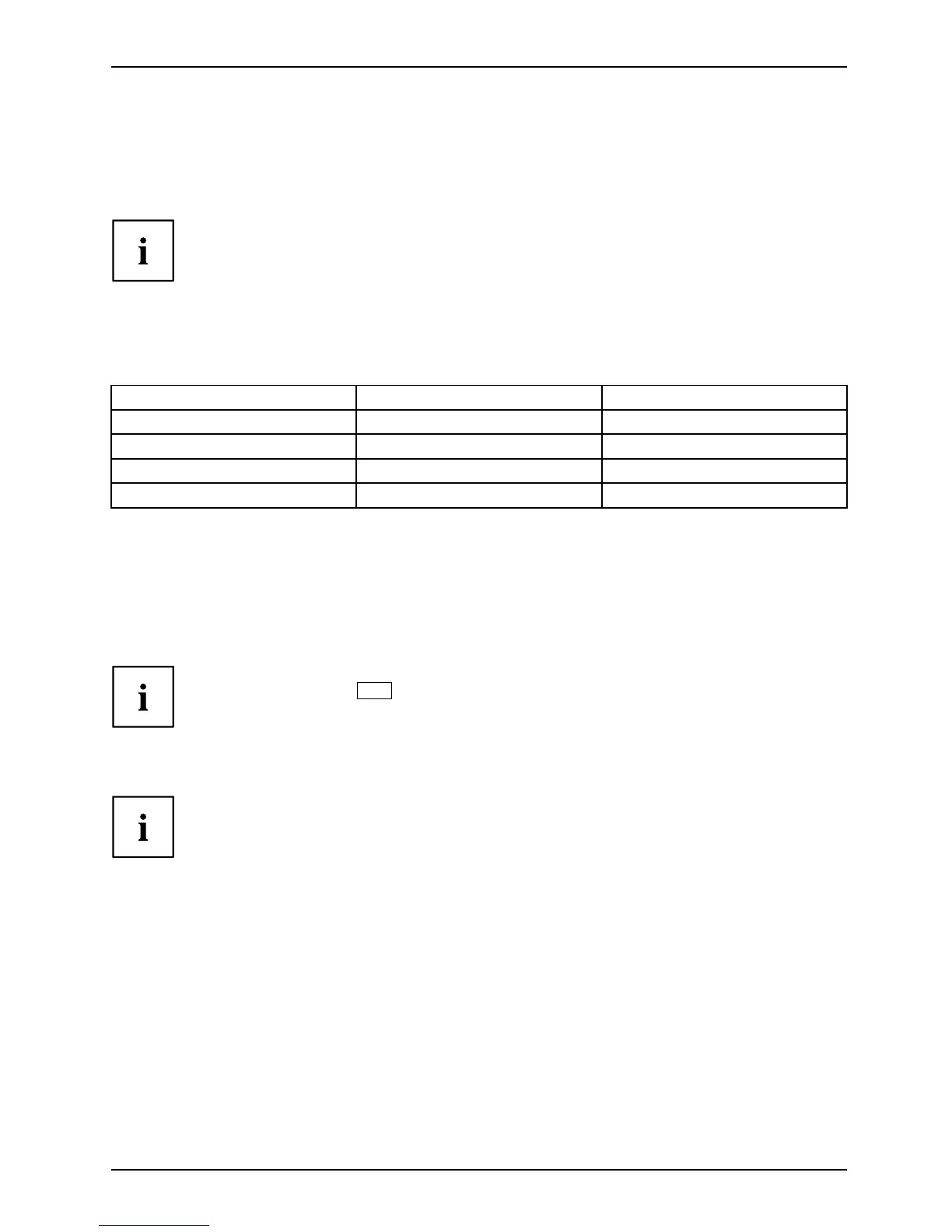Working with the note book
Using the power-management features
PowerPowerBattery
The no tebook uses less power when the available power-managemen t features are used. You
will then be ab le to work longer when using the battery before having to recharge it.
Power efficiency is increased and environm ental pollution red uced . By
choosing the best power options, you can make significant savings and
at the same time help protect the environment.
When you fold down and close the LCD screen, depending on the setting in Windows,
the notebook automatically enters a power saving mode.
We recommend the followin g se ttings:
Function On external power On battery power
Turn off monitor After 10 minutes After 5 minutes
Turn off hard disk(s) After 15 minutes After 10 minutes
Energy saving (S3) After 20 minutes After 15 minutes
Hibernate m ode (S4) After 1 hour After 30 minutes
► Select the po wer management functions in your Control Pane l.
► Select the Screen Saver in your Control Panel.
or
► Right-click on the desktop. Switch on the screen saver by clicking P erson alization –
Change screen saver.
If you need further information about an option, you can get help with most
settings b y pressing
F1
to open the Microsoft Help.
When the notebook is in power-saving mode, the following must be rememb ered:
During power saving mode, ope n fi les are held in the main memory
orinaswapfile on the hard disk.
Never turn off your notebook while it is in a power saving mode. If the built-in battery is
nearly flat, close the o pen files a nd do not go into po wer s aving mode.
If you do not intend to use your n otebook for a long period of time:
► Exit power saving mode if necessary via the mouse or keyboard or by switching on the
notebook.
► Close all opened progra m s and completely shu t down the notebook.
Fujitsu Technology Solutions 37