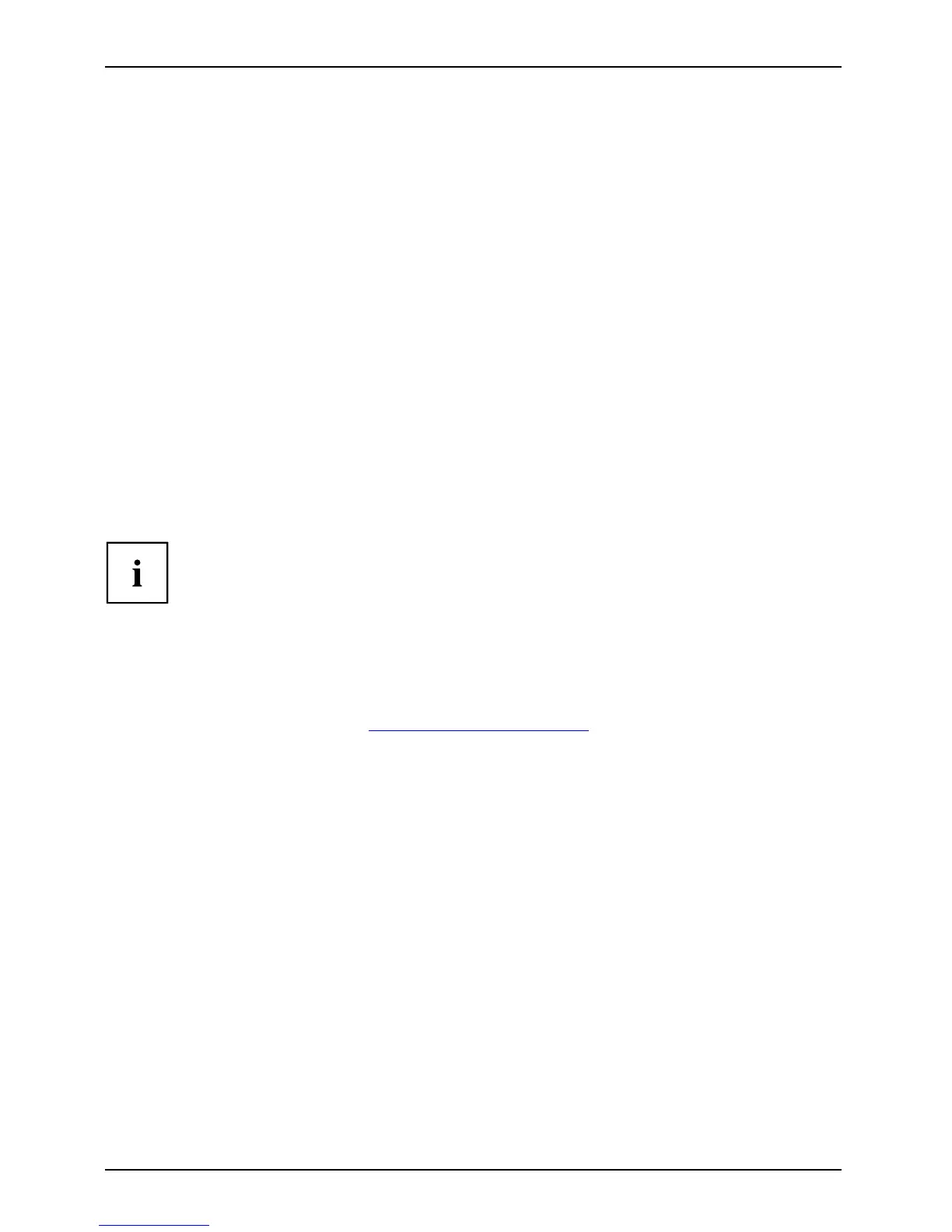Security functio ns
Activating system protection
► Start the BIOS Setup Utility and go to the Security menu.
Operatings ystem
► Select the Password on Boot option and press the Enter key.
► Select the desired option (Disabled, First Boot or Every Boot) and press the Ente r key
► Select the Save Changes & Exit option under Exit.
The notebook will reboot. You will be prompted to enter your password (the supervisor password).
Deactivating system protection
► Start the BIOS Setup Utility and go to the Security menu.
Operatings ystem
► Select the Password on Boot option and press the Enter key.
► Select the Disabled option and press the Ent er key.
If you do not want to change any other settings, you ca n exit BIOS Setup Utility .
► Select the Save Changes & Exit option under Exit.
The notebook will reboot. The system is no longer password-protected.
Password protection for the hard disk
Passwordpr otect
ion:
The had disk password prevents unauthorised access to the hard disk drives
and is checked intern ally each time the system is booted. The condition for this
is that you have assigned at least the supe rvisor pa ssword.
Activating hard disk protection
► Call up the BIOS Setup and select the Security menu.
If you have not assigned BIOS passwo rds yet, define the supervisor and the user
password now, if desired (see "
Secu rity functio ns", Page 45 ).
► Mark the Hard Disk Security field and press the Enter key.
► In the Drive0 area mark the Set M aster Password field and press the Enter key.
Enter new Password then appears a nd you are asked to enter a password.
► Ente r the password and press the Enter key.
Confirm new Password requires you to confirm the password.
► Enter the password again and press the Enter key.
Setup Notice: Changes have bee n saved is displayed to confirm that the
new password has been saved .
► To assign the password for the second hard disk ( Drive1 ), go to the Drive1 area and
select the field Set Master Password, then proceed in exactly the same way as for
setting up the password for the first hard disk (Drive0).
The field Password Entry on Boot is set to Enabled by default. You can exit the BIOS
Setup o nce you have finished changing the s ettings.
► From the Exit menu, choose t he option Exit Saving Changes.
► Press the Enter key and select Yes.
The notebook reboots and your ha rd disk is now protected with a password. The system
will ask you to en ter the password when the notebook is re started again.
48 Fujitsu Technology Solutions