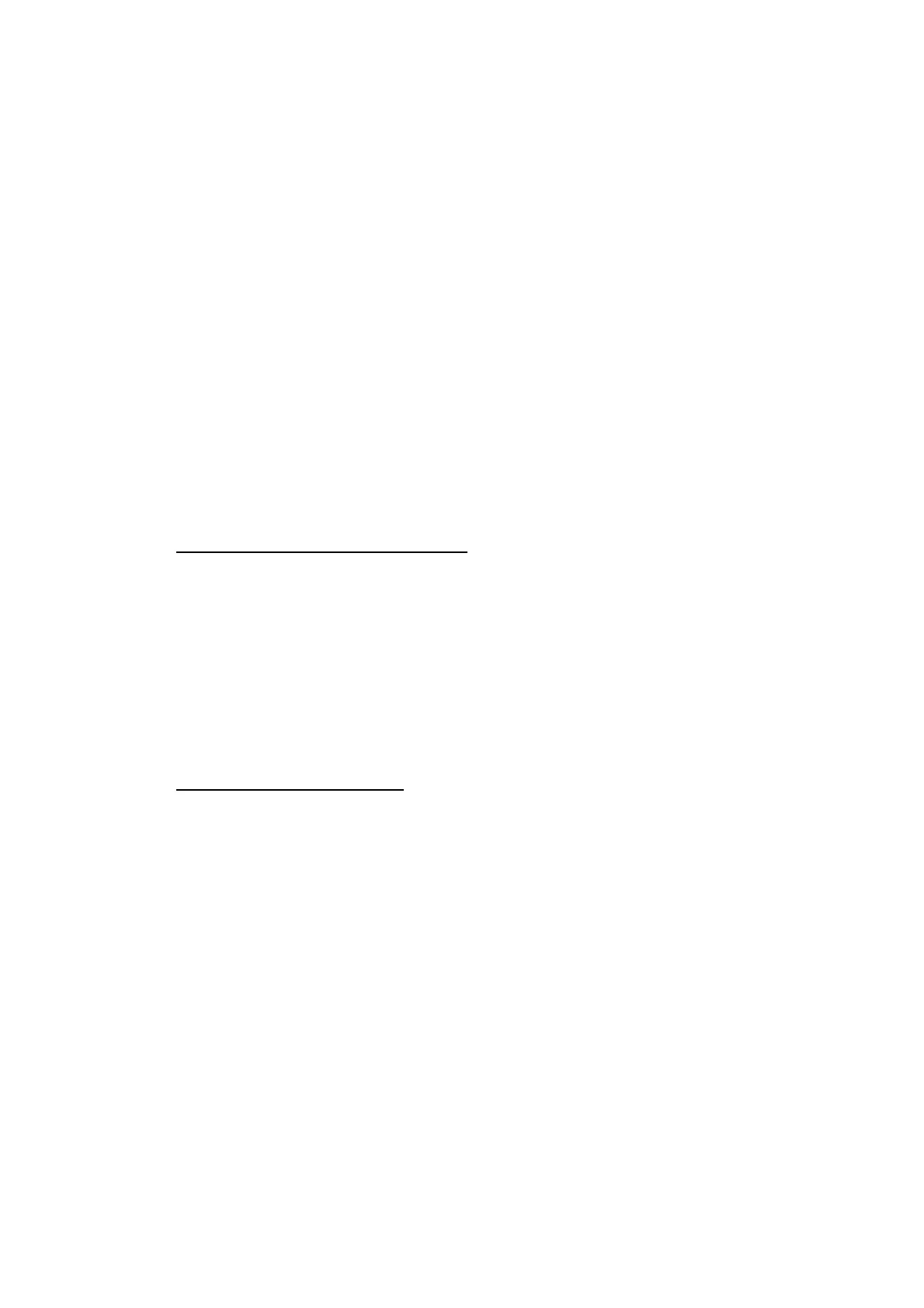1. OPERATION
1-40
1.23.2 How to edit registered waypoints
Registered waypoints can be freely edited.
1. Press the MENU/ESC key to open the menu.
2. Select [Data], then press the KNOB.
3. Select [WPT List], then press the KNOB.
4. Select the waypoint to edit, then press the KNOB.
5. Select the item desired, then press the KNOB.
6. Edit data as appropriate.
7. Press the MENU/ESC key twice to close the window.
1.23.3 How to erase waypoints
Waypoints can be erased two ways:
• Individually
• Collectively
Note: A waypoint set as destination cannot be erased.
How to erase individual waypoints
1. Press the MENU/ESC key to open the menu.
2. Select [Data], then press the KNOB.
3. Select [WPT List], then press the KNOB.
4. Select the waypoint to erase, then press the KNOB.
5. Select [Erase?], then press the KNOB.
6. Select [Yes], then press the KNOB.
7. Press the MENU/ESC key twice to close the window.
How to erase all waypoints
1. Press the MENU/ESC key to open the menu.
2. Select [Data], then press the KNOB.
3. Select [Delete All WPT], then press the KNOB.
4. Select [Yes], then press the KNOB.
5. Press the MENU/ESC key twice to close the window.
1.23.4 How to set destination waypoint
When a registered waypoint is set as a destination, the Nav screen can display the
distance to the waypoint destination and the course information (see section 1.24).
1. Press the MENU/ESC key to open the menu.
2. Select [Data], then press the KNOB.
3. Select [Go to WPT], then press the KNOB.
4. Select a destination waypoint, then press the KNOB.
5. Press the MENU/ESC key twice to close the window.
Note: To deactivate the waypoint, select [Off] in step 4.
