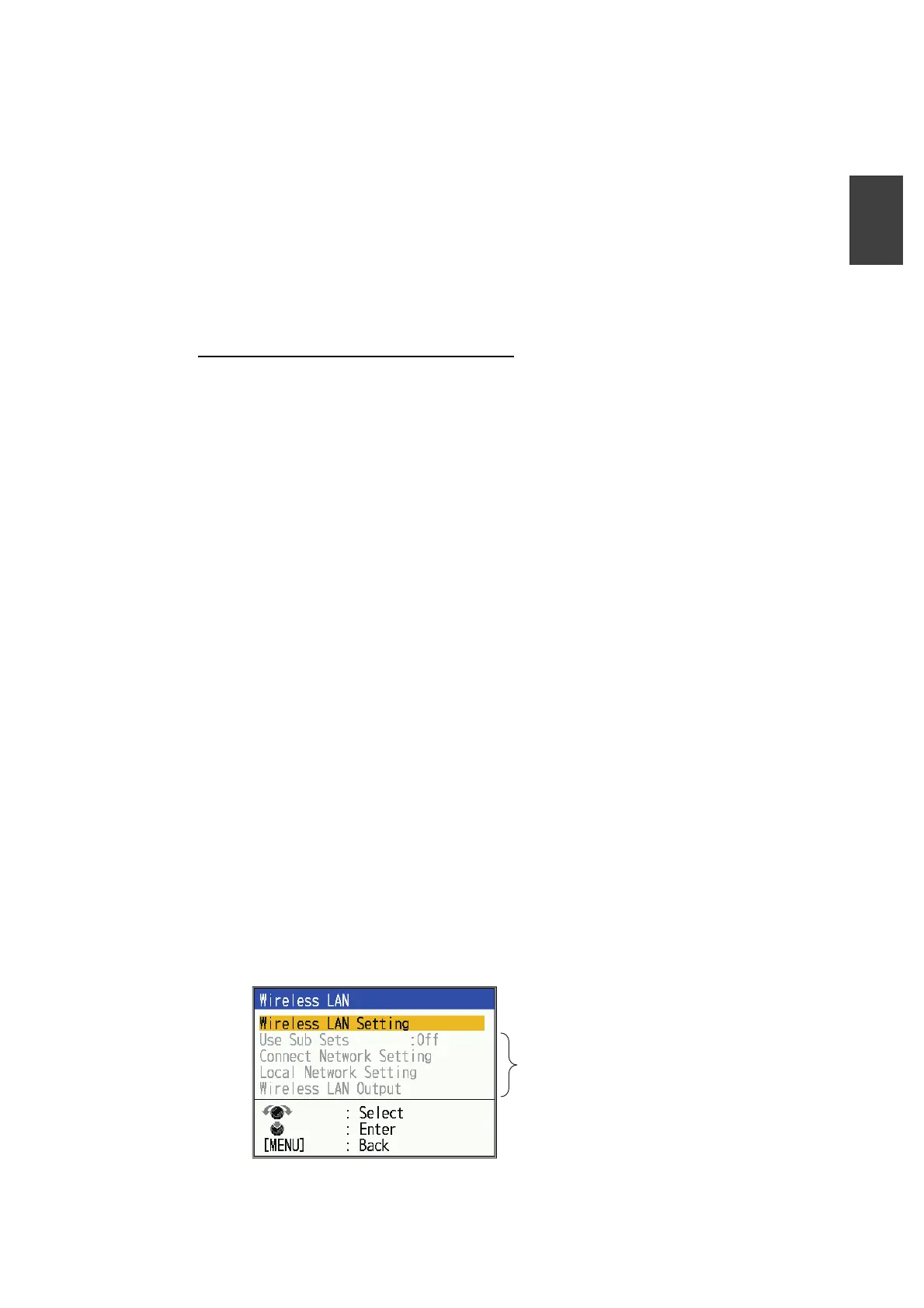1. OPERATION
1-43
1
1.25 Wireless LAN setup
When connected to wireless LAN, the following operations become available:
• View FCV-600 or FCV-800 fish finder images and voyage information on your iOS
or Android™ device (for iOS: only one device can be connected).
• Use the FCV main unit* as a sub monitor (only one sub-monitor can be connected).
*: Wireless LAN connection between FCV-600 or FCV-800 is required.
The sub monitor displays the fish finder images of the main monitor. The sub monitor
can also be used to change settings for the main monitor (only for certain functions).
See the ‘’Menu Tree’’ on page AP-1 for details.
Notice regarding use of wireless LAN
• The wireless LAN function is available only in the countries which have acquired ra-
dio wave certification. Turn this function off in countries which do not have radio
wave certification. Ocean-going vessels that have radio wave certification can use
the wireless LAN function in any country that has acquired radio wave certification.
Vessels with radio wave certification that enter a country that does not have radio
wave certification may use the wireless LAN function only on board the vessel.
Available countries (as of January, 2022): Japan, USA, Canada, UK, New Zealand,
and all countries of the EU.
• The communication rate and effective range for the wireless LAN can be affected
by electromagnetic waves, interfering objects, or access point location.
• We strongly recommend using a wireless LAN with encrypted connection. Other-
wise unauthorized access by a third party can occur, which can cause loss of data
or system crash.
• We recommend changing the initial password when using a local wireless network.
• If wireless LAN communication fails while using the microwave oven, turn off the mi-
crowave oven.
1.25.1 Wireless LAN settings on the FCV main unit (main monitor
side)
Do the following procedure when using the FCV as a standard unit or as the main
monitor.
1. Press the MENU/ESC key to show the main menu.
2. Select [Network] and press the KNOB.
3. Select [Wireless LAN] and press the KNOB.
Enabled when the
[Wireless LAN] is set to
[On] in the [Wireless
LAN Setting] window
