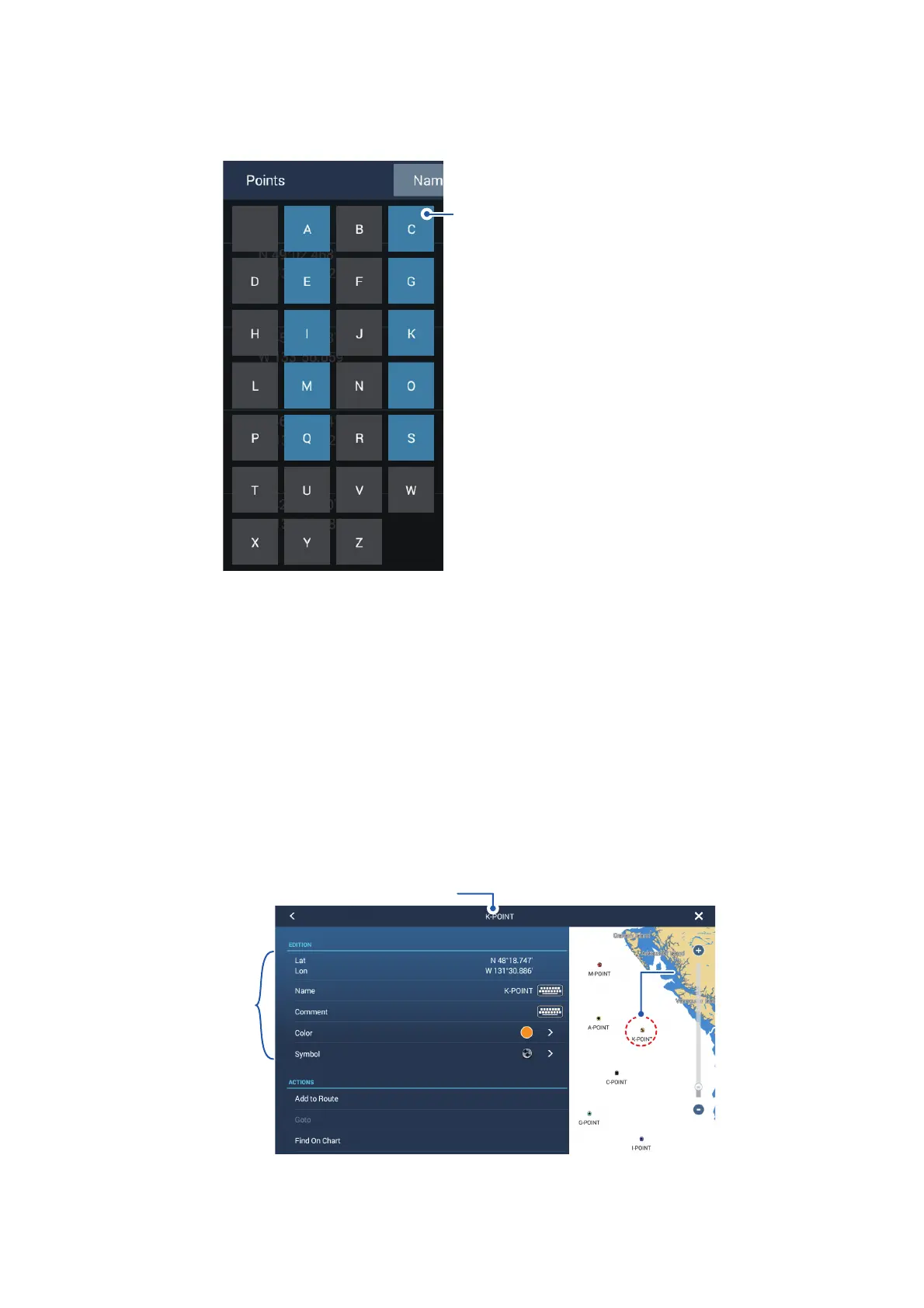4. POINTS, BOUNDARIES
4-9
The search options appear.
For searches by name, an alphabet appears. If a point starts with a particular let-
ter, the letter is highlighted, as shown in the example below.
For searches by icon or color, the available search options appear.
5. Tap the letter, icon or color you want to search for. The list moves to show the
search results.
4.7.4 How to view and edit point details
You can view and edit the name, location, comment, color and icon of points.
1. Open the home screen, then tap [Lists].
2. Tap [Points] to open the points list.
3. Tap the point you want to view or edit. The point details appear on the left-hand
section of the screen, and the point is also centered on the plotter display in the
right-hand section of the screen. For this example, "K-POINT" is selected.
4. Tap the detail(s) you want to edit, then edit as required.
5. Tap the [] at the top-right of the details screen to close the screen.
Points which start with a particular
letter have the first letter highlighted
in the search options. In this example,
the points list has points which start
with the letter highlighted in blue.
Grayed out letters indicate that no
saved point names begin with that
letter.
Selected point’s name
Point
details
Selected
point’s
location
Selected
point’s
location
