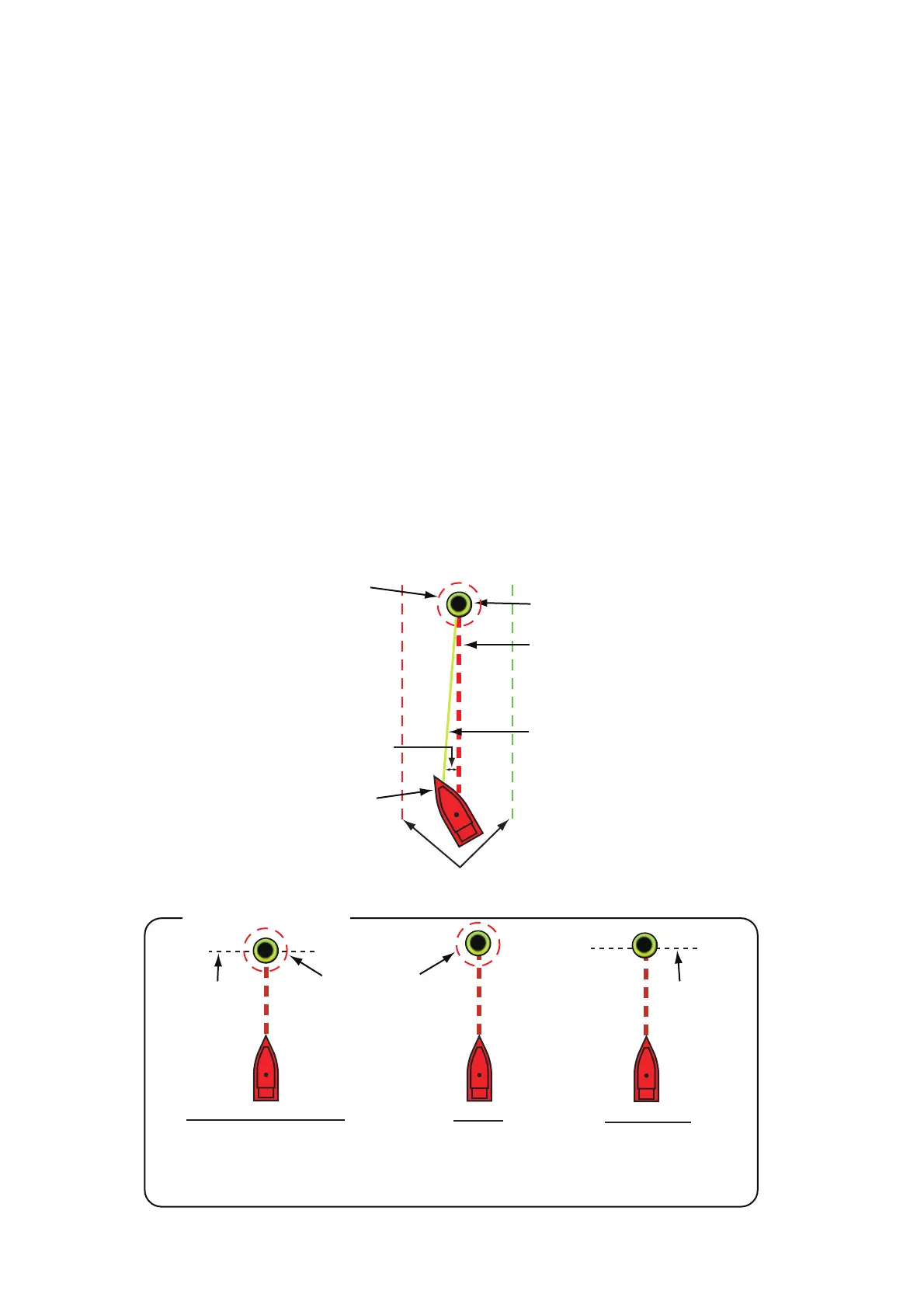4. POINTS, BOUNDARIES
4-14
4.13 How to Go to a Point
Tap the point (including MOB mark) to go to among the three methods shown below.
• Select the point on the screen
• Select a position on the screen
• Select the point from the points list
After you have selected a point, you can do the following.
• Restart the cross-track error (XTE) indication.
• Stop and restart Goto. (Tap the boat icon to display the pop-up menu. Tap [Stop
Nav] and [Restart Nav] respectively.)
• Set how the autopilot behaves when you reach your destination (requires connec-
tion to a NAVpilot series autopilot).
Note: Before you try to go to a point, make sure that the path to the point is clear. Make
sure to zoom your chart to check for hazards which appear on a smaller scale.
4.13.1 How to go to an on-screen point
1. Tap the desired point to show the pop-up menu.
2. Tap [Goto].
Go to point
XTE (Cross-track Error)
Boat icon (current position)
How arrival is “judged”
Arrival area
[Circle and Cross Line]
Cross line
Ship arrives to arrival area or ship
passes an imaginary perpendicular
line passing through center of
destination waypoint.
[Circle]
Ship arrives to
arrival area.
Cross line
[Cross Line]
Ship passes an imaginary
perpendicular line passing
through center of destina-
tion waypoint.
Yellow line: Shortest
course from the current
position to the go to point.
Thick red dashed line:
Course between the go to
point and the point where
the [Go To] function starts.
Arrival area (Appears when
you select [Circle and
Cross Line] or [Circle] in
the [Routes] - [Waypoint
Switching Mode].)
XTE lines (Red: port, Green: starboard)
0