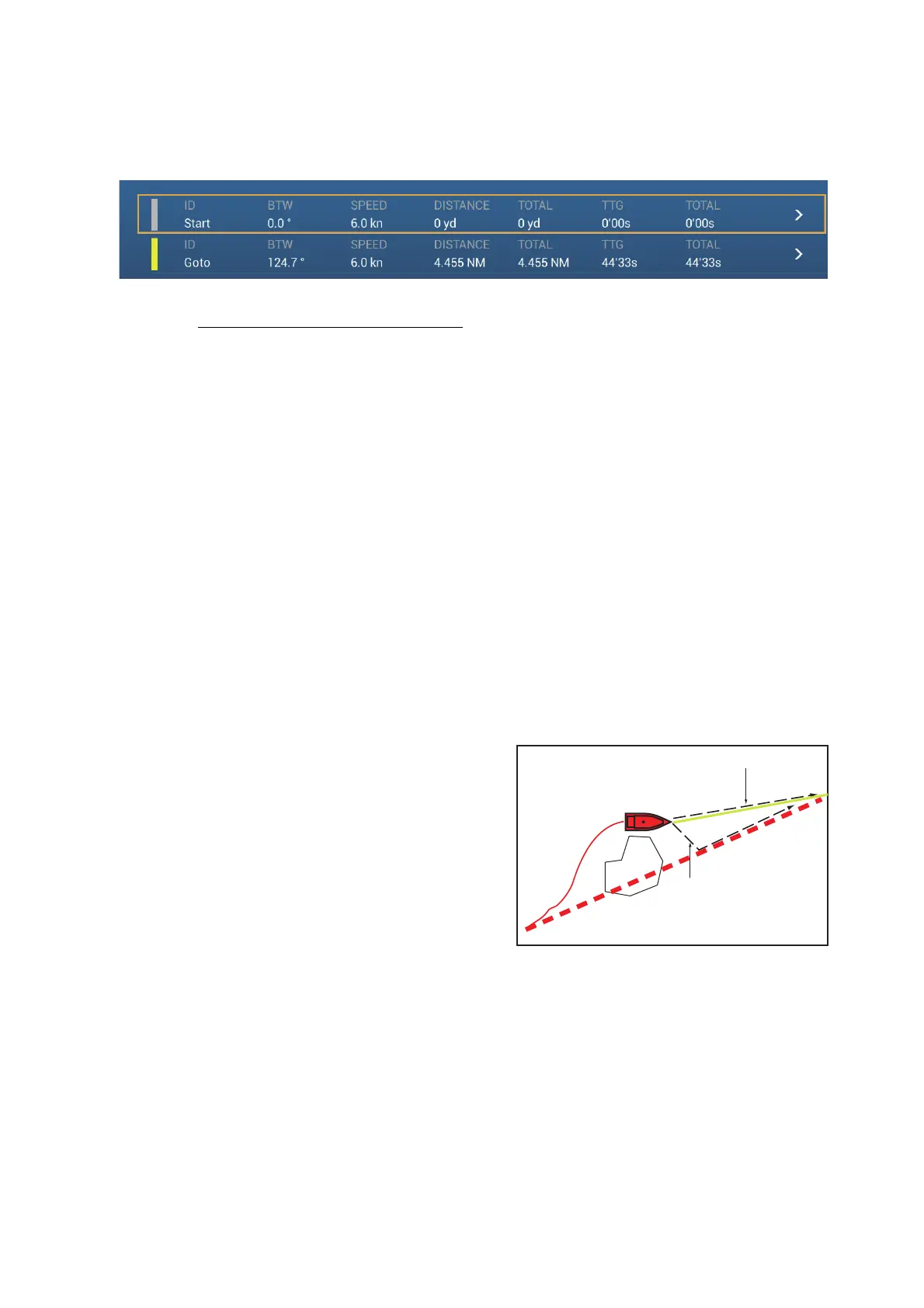4. POINTS, BOUNDARIES
4-17
4.13.5 How to display the point information for the active goto point
1. Tap the line between own ship and the goto point to show the pop-up menu.
2. Tap [Detail] to show the [Route Detail] window.
3. Tap the close button to finish.
Description of Route Detail window
Colored vertical bars: The bars at the left edge of the screen are colored according
to the status of the goto point.
Gray: Starting point
Yellow: Goto point
[ID]: Point no. ([Start] or [Goto])
[BTW]: Bearing to goto point
[SPEED]: Speed to goto point
[DISTANCE]: Distance from starting point
[TOTAL]: Total distance from start to goto point
[TTG]: Time to go to the goto point, using speed shown in [SPEED] column.
[TOTAL]: The time from start to the goto point.
4.14 How to Restart or Cancel Navigation to a Point
4.14.1 How to restart navigation to a point
When you go to a point, you can restart
the navigation to the point from the cur-
rent location.
When you steer to keep away from an
obstruction or the ship drifts, you go off
course as shown in Line 1 in the figure.
If you do not need to return to the origi-
nal course, you can go to the point from
the current position as shown in Line 2 in
the figure.
1. Tap the red dashed line or the yellow line of the route to display the pop-up menu.
2. Tap [Restart]. The route start position for the route moves to the current position.
4.14.2 How to cancel navigation to a point
1. Tap any part of the route to display the pop-up menu.
2. Tap [Stop Nav].
The red dashed line, yellow line, XTE lines and arrival area circle are erased from the
screen.to
Line 2
Line 1
Obstacle
Original course
