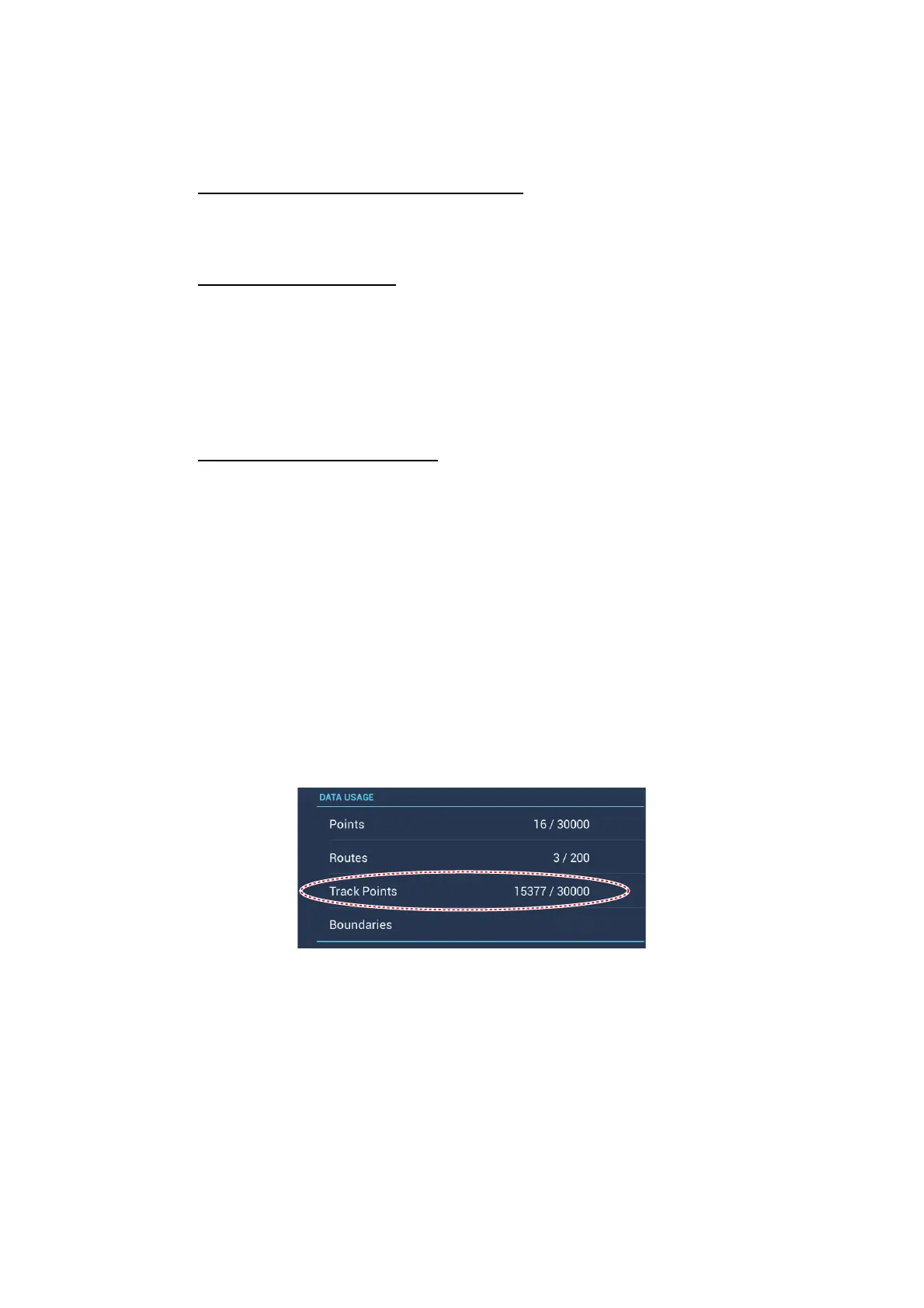2. PLOTTER
2-23
2.11.8 How to delete tracks
If the screen becomes full of track, you can not know which is the newer track. Delete
the track you do not need.
How to delete a specific part of a track
You can delete a track partially. Tap the part of a track to delete. Tap [Del From Here]
or [Delete Up to Here].
How to delete all tracks
1. Open the home screen, then tap [Settings] - [Ship & Track].
2. Tap [Delete All Tracks] on the [TRACK] window. The message "THIS ACTION
WILL PERMANENTLY DELETE ALL TRACK..." appears.
3. Tap [OK].
4. Tap the close button to finish.
Automatic deleting of tracks
The hard disk stores a maximum of 30,000 track points. When the memory for track
points becomes full, the equipment can automatically delete the oldest track points to
get space for new track points. To get automatic deletion of track do as follows:
1. Open the home screen, then tap [Settings] - [Ship & Track].
2. Turn [Automatic Track Deleting] on or off.
3. Tap the close button to finish.
2.11.9 How to find the number of track points used
On the home screen, tap [Settings] - [General]. Find [Track points] in the [DATA US-
AGE] section. In the example below. 15,377 track points out of 30,000 have been
used.
99/100