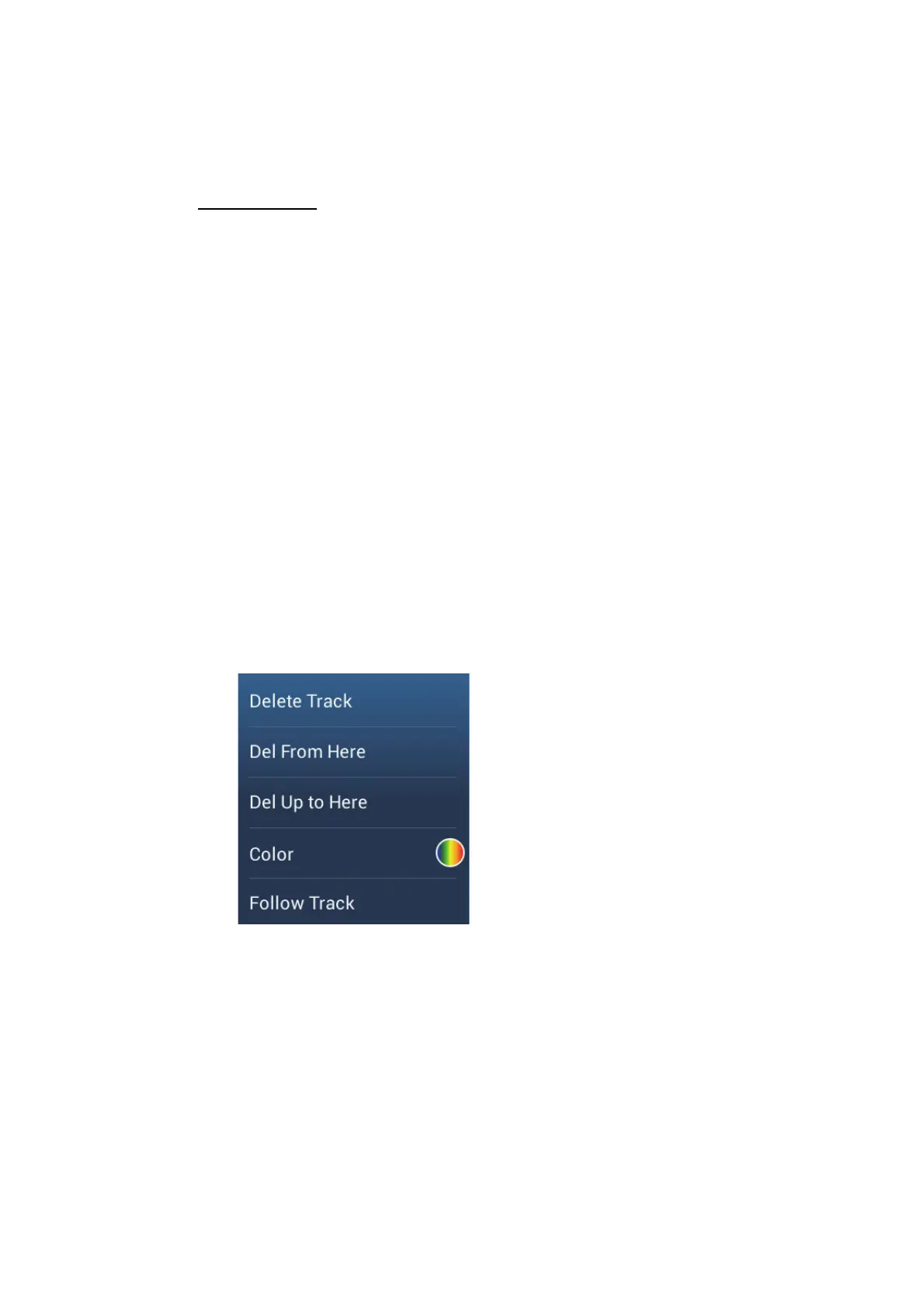2. PLOTTER
2-21
keyboard. Set the value, then tap [].
[Depth Variation]: Set the color for each depth variation. Tap [Step 2.0 ft], then
set each color. Do the same for [Step 20.0 ft], and [Step 200.0 ft].
9. Tap X on the title bar to close the menu.
On the screen
1. Tap a section of track to display the pop-up menu.
2. Tap [Color].
3. Tap a color.
2.11.5 Track thickness
You can set the thickness of the track. If you are following the same track many times,
you can show the track in the thinnest width to prevent overlapping of track.
1. Open the home screen, then tap [Settings] - [Ship & Track].
2. Drag the slider at [Track Thickness] to set the level. (The thickness can also be
set with the software keyboard. Tap the keyboard in the [Track Thickness] field
then enter desired thickness.)
3. Tap the close button to finish.
2.11.6 How to create a route with past track
You can use past track to create a route. The route is saved to the routes list.
1. Tap the past track to use to create a route to show the pop-up menu.
2. Tap [Follow Track].
A route is created with past track. Points are automatically entered and arrows
(see "1" in the illustration on the next page) point in the direction of travel.
3. Enter route name, then tap [].
