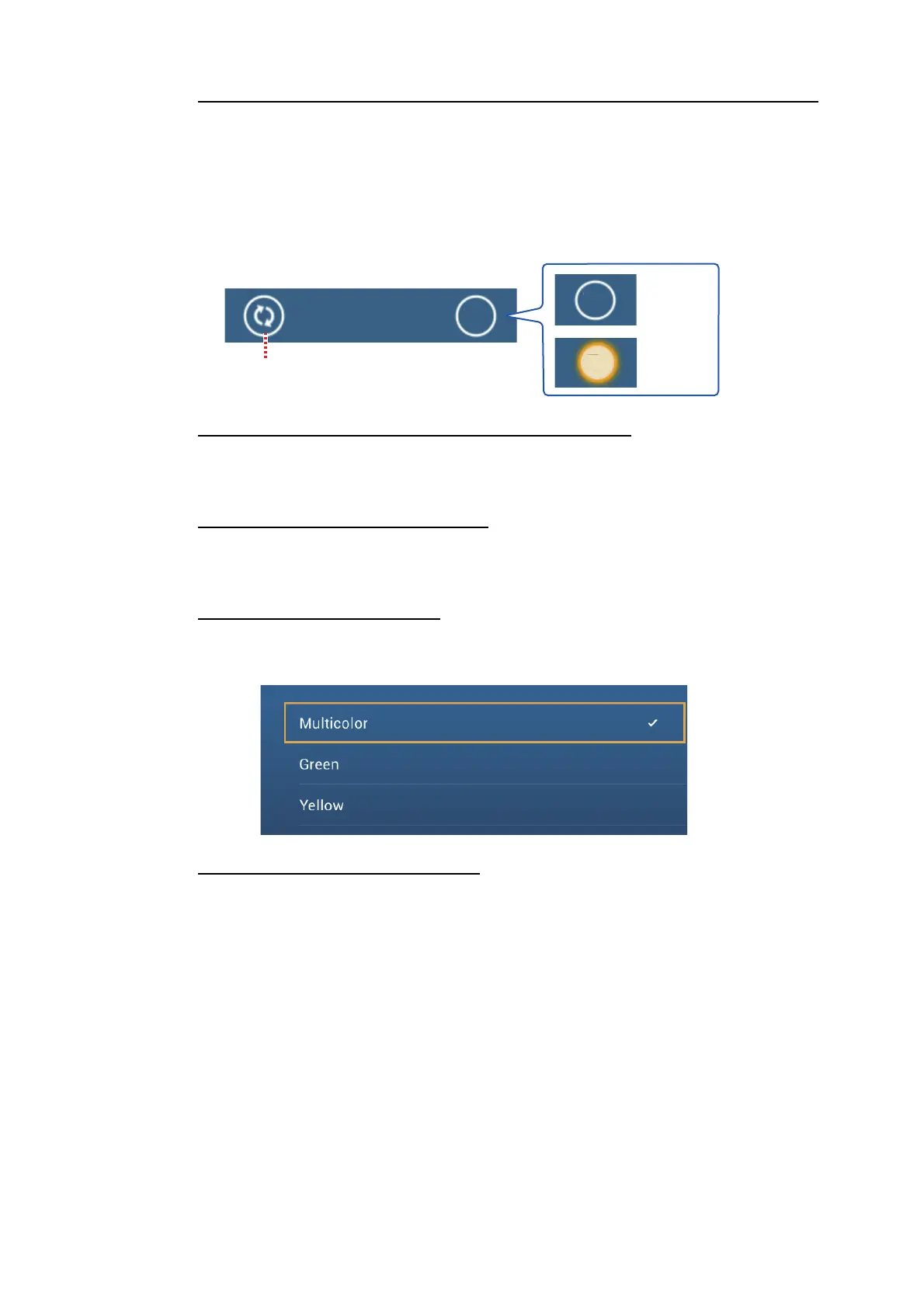3. 3D DISPLAY, OVERLAYS
3-7
How to switch between stand-by and TX; match overlay and radar ranges
Tap the [TX] icon at the bottom right corner to set the radar in transmit or stand-by
state. The icon is filled in white when the radar is transmitting; blue in stand-by.
To match overlay and radar ranges, open the home screen, tap [Settings] - [Plotter],
then turn on [Range Link]. You can sync the ranges with the Sync icon (at the lower
right corner) when [Range Link] is turned off.
How to set the level of the radar echo transparency
Open the home screen, then tap [Settings] - [Plotter]. Drag the slider at [Radar Trans-
parency] to set the transparency level.
How to adjust radar gain, sea, rain
The gain and sea and rain clutters can be adjusted from the navigation data display.
See sections 6.3 - 6.5.
How to select the echo color
Open the home screen, then tap Settings - [Plotter] - [Echo Color]. Tap [Multicolor],
[Green] or [Yellow].
How to acquire a target for ARPA
A target can be acquired for ARPA. See subsection 6.27.2.
Note: The radar picture can look "out of focus" on long ranges when the range link is
active. This out of focus appearance does not indicate a problem, because it is a char-
acteristic of the digital zoom.
: Stand-by
: TX
Tap to sync radar and
overlay ranges.
TX
TX
TX
24
NM
