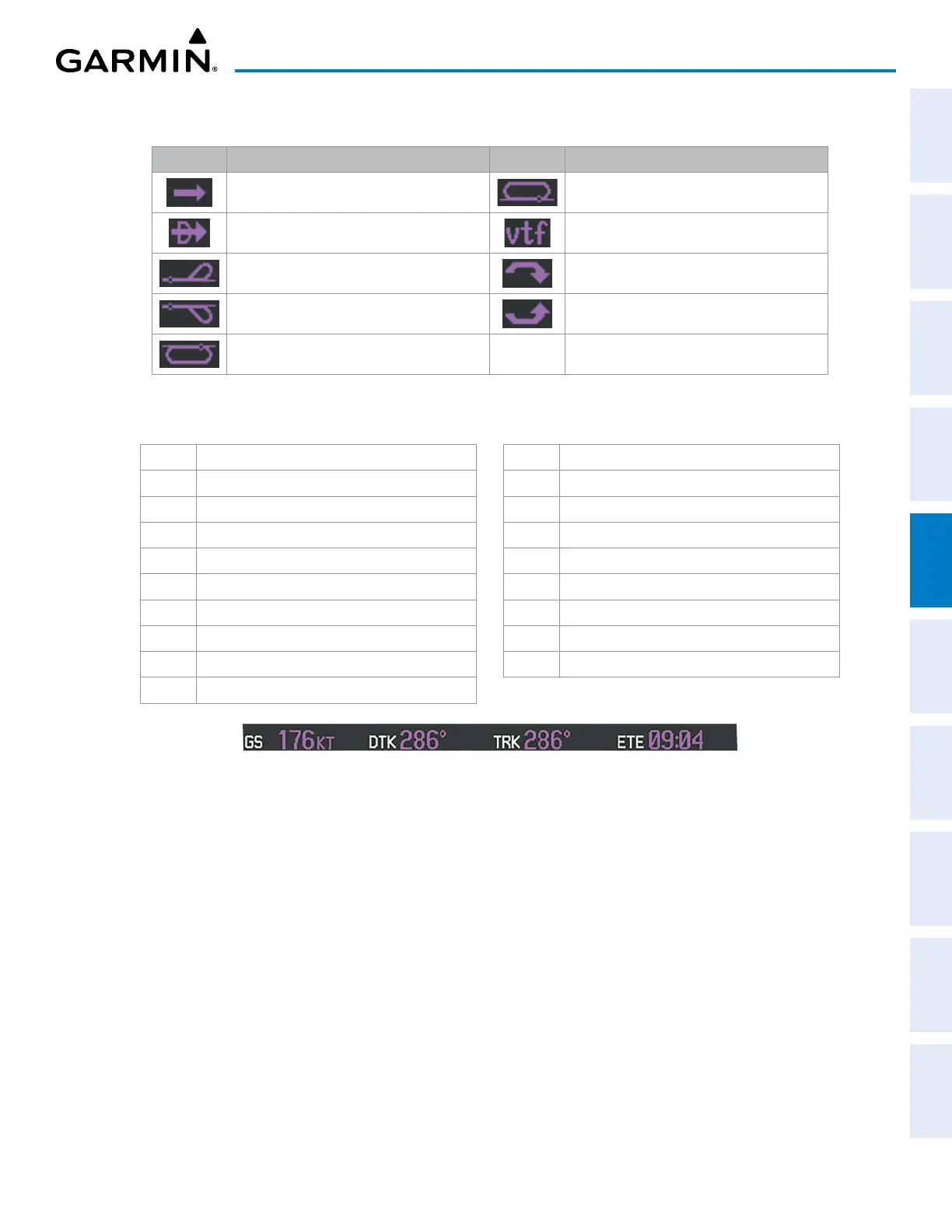190-02692-00 Rev. A
Garmin G1000 Pilot’s Guide for the Piper PA-32 Saratoga
143
FLIGHT MANAGEMENT
SYSTEM
OVERVIEW
FLIGHT
INSTRUMENTS
EIS
AUDIO PANEL
& CNS
FLIGHT
MANAGEMENT
HAZARD
AVOIDANCE
AFCS
ADDITIONAL
FEATURES
APPENDICES INDEX
The symbols used in the PFD status box are:
Symbol Description Symbol Description
Active Leg Left Holding Pattern
Direct-to Vector to Final
Right Procedure Turn Right DME Arc/Radius to Fix Leg
Left Procedure Turn Left DME Arc/Radius to Fix Leg
Right Holding Pattern
The Navigation Data Bar located at the top of the MFD contains four data fields, each displaying one of the
following items:
BRG Bearing GS Ground Speed
DIS Distance ISA ISA Relative Temperature
DTK Desired Track LDG ETA at Final Destination
END Endurance MSA Minimum Safe Altitude
ENR ETE to Final Destination TAS True Air Speed
ESA Enroute Safe Altitude TKE Track Angle Error
ETA Estimated Time of Arrival TRK Track
ETE Estimated Time Enroute VSR Vertical Speed Required
FOB Fuel on Board XTK Crosstrack
FOD Fuel over Destination
Figure 5-4 MFD Navigation Data Bar
The navigation information displayed in the four data fields can be selected on the MFD DATA BAR FIELDS
Box on the AUX – SYSTEM SETUP Page. The default selections (in order left to right) are GS, DTK, TRK, and
ETE.
Changing a field in the MFD Navigation Data Bar:
1) Select the AUX – SYSTEM SETUP Page.
2) Push the FMS Knob momentarily to activate the flashing cursor.
3) Turn the large FMS Knob to highlight the desired field number in the MFD DATA BAR FIELDS Box.
4) Turn the small FMS Knob to display and scroll through the data options list.
5) Select the desired data option.
6) Press the ENT Key. Pressing the DFLTS Softkey returns all fields to the default setting.
