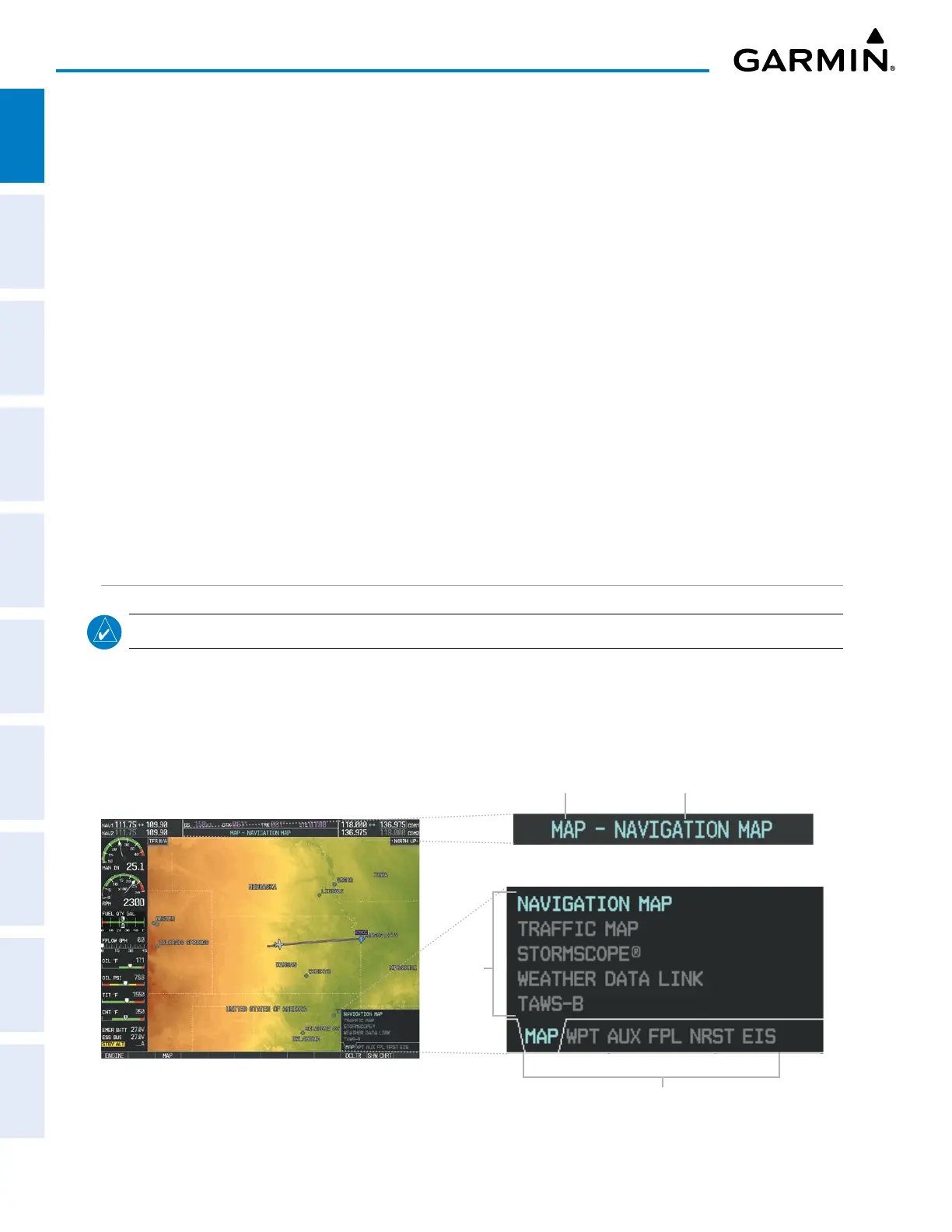Garmin G1000 Pilot’s Guide for the Piper PA-32 Saratoga
190-02692-00 Rev. A24
SYSTEM OVERVIEW
SYSTEM
OVERVIEW
FLIGHT
INSTRUMENTS
EIS
AUDIO PANEL
& CNS
FLIGHT
MANAGEMENT
HAZARD
AVOIDANCE
AFCS
ADDITIONAL
FEATURES
APPENDICESINDEX
Besides character-by-character data entry, the system also provides a shortcut for entering waypoint identifiers.
When the cursor is on a field awaiting entry of a waypoint identifier, turning the small FMS Knob accesses three
different lists of waypoint identifiers for quick selection: flight plan (FPL), nearest (NRST), and recently-entered
(RECENT). The system automatically fills in the identifier, facility, and city fields with the information for the
selected waypoint.
Using the FMS Knob to enter data:
1) If needed, push the FMS Knob to activate the cursor.
2) Turn the large FMS Knob to highlight the desired field.
3) Begin entering data by turning the small FMS Knob to select a character for the first placeholder.
Turning the knob to the right scrolls through the alphabet (where appropriate) toward the letter Z, followed by
the digits zero through nine. Turning the knob to the left scrolls through the characters in the opposite order.
4) Turn the large FMS Knob to move the cursor to the next placeholder in the field.
5) Repeat, using the small FMS Knob to select a character and the large FMS Knob to move the cursor, until the
field is complete.
6) Press the ENT Key to confirm entry.
7) Push the FMS Knob or CLR Key to cancel data entry (the field reverts back to its previous information).
PAGE GROUPS
NOTE: Refer to other supporting sections in this Pilot’s Guide for details on specific pages.
Information on the MFD is presented on pages which are grouped according to function. In the bottom right
corner of the screen, a page group window is displayed by turning either FMS Knob. The page group tabs are
displayed along the bottom of the window. The page titles are displayed in a list above the page group tabs.
The current page group, and current page within the group, are shown in cyan. For some of these pages, the
active title of the page changes while the page name in the list remains the same.
Figure 1-15 Page Title and Page Groups
Page Group
Active Page Title
MFD
Page Groups
Pages in
Current
Group
