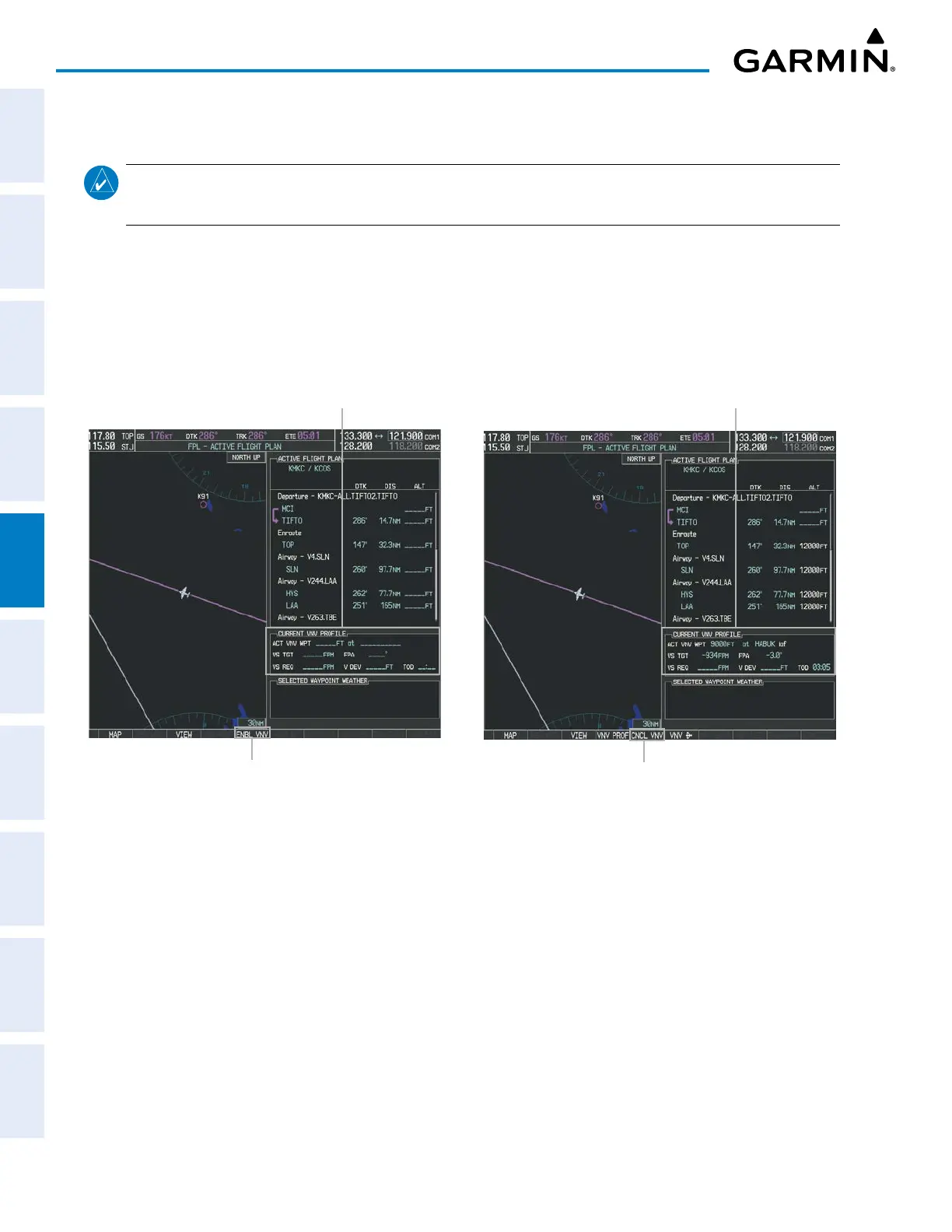Garmin G1000 Pilot’s Guide for the Piper PA-32 Saratoga
190-02692-00 Rev. A228
FLIGHT MANAGEMENT
SYSTEM
OVERVIEW
FLIGHT
INSTRUMENTS
EIS
AUDIO PANEL
& CNS
FLIGHT
MANAGEMENT
HAZARD
AVOIDANCE
AFCS
ADDITIONAL
FEATURES
APPENDICESINDEX
5.7 VERTICAL NAVIGATION
NOTE: The system supports vertical path guidance and altitude constraints for the following leg types: AF,
CD, CF, CI, CR, DF, FC, FD, PI, RF, and TF. Altitude constraints are not retained in stored flight plans.
The system Vertical Navigation (VNV) feature provides vertical profile guidance during the enroute and terminal
phases of flight. Guidance based on specified altitudes at waypoints in the active flight plan or to a direct-to
waypoint is provided. It includes vertical path guidance to a descending path, which is provided as a linear
deviation from the desired path. The desired path is defined by a line joining two waypoints with specified
altitudes or as a vertical angle from a specified waypoint/altitude. The vertical waypoints are integrated into the
active flight plan.
Figure 5-71 Enabling/Disabling Vertical Navigation
CNCL VNV Softkey
Current Vertical Navigation Profile
Disabled (fields dashed)
ENBL VNV Softkey
Current Vertical Navigation Profile
Enabled (valid data)
Enabling VNV guidance:
1) Press the FPL Key on the MFD to display the FPL – ACTIVE FLIGHT PLAN Page.
2) Press the ENBL VNV Softkey; or press the MENU Key, highlight ‘Enable VNV’, and press the ENT Key. Vertical
navigation is enabled, and vertical guidance begins with the waypoint shown in the CURRENT VNV PROFILE Box
(defaults first waypoint in the active flight plan with an altitude enabled for vertical navigation (e.g., HABUK)).
Disabling VNV guidance:
1) Press the FPL Key on the MFD to display the Active Flight Plan Page.
2) Press the CNCL VNV Softkey; or press the MENU Key, highlight ‘Cancel VNV’, and press the ENT Key. Vertical
navigation is disabled.
