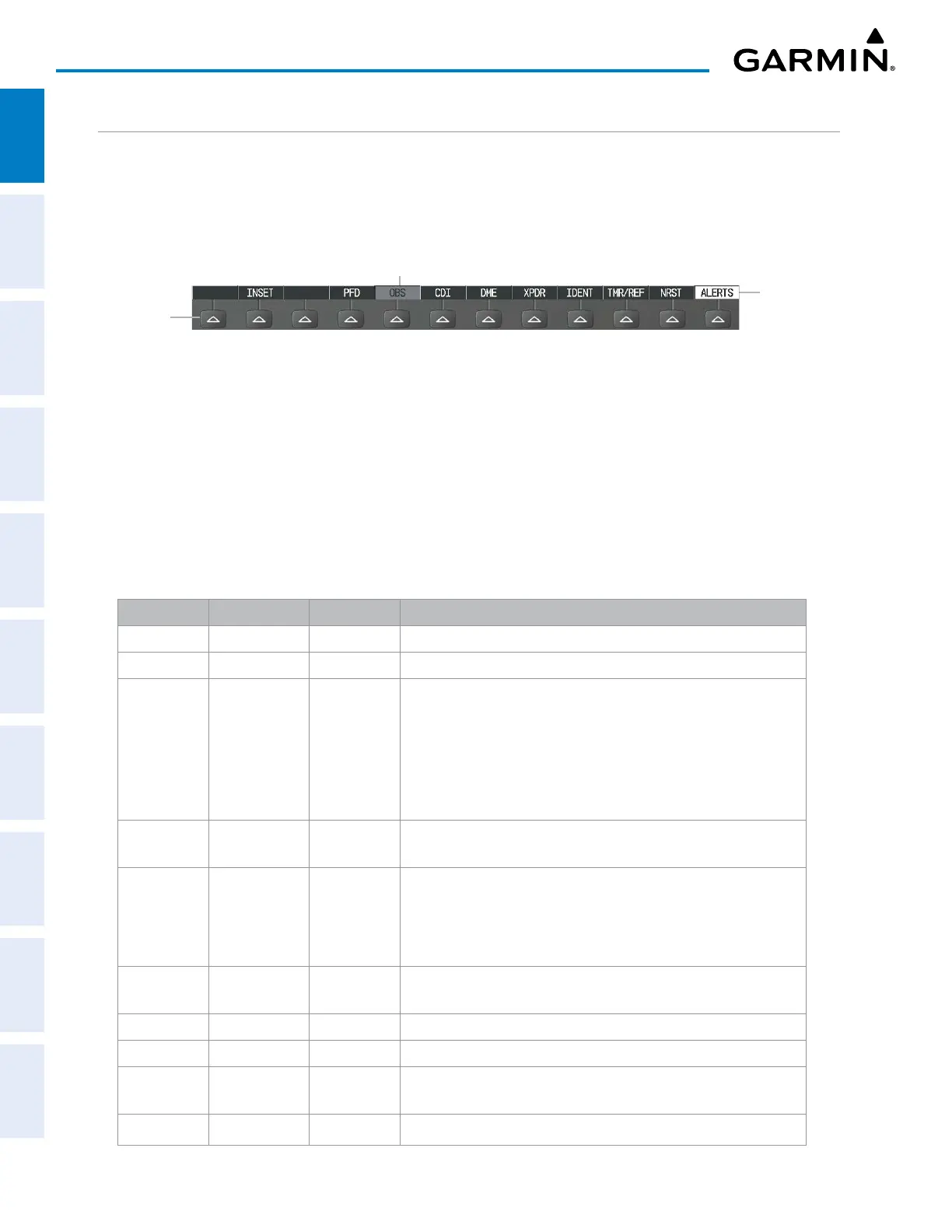Garmin G1000 Pilot’s Guide for the Piper PA-32 Saratoga
190-02692-00 Rev. A18
SYSTEM OVERVIEW
SYSTEM
OVERVIEW
FLIGHT
INSTRUMENTS
EIS
AUDIO PANEL
& CNS
FLIGHT
MANAGEMENT
HAZARD
AVOIDANCE
AFCS
ADDITIONAL
FEATURES
APPENDICESINDEX
SOFTKEY FUNCTION
The softkeys are located along the bottoms of the displays. The softkeys shown depend on the softkey level
or page being displayed. The bezel keys below the softkeys can be used to select the appropriate softkey. When
a softkey is pressed, its color changes to black text on gray background and remains this way until it is turned
off, at which time it reverts to white text on black background.
Softkey Names
Figure 1-13 Softkeys (Top-level PFD Configuration)
Bezel-Mounted
Softkeys (Press)
Softkey
On
PFD SOFTKEYS
The
CDI
,
IDENT
,
TMR/REF
, and
NRST
softkeys undergo a momentary change to black text on gray
background and automatically switch back to white text on black background when selected.
The PFD softkeys provide control over flight management functions, including GPS, NAV, terrain, traffic,
and lightning (optional). Each softkey sublevel has a BACK Softkey which can be pressed to return to the
previous level. The ALERTS Softkey is visible at all softkey levels (label changes if messages are issued).
Softkeys are listed in the following table in order by row for each level as they appear on the screen left to
right.
Level 1 Level 2 Level 3 Description
INSET
Displays Inset Map in PFD lower left corner
OFF
Removes Inset Map
DCLTR (3)
Selects desired amount of map detail; cycles through declutter
levels:
- DCLTR: (no declutter) All map features visible
- DCLTR-1: Declutters land data
- DCLTR-2: Declutters land and SUA data
- DCLTR-3: Removes everything except for the active flight plan
WX LGND
Displays icon and age on the Inset Map for the selected weather
products (optional)
TRAFFIC
Displays traffic information on Inset Map
- TRAFFIC: No traffic displayed on Inset Map
- TRFC-1: Declutters traffic displayed on Inset Map
- TRFC-2: A traffic only display is shown
TOPO
Displays topographical data (e.g., coastlines, terrain, rivers, lakes)
and elevation scale on Inset Map
TERRAIN
Displays terrain information on Inset Map
STRMSCP
Displays Stormscope information on Inset Map (optional)
NEXRAD
Displays NEXRAD weather and coverage information on Inset Map
(optional)
XM LTNG
Displays XM lightning information on Inset Map (optional)
