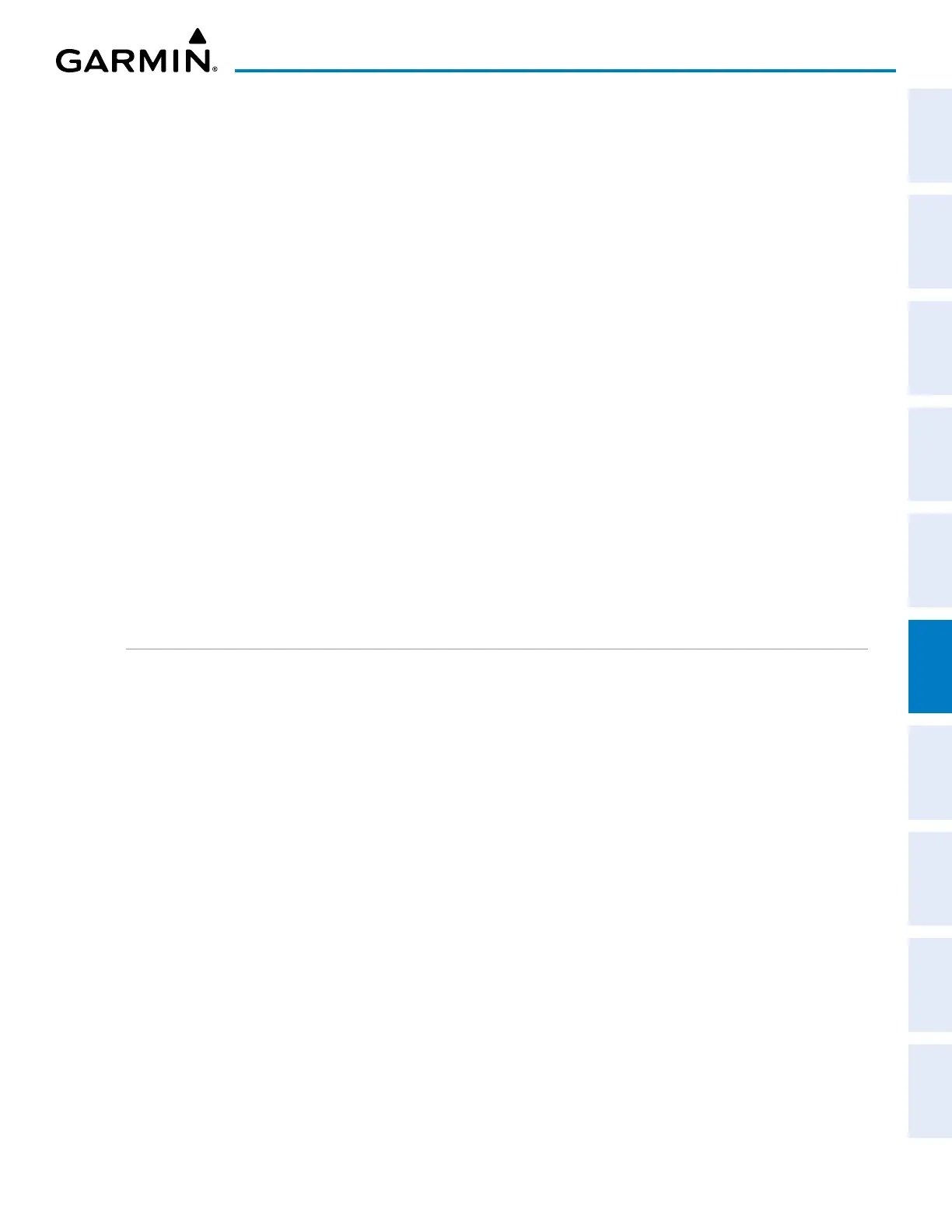190-02692-00 Rev. A
Garmin G1000 Pilot’s Guide for the Piper PA-32 Saratoga 339
HAZARD AVOIDANCE
SYSTEM
OVERVIEW
FLIGHT
INSTRUMENTS
EIS
AUDIO PANEL
& CNS
FLIGHT
MANAGEMENT
HAZARD
AVOIDANCE
AFCS
ADDITIONAL
FEATURES
APPENDICES INDEX
6.7 PROFILE VIEW TERRAIN
The system offers a Profile View of terrain and obstacles relative to the aircraft’s current flight path and altitude
on the MAP - NAVIGATION MAP Page of the MFD. This Profile View does not provide terrain or obstacle caution
or warning annunciations or voice alerts, nor does it display potential impact points inside the Profile View. The
Profile View uses the same colors for obstacle and relative terrain information as the Terrain Proxmity, Terrain-SVS
or TAWS-B systems; refer to those discussions for more information on relative terrain colors and symbols.
Enabling/Disabling Profile View:
1) Select the MAP - NAVIGATION MAP Page.
2) Press the MAP Softkey.
3) Press the PROFILE Softkey to enable or disable Profile View.
Or:
1) Press the MENU Key.
2) Select ‘Show Profile View’ or ‘Hide Profile View’ (choice dependent on current state) and press the ENT Key.
Enabling/Disabling Profile View Terrain on the Navigation Map (when Profile View is enabled):
1) Select the MAP - NAVIGATION MAP Page.
2) Press the MAP Softkey.
3) Press the TERRAIN Softkey.
PROFILE VIEW DISPLAY
When the Profile View is enabled, it is displayed in a window below the Navigation Map. Altitude is shown
along a vertical scale, with an aircraft icon positioned at the current altitude. Distance is represented horizontally
along the bottom of the Profile View, and increases from left (present position) to right.
When the Navigation Map range is adjusted with the Joystick, the horizontal distance of the Profile View is
adjusted proportionately to be 1/2 of the Navigation Map range distance down to one nautical mile, at which
point Profile View is no longer available (‘PROFILE NOT AVAILABLE’ is displayed).
When terrain and obstacles are shown on the MAP - NAVIGATION MAP Page, this information also appears
in the Profile View Window. If the Navigation Map range is adjusted beyond the maximum map range for
terrain and obstacle data appear on the Navigation Map, this information is also removed from the Profile View
Window. Refer to the terrain discussions for information selecting the maximum map range to display terrain
and obstacles on navigation maps.
