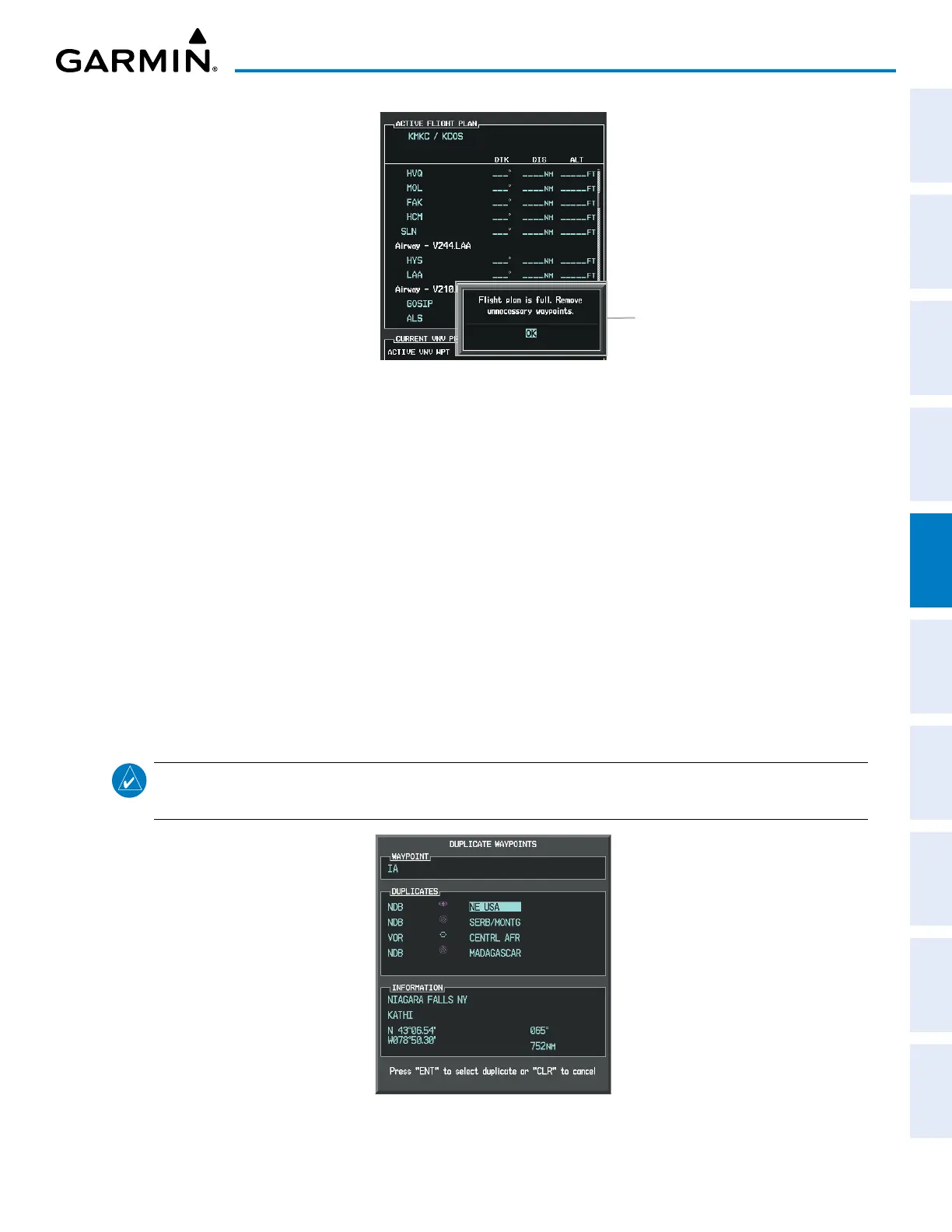190-02692-00 Rev. A
Garmin G1000 Pilot’s Guide for the Piper PA-32 Saratoga
205
FLIGHT MANAGEMENT
SYSTEM
OVERVIEW
FLIGHT
INSTRUMENTS
EIS
AUDIO PANEL
& CNS
FLIGHT
MANAGEMENT
HAZARD
AVOIDANCE
AFCS
ADDITIONAL
FEATURES
APPENDICES INDEX
Figure 5-55 Flight Plan Full
Flight Plan Full Message
Adding a waypoint to a stored flight plan:
1) On the FPL – FLIGHT PLAN CATALOG Page, push the FMS Knob to activate the cursor.
2) Highlight the desired flight plan.
3) Press the EDIT Softkey; or press the ENT Key, turn the large FMS Knob clockwise to select EDIT and press the
ENT Key. The FPL – STORED FLIGHT PLAN Page is displayed.
4) Select the point in the flight plan to add the new waypoint. The new waypoint is placed directly in front of the
highlighted waypoint.
5) Turn the small FMS Knob to display the
WAYPOINT INFORMATION
Window. (Turning it clockwise displays a
blank
WAYPOINT INFORMATION
Window, turning it counter-clockwise displays the
WAYPOINT INFORMATION
Window with a waypoint selection submenu allowing selection of active flight plan, nearest, recent, user, or
airway waypoints).
6) Enter the identifier, facility, or city name of the waypoint or select a waypoint from the submenu of waypoints
and press the ENT Key. The new waypoint now exists in the flight plan.
NOTE: If the identifier entered in the Waypoint Information Window has duplicates, a Duplicate Waypoint
Window is displayed. Use the FMS Knob to select the correct waypoint.
Figure 5-56 DUPLICATE WAYPOINTS Window
