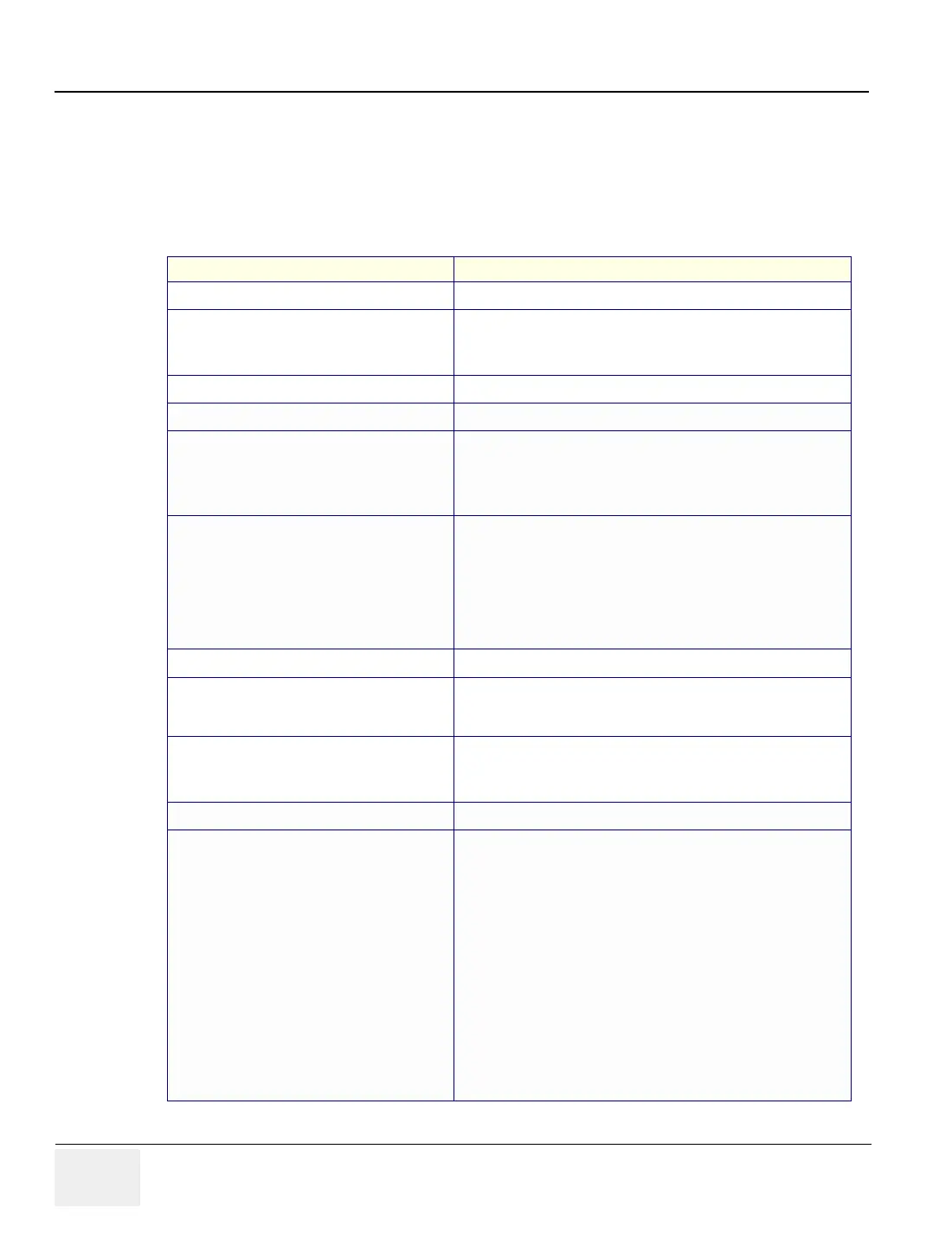GE MEDICAL SYSTEMS
DIRECTION 2317229, REVISION 3 LOGIQ™ 180 BASIC SERVICE MANUAL
4 - 6 Section 4-3 - Functional Check Procedures
4-3-2 Basic Controls
TableTa b l e 4 - 9 describes basic controls which helps in checking the LOGIQ™ 180 during installation.
Connect the sector or convex transducer to connector on the right side of the base.
Table 4-9 Basic Controls
TASK Expected Result
Turn `ON' Power Switch B-Mode screen as in figureTable 4-30should appear
Press New Patient Key
Press ID/Name
A pop-up window appears. Enter Patient Name/ID. It presets the system
A pop-up window appears. Enter Patient Name/ID. It does not preset the
system.
Press Dyn Range Up/Down Image grows softer and harder depending on position.
Rotate Gain Knob Image grows lighter and darker with rotation.
Press Reverse
Press Reverse a second time
Press SHIFT + Reverse
Press SHIFT+ Reverse a second time
The image will be displayed Left/Right
The image will be displayed Right/Left.
The image will be displayed Top/Bottom
The image will be displayed Bottom/Top
Press M key
Roll Trackball
Press M key a second time
B/M Mode with M-line cursor appears. (Use trackball to move the M-line
cursor). Refer FigureTab le 4- 30
The M-Line cursor should follow the trackball movement and the real-
time image varies on the M-Mode display.
Only M-Mode image appears on the screen.
Press B Mode Key to exit M-Mode.
Press Freeze key The image will freeze.
Press ATO
ATO, Automatic Tissue Optimization, optimizes the image based upon
a specified Region Of Interest (ROI) or anatomy within the display. ATO
Gray scale map is available only in B-Mode.
Press Zoom
Roll Trackball
Zoom is used to magnify an image. The magnification factor for zoom is
fixed at 2.0. The system adjusts all imaging parameters accordingly.
To select the ROI for Zoom
Press Probe Select Probe Select is used to select Probe Port 1 or Probe Port 2.
CINE
Press Freeze and Rotate B/M Gain/Cine Scroll
Cine Menu:
Press 1 (Start Frame)
Press 2 (End Frame)
Press 3 (Cine Loop)
Press 4 (Cine Gauge)
The Cine Gauge, menu and the Cine frame number appears at the
bottom of the display.
Rotate the Cine Scroll dial to move through the images in Cine Memory.
Cine frame number is displayed on the left side of the screen.
Move the Cursor by rotating the Cine Scroll dial to the frame you want
and press 1 again to select the Start frame.
Move the Cursor by rotating the Cine Scroll dial to the frame you want
and press 2 again to select the End frame.
Enters into Cine loop within the selected Start & End frames.
To toggle between the Cine Gauge display
