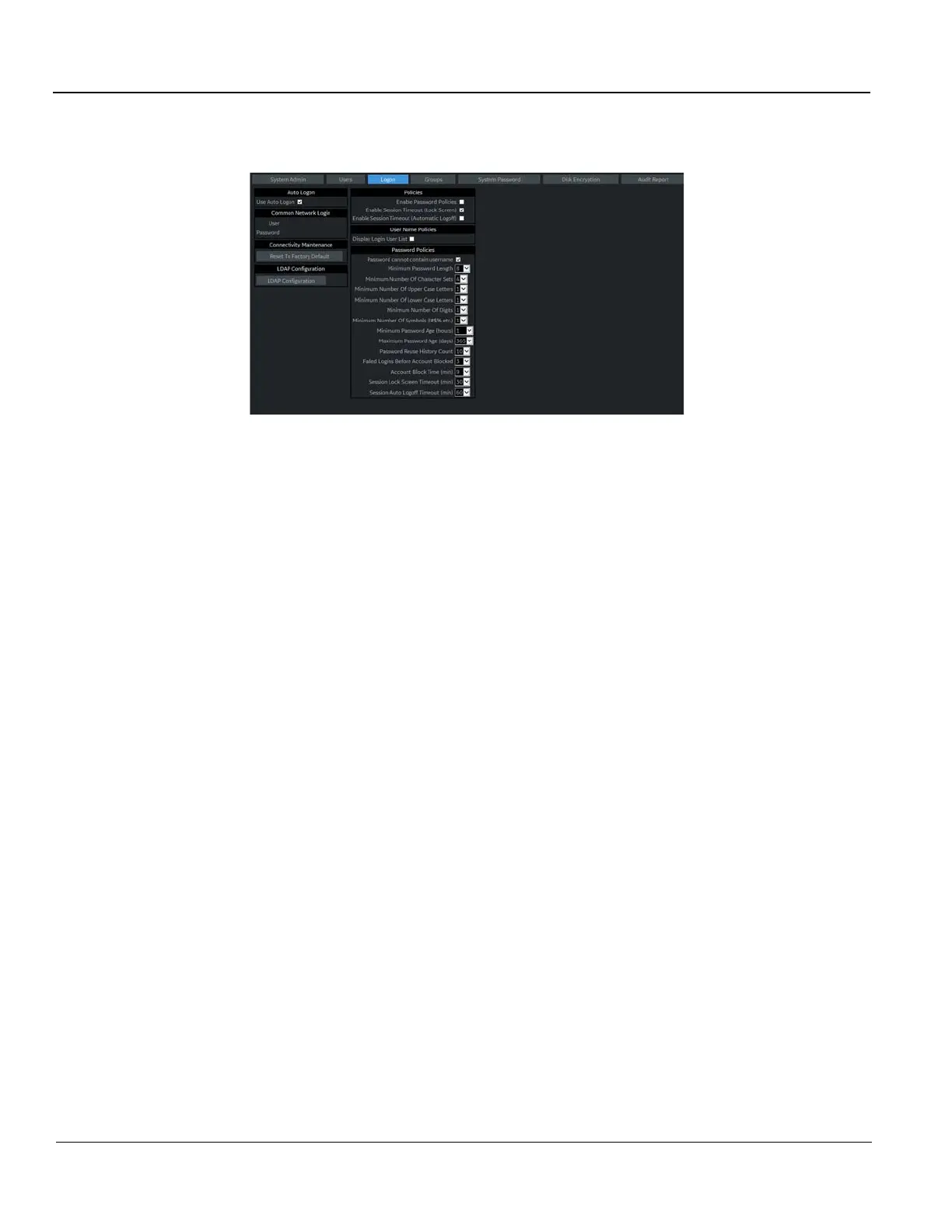GE HEALTHCARE PROPRIETARY TO GE
D
IRECTION 5394227, 12 LOGIQ S8/LOGIQ E8 SERVICE MANUAL
3 - 28 Section 3-7 - Power On/Off
To set lock out and log on:
1.) Navigate to Utility > Admin > Logon.
Figure 3-17 Logon Window
2.) Under Policies, select Enable Session Timeout.
3.) Under Password Policies, in Session Lock Screen Timeout, select the system idle time for
timeout (lock screen) in minutes. The screen will appear completely black when locked (timeout).
4.) Click Save.
5.) Press or move any button/trackball on the operator panel to display Login window.
6.) On the Login window, enter the user ID, enter the password, and then select Ok.
The user will have access according to the rights in their assigned group.
To set auto logon:
Auto LOGON only works when password policies are disabled and if there is no password assigned to
the user.
1.) Navigate to Utility > Admin > Logon.
2.) Select Auto Logon. The system will start by using the ID of the last operator.
