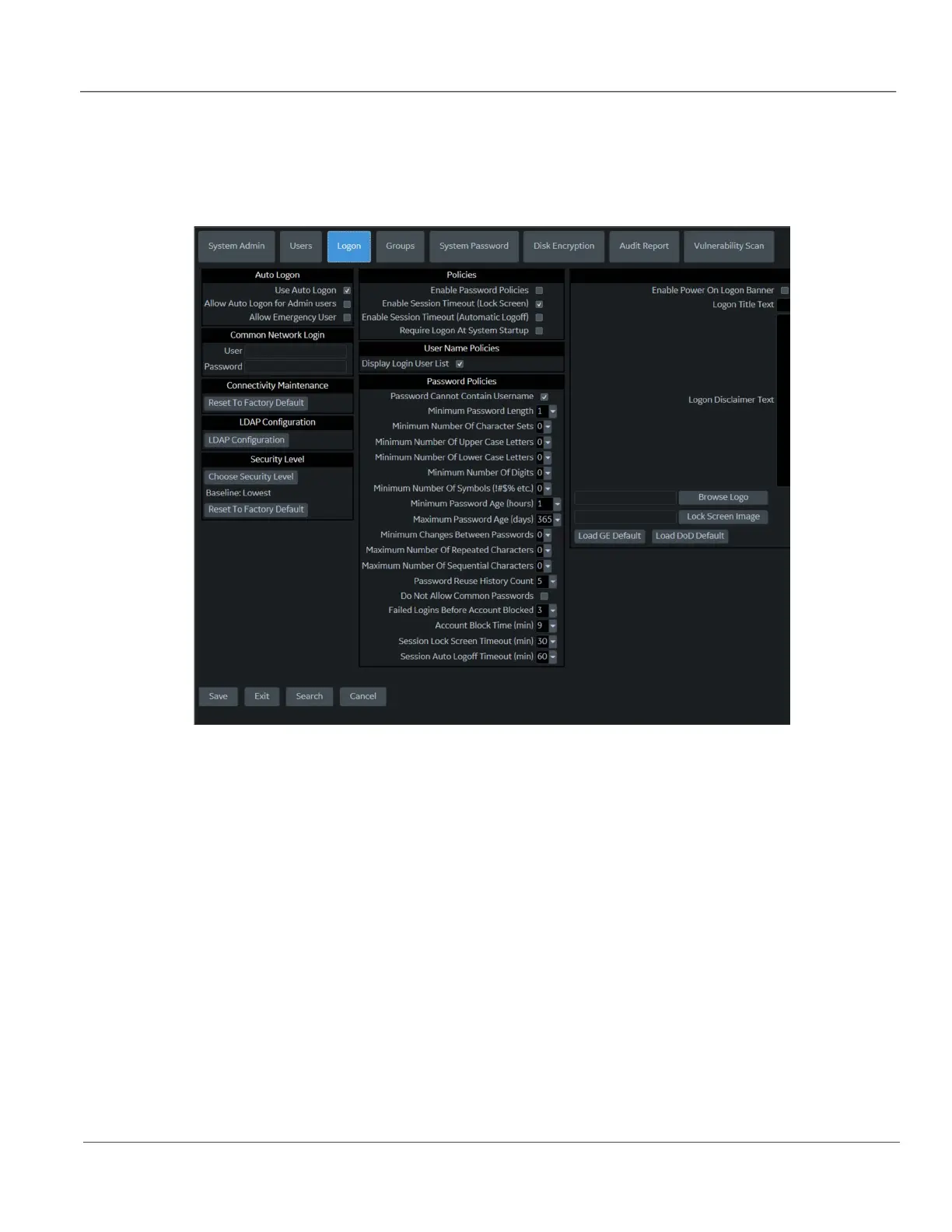GE HealthCare CONFIDENTIAL
Direction 5936427, Rev. 1 LOGIQ Totus Basic Service Manual
Chapter 3 LOGIQ Totus Setup 3 - 25
3-5-12 Lock out and log on
To set lock out and log on:
1.) Navigate to Utility > Admin > Logon.
2.) Under Policies, select Enable Session Timeout.
3.) Under Password Policies, in Session Lock Screen Timeout, select the system idle time for
timeout (lock screen) in minutes. The screen will appear completely black when locked (timeout).
4.) Click Save.
5.) Press or move any button/trackball on the operator panel to display Login window.
6.) On the Login window, enter the user ID, enter the password, and then select Ok.
The user will have access according to the rights in their assigned group.
To set auto logon:
Auto LOGON only works when password policies are disabled and if there is no password assigned to
the user.
1.) Navigate to Utility > Admin > Logon.
2.) Select Auto Logon. The LOGIQ Totus will start by using the ID of the last operator.
NOTE: Auto LOGON only works when password policies are disabled and if there is no password assigned
to the user.
Figure 3-14 Logon Window
