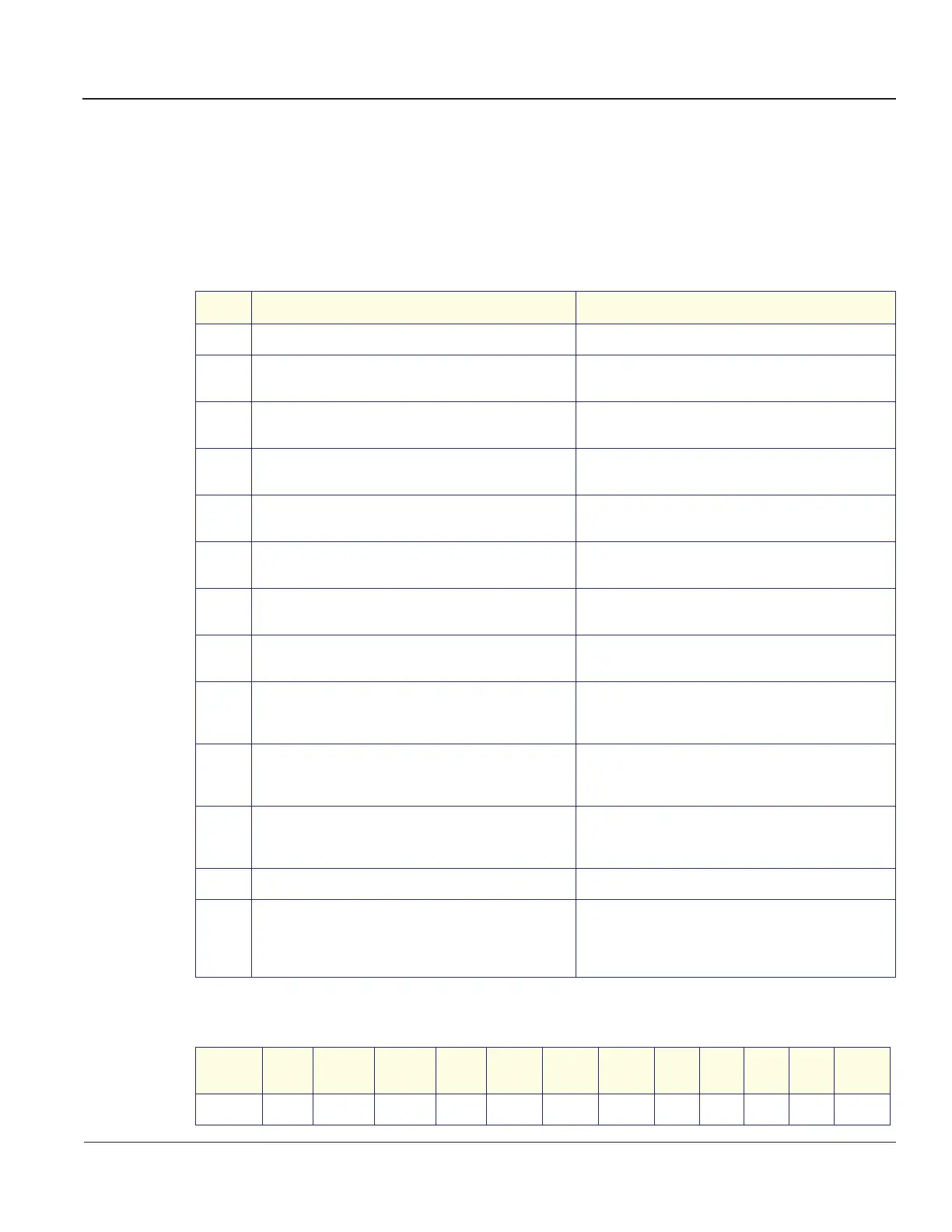GE MEDICAL SYSTEMS
D
IRECTION 2300164-100, REVISION 7 VIVID™ 3 PRO/VIVID™ 3 SERVICE MANUAL
Chapter 4 - Functional Checks 4-3
Section 4-3
Functional Check
4-3-1 Basic Controls
4-3-1-1 Keyboard and Footswitch Tests
Table 4-3 Keyboard and Footswitch Tests
Step Task Expected Result(s)
1
Start checking the alphanumeric keyboard backlights. All alphanumeric backlights are off.
2
Perform a manual keyboard test, as described in the
Manual External Keyboard Test on page 7 - 73.
3
Push all the buttons, except Select, Menu and the
On/Off button.
Verify that only the correct button is activated on the
Diagnostic panel.
4
Push all the rocker switches.
Verify that only the correct rockers are activated on the
Diagnostic panel.
5
Rotate the optical encoders.
Verify that only the correct optical encoder rotates
smoothly in both directions.
6
Press the optical encoders that can be pressed, except
for 2D Gain and Active Gain.
Verify that only the correct soft keys are activated on
the Diagnostic panel.
7
Move the TGC sliders one-by-one.
Verify that only the correct slider is moving on the
Diagnostic panel.
8
Perform an automatic lights test, as described in the
Automatic Lights Test on page 7 - 74.
Verify that all the key LEDs are illuminated one-by-one.
9
Select the Select option.
All the backlights are turned on, one-by-one. Check that
the backlights on the extended and alphanumeric
keyboards are illuminated.
10
Return to the Test Manager tab and select Lights
(Manual). Select the KB Panel tab and deselect the
Select option.
After the Select button LED is deselected, the
alphanumeric keyboard LEDs are not illuminated.
11
Connect the footswitch to the connector on the front
panel of the unit, and press the right, middle and left of
the switch.
Verify that the numbers {68}, {69} and {70} accordingly
are displayed on the info bar.
12
Select <Exit> to leave the KB Diagnostic window.
13
Perform an alphanumeric keyboard diagnostic, as
described in the
Keyboard Diagnostic Test on page 7 -
76.
Verify that the Caps Lock LED is illuminated when Caps
Lock is active. Refer to
Table 4-4 below for special
keys. The correct keys or key combinations are
displayed.
Table 4-4 Alphanumeric Key Combinations
Key
Name
Help Preset Config Text
Page
Erase
Line
Erase
Arrow
Delete
Meas.
A/N Key F1 F2 F3 F4 F5 F6 F7 F8 F9 F10 F11 F12
Artisan Technology Group - Quality Instrumentation ... Guaranteed | (888) 88-SOURCE | www.artisantg.com
