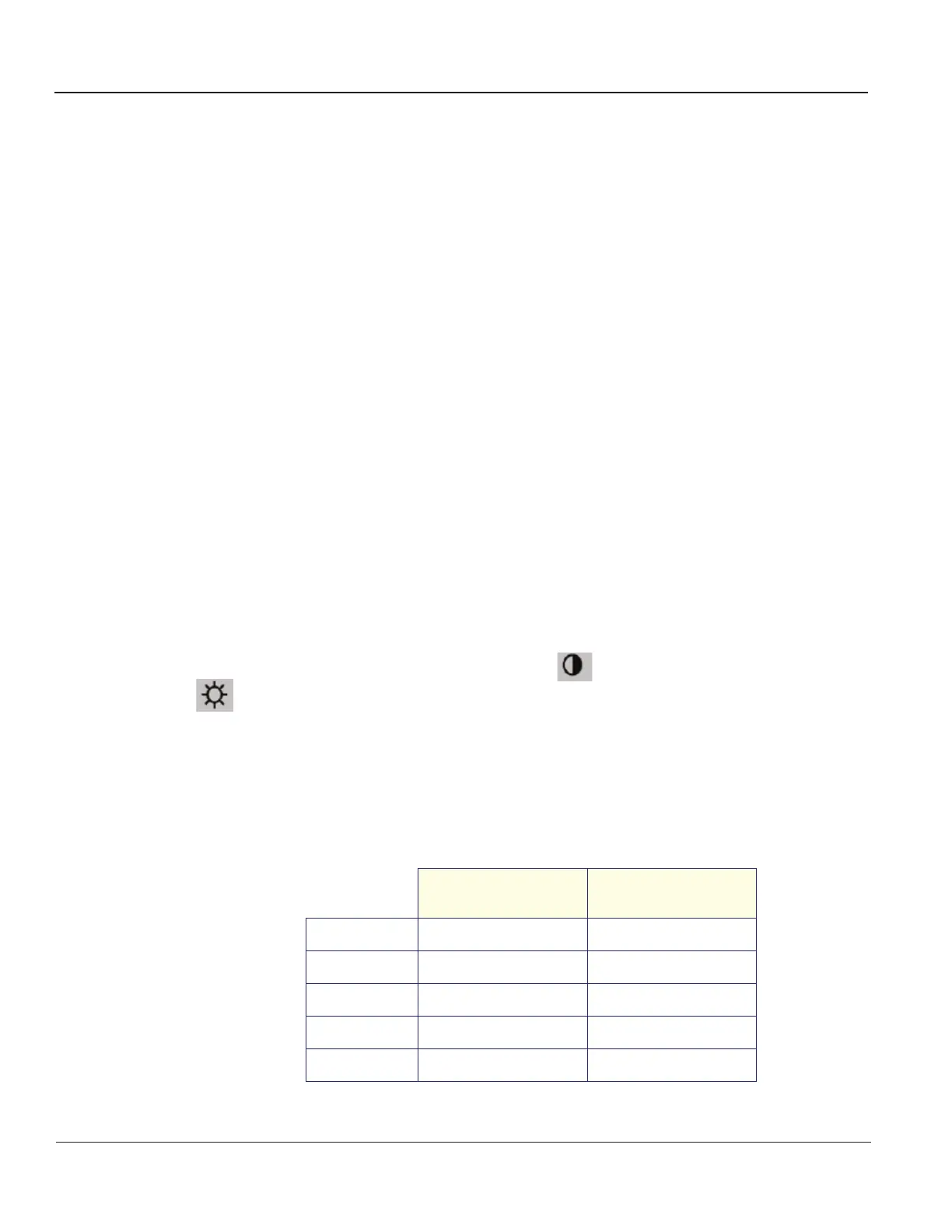GE MEDICAL SYSTEMS
D
IRECTION 2300164-100, REVISION 7 VIVID™ 3 PRO/VIVID™ 3 SERVICE MANUAL
6-12 Section 6-7 - Image Quality Calibration
Section 6-7
Image Quality Calibration
The monitor’s image quality settings may need periodic adjustment due to changes in ambient light.
They can be adjusted using the Contrast and Brightness buttons on the front (or side) of the display
monitor. As the image quality settings are often adjusted, it is recommended to check - and if necessary
recalibrate - these settings on a regular basis.
Note: When the monitor is too dark, and the user attempts to compensate by raising the total gain
higher than normal, the resulting image quality may not be optimal.
All display monitor controls, other than the contrast and brightness controls, are factory adjusted for optimum
settings and usually do not require further adjustment. The service representative adjusts the display monitor
to the user’s preference. To adjust controls independently, see the appropriate section below.
6-7-1 Image Quality Calibration for the Vivid™ 3 15" and 17" Samsung Monitors
NOTE: The information in this section relates to the new-type Samsung monitors, as follows:
• Samsung 15" Monitor (SyncMaster 591S; P/N 2336022-2)
• Samsung 17" Monitor (SyncMaster 795MB; P/N 2336835-6)
This section describes how to calibrate image quality related settings for the new-type 15" and 17"
monitor on Vivid™ 3 ultrasound systems configured with software version 2.0, or above. The
information complements the basic monitor adjustment instructions described in the Vivid 3 Pro/Vivid 3
Expert User's Manual 2300163-100 Rev. 0, pages 2-27 and 2-28.
Note: When the system is first switched on, the image may appear to be too dark, or to have too much
contrast. The display monitor takes 20 minutes to warm up before it shows its final contrast,
brightness, and color hues. Perform screen calibration only after the display monitor has warmed up.
1.) With the display monitor menu turned ON, press the button (to adjust contrast) or the
button (to adjust brightness) on the side of the monitor.
2.) Press the arrows button on the side of the monitor to decrease or increase the selected value (refer
to Figure 6-4 on page 6-9).
These recommended settings are stable and do not drift over time, but may vary from monitor to
monitor. Adjust these recommended values to meet your specific requirements. For example, cardiac
users may prefer greater contrast, in which case set the contrast to 90 or even 100. Radiologists may
prefer less contrast, in which case set the contrast to below 80.
Note: If after adjustment brightness is set below 10 or above 90, the monitor should be rejected.
Table 6-13 Vivid™ 3 15"and 17" Monitors - Brightness and Contrast Settings
15" Monitor
(in Dark Room)
17" Monitor
(in Dark Room)
Brightness
50 50
Contrast
100 80
Red
90 100
Green
90 100
Blue
100 100
Artisan Technology Group - Quality Instrumentation ... Guaranteed | (888) 88-SOURCE | www.artisantg.com
