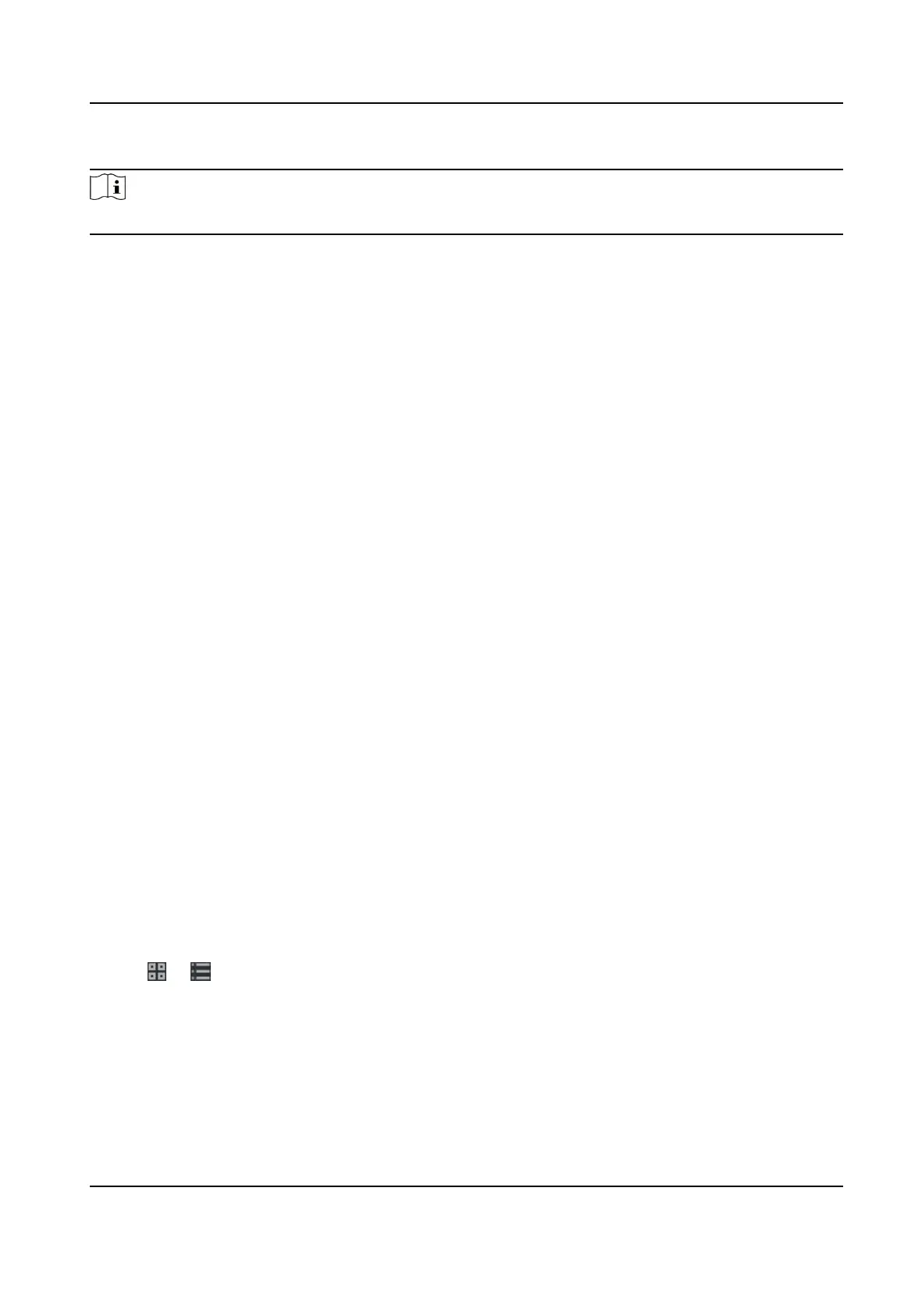Steps
Note
The temporary schedule has higher priority than department schedule and person schedule.
1.
Click Time & Aendance → Shi Schedule to enter the Shi Schedule Management page.
2.
Click Temporary Schedule to enter Temporary Schedule page.
3.
Select the
organizaon and select the person(s).
4.
Click one date or click and drag to select mulple dates for the temporary schedule.
5.
Select Workday or Non-Workday from drop-down list.
If Non-Workday is selected, you need to set the following parameters.
Calculated as
Select normal or overme level to mark the aendance status for temporary schedule.
Timetable
Select a metable from drop-down list.
Mulple Shi Schedule
It contains more than one metables. The person can check in/out in any of the metables
and the aendance will be eecve.
If the mulple shi schedules contains three metables: 00:00 to 07:00, 08:00 to 15:00 and
16:00 to 23:00. The aendance of the person adopng this mulple shi schedules will be
eecve in any of the three metables. If the person checks in at 07:50, it will apply the
nearest metable 08:00 to 15:00 to the person's aendance.
Rule
Set other rule for the schedule, such as Check-in Not Required, andCheck-out Not Required.
6.
Click Save.
Check
Shi Schedule
You can check the shi schedule in calendar or list mode. You ca also edit or delete the shi
schedule.
Steps
1.
Click Time & Aendance → Shi Schedule to enter the Shi Schedule Management page.
2.
Select the organizaon and corresponding person(s).
3.
Click
or to view the shi schedule in calendar or list mode.
Calendar
In calendar mode, you can view the shi schedule for each day in one month. You can click
the temporary schedule for one day to edit or delete it.
List
DS-K1A802A Series Fingerprint Time Aendance Terminal User Manual
97
