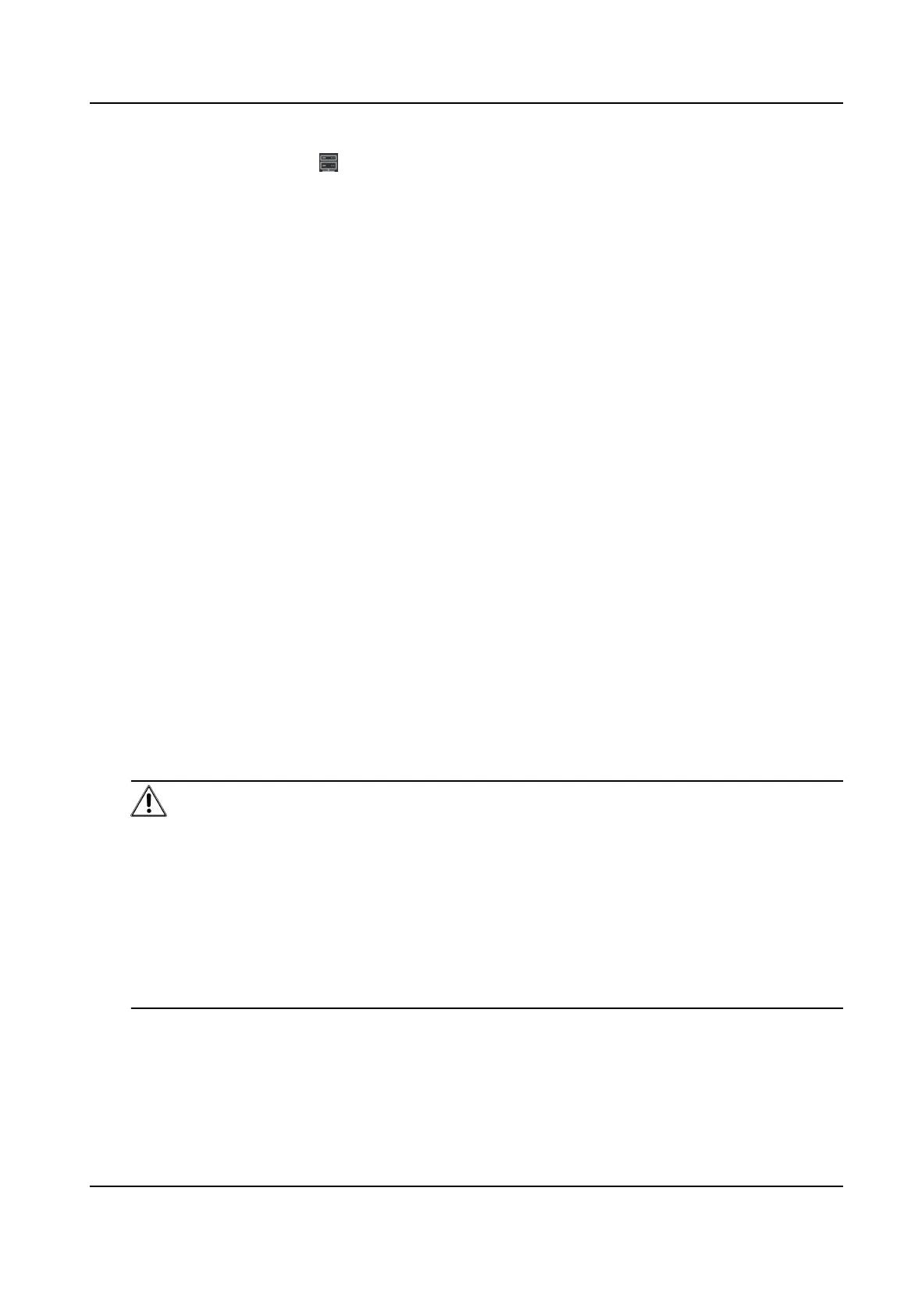Device Status Click on Operaon column to view device status.
6.1.3 Add Devices by IP Segment
If the devices share the same port No., user name and password, and their IP addresses are
sharing an IP segment. You can specify the start IP address and the end IP address, port No., user
name, password, etc of the devices to add them to the client.
Steps
1.
Enter the Device Management module.
2.
Click Device tab on the top of the right panel.
The added devices are displayed on the right panel.
3.
Click Add to open the Add window.
4.
Select IP Segment as the adding mode.
5.
Enter the required
informaon.
Start IP
Enter a start IP address.
End IP
Enter an end IP address in the same network segment with the start IP.
Port
Enter the device port No. The default value is 8000.
User Name
By default, the user name is admin.
Password
Enter the device password.
Cauon
The password strength of the device can be automacally checked. We highly recommend
you change the password of your own choosing (using a minimum of 8 characters, including
at least three kinds of following categories: upper case leers, lower case leers, numbers,
and special characters) in order to increase the security of your product. And we recommend
you reset your password regularly, especially in the high security system, reseng the
password monthly or weekly can
beer protect your product.
Proper conguraon of all passwords and other security sengs is the responsibility of the
installer and/or end-user.
6.
Oponal: Check Transmission Encrypon (TLS) to enable transmission encrypon using TLS
(Transport Layer Security) protocol for security purpose .
DS-K1A802A Series Fingerprint Time Aendance Terminal User Manual
49
