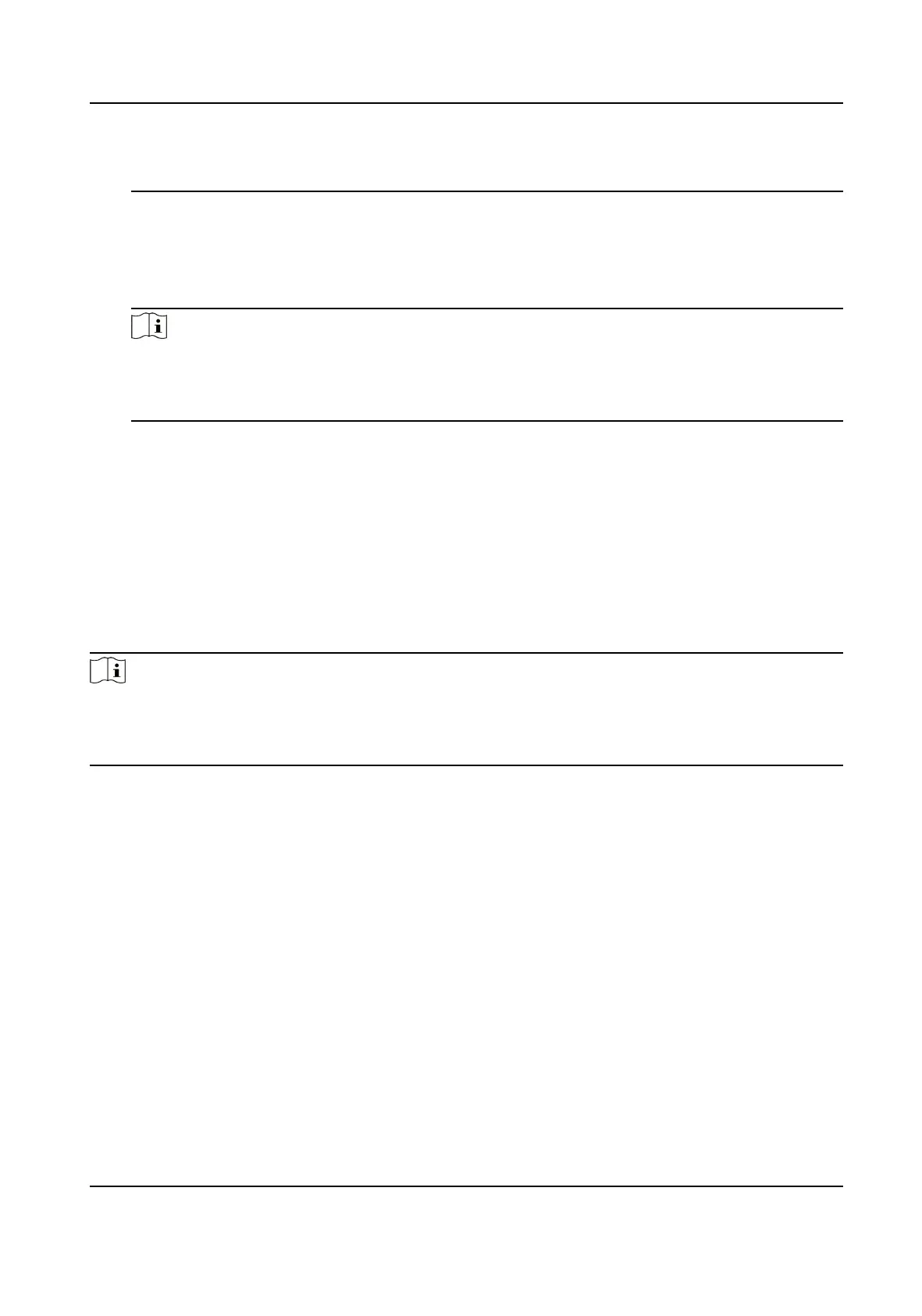authencaon mode rst. This mode is applicable to edit single user's authencaon
mode, which has special permissions.
Role
Select the user's role as administrator or normal user.
●
Admin: The admin has all permissions to operate the device.
●
User: The normal user can check
aendance on the inial page.
Note
●
All persons can enter the main page by entering the device password to operate if there is
no admin user congured.
●
Aer conguring the admin, you should authencate the admin to enter the main page.
3.
Press ESC, and select Yes to save the sengs and exit the page.
5.3 Local Login
Log in the device as an administrator to mange the device parameters, including the user, the
department, the shi, the holiday, the shi schedule, the report, the communicaon, the system,
the
me, etc.
Hold OK for 3 s to enter the login page. Select FP, Device PWD, or Card, and authencate to enter
the home page.
Note
●
Press the up or down key on the keypad to change the input method.
●
The login page varies depending on dierent device model. When operaon, refer to the actual
device page.
5.4 Communicaon Sengs
Set device network, EHome, Hik-Connect service, etc.
5.4.1 Set Network
You can set the device network parameters, including the IP address, the subnet mask, the gateway
address, and the DHCP.
Steps
1.
Move the cursor and select Comm. → Network .
2.
Press OK to enter the Network page.
3.
Edit the IP address, the subnet mask, and the gateway.
DS-K1A802A Series Fingerprint Time Aendance Terminal User Manual
15
