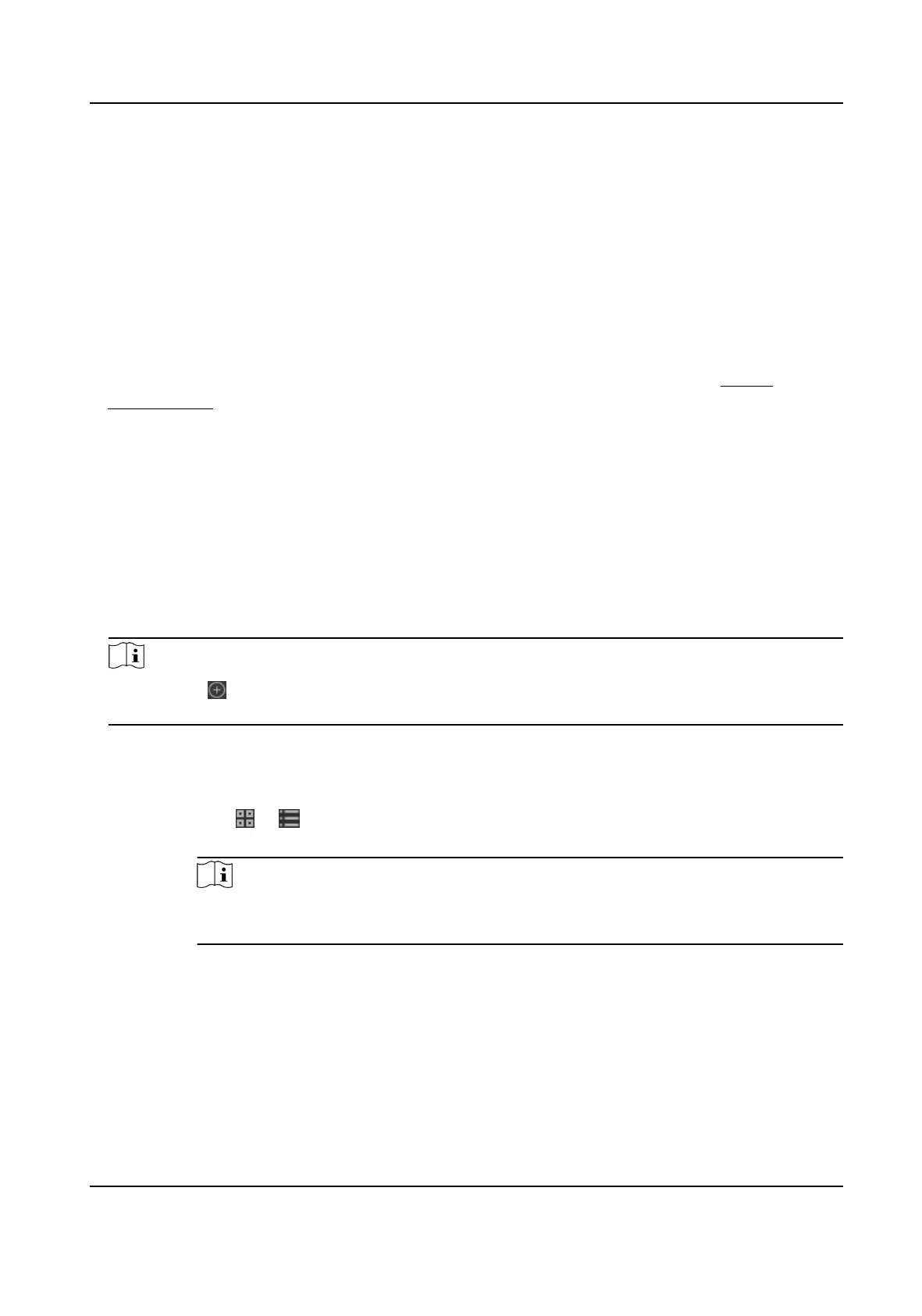In list mode, you can view the shi schedule details about one person or organizaon, such as
shi name, type, eecve period and so on. Check the shi schedule(s), and click Delete to
delete the selected shi schedule(s).
6.9.5 Manually Correct Check-in/out Record
If the aendance status is not correct, you can manually correct the check-in or check out record.
You can also edit, delete, search, or export the check-in or check-out record.
Before You Start
●
You should add
organizaons and persons in Person module. For details, refer to Person
Management .
●
The person's
aendance status is incorrect.
Steps
1.
Click Time &
Aendance → Aendance Handling to enter aendance handling page.
2.
Click Correct Check-In/Out to enter adding the check-in/out correcon page.
3.
Select person from
le list for correcon.
4.
Select the correcon date.
5.
Set the check-in/out correcon parameters.
-
Select Check-in and set the actual start-work me.
-
Select Check-out and set the actual end-work me.
Note
You can click to add mulple check in/out items. At most 8 check-in/out items can be
supported.
6.
Oponal: Enter the remark informaon as desired.
7.
Click Save.
8.
Oponal: Aer adding the check-in/out correcon, perform one of the following operaons.
View
Click or to view the added aendance handling informaon in calendar or list
mode.
Note
In calendar mode, you need to click Calculate to get the aendance status of the
person in one month.
Edit
●
In calendar mode, click the related label on date to edit the details.
●
In list mode, double-click the related led in Date, Handling Type, Time, or Remark
column to edit the informaon.
Delete Delete the selected items.
Export Export the aendance handling details to local PC.
DS-K1A802A Series Fingerprint Time Aendance Terminal User Manual
98
