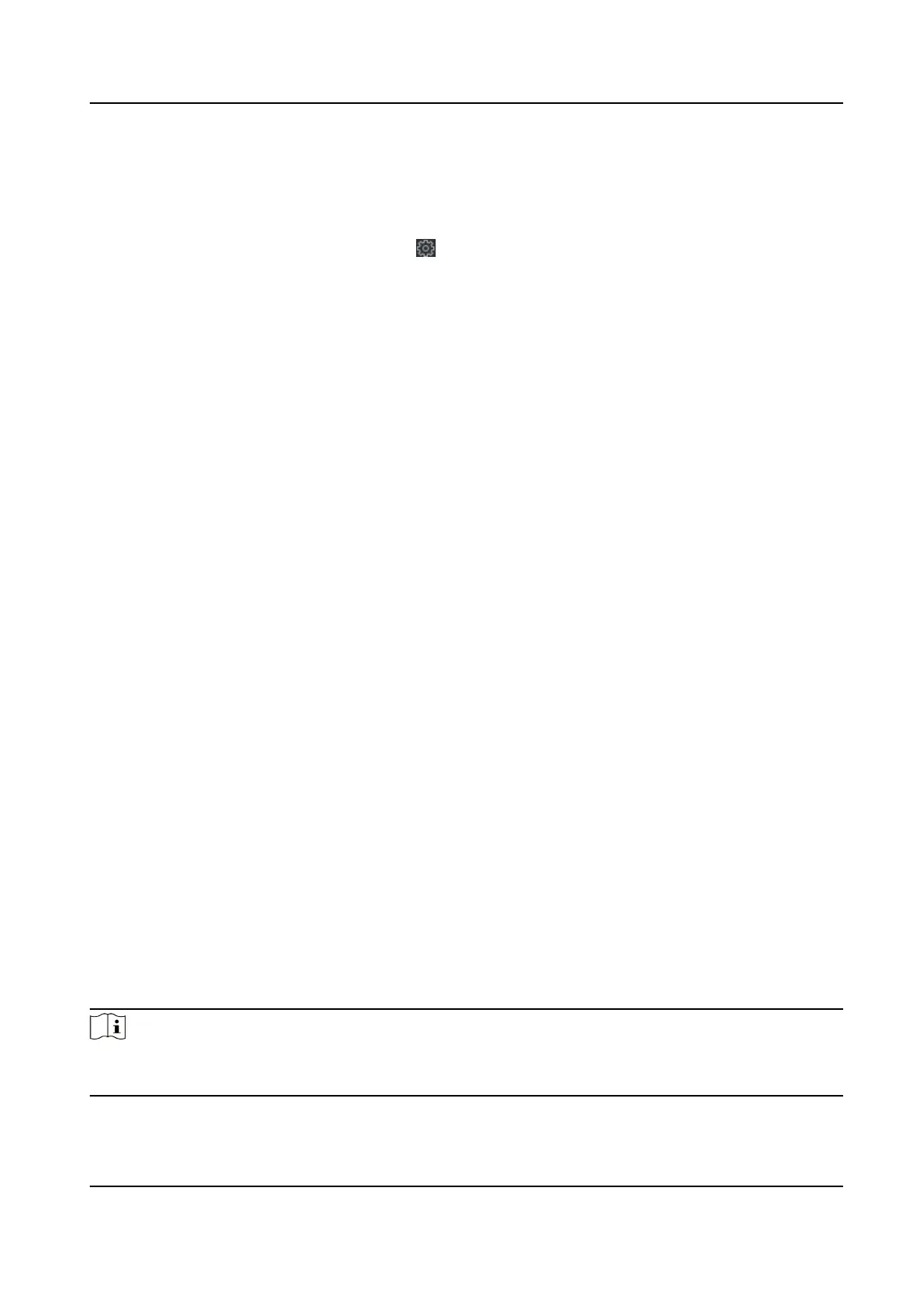7.5 Security Mode Sengs
Set the security mode for logging in the client soware.
On the Device for Management page, click → System → Security to enter the Security Mode
tab.
Select a security mode from the drop-down list, and click Save.
Security Mode
High security level for user
informaon vericaon when logging in the client soware.
Compable Mode
The user informaiton vericaon is compable with the old client soware version when
logging in.
7.6 System Maintenance
You can reboot the device, restore the device to the default sengs, and upgrade the device.
Reboot
On the Device for Management page, click Remote Conguraon → System → System
Maintenance to enter the System Maintenance tab.
Click Reboot and the device starts
reboong.
Restore Default
Sengs
On the Device for Management page, click Remote Conguraon → System → System
Maintenance to enter the System Maintenance tab.
Restore Default
The parameters will be restored the default ones, excluding the IP address.
Restore All
All device parameters will be restored to the default ones. The device should be
acvated aer
restoring.
Upgrade
On the Device for Management page, click Remote Conguraon → System → System
Maintenance to enter the System Maintenance tab.
Click Browse and select an upgrade
le from the local computer, and click Upgrade.
Note
The upgrade will lasts for about 2 min. Do not power o during the upgrading. Aer upgrading, the
device will reboot automacally.
DS-K1A802A Series Fingerprint Time Aendance Terminal User Manual
107
