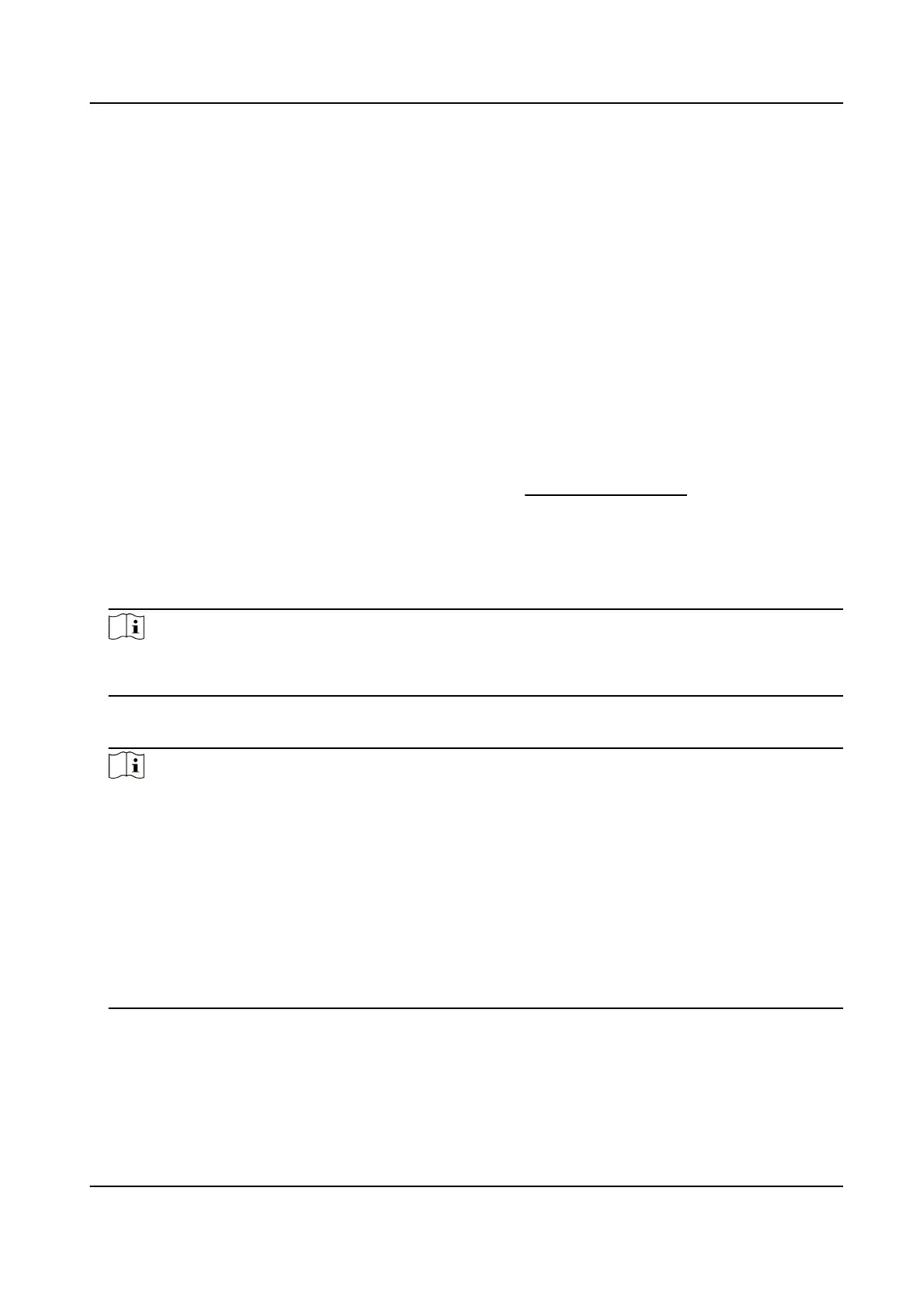6.9.4 Manage Shi Schedule
Shi work is an employment pracce designed to make use of all 24 hours of the clock each day of
the week. The
pracce typically sees the day divided into shis, set periods of me during which
dierent shis perform their dues.
You can set department schedule, person schedule, and temporary schedule.
Set Department Schedule
You can set the shi schedule for one department, and all the persons in the department will be
assigned with the
shi schedule.
Before You Start
In Time & Aendance module, the department list is the same with the organizaon. You should
add organizaon and persons in Person module rst. See Person Management for details.
Steps
1.
Click Time &
Aendance → Shi Schedule to enter the Shi Schedule Management page.
2.
Click Department Schedule to enter Department Schedule page.
3.
Select the department from the
organizaon list on the le.
Note
If Include Sub Organizaon is checked, when selecng the organizaon, its sub organizaons are
selected at the same me.
4.
Select the shi from the drop-down list.
5.
Check the checkbox to enable
Mulple Shi Schedules.
Note
Aer checking Mulple Shi Schedules, you can select the eecve me period(s) from the
added me periods for the persons in the department.
Mulple Shi Schedules
It contains more than one me periods. The person can check in/out in any of the me
periods and the aendance will be eecve.
If the mulple shi schedules contains three me periods: 00:00 to 07:00, 08:00 to 15:00 and
16:00 to 23:00. The aendance of the person adopng this mulple shi schedules will be
eecve in any of the three me periods. If the person checks in at 07:50, it will apply the
nearest me period 08:00 to 15:00 to the person's aendance.
6.
Set the start date and end date.
7.
Set other parameters for the schedule, including Check-in Not Required, Check-out Not
Required,
Eecve for Holiday, and Eecve for Overme.
8.
Click Save.
DS-K1A802A Series Fingerprint Time Aendance Terminal User Manual
95
