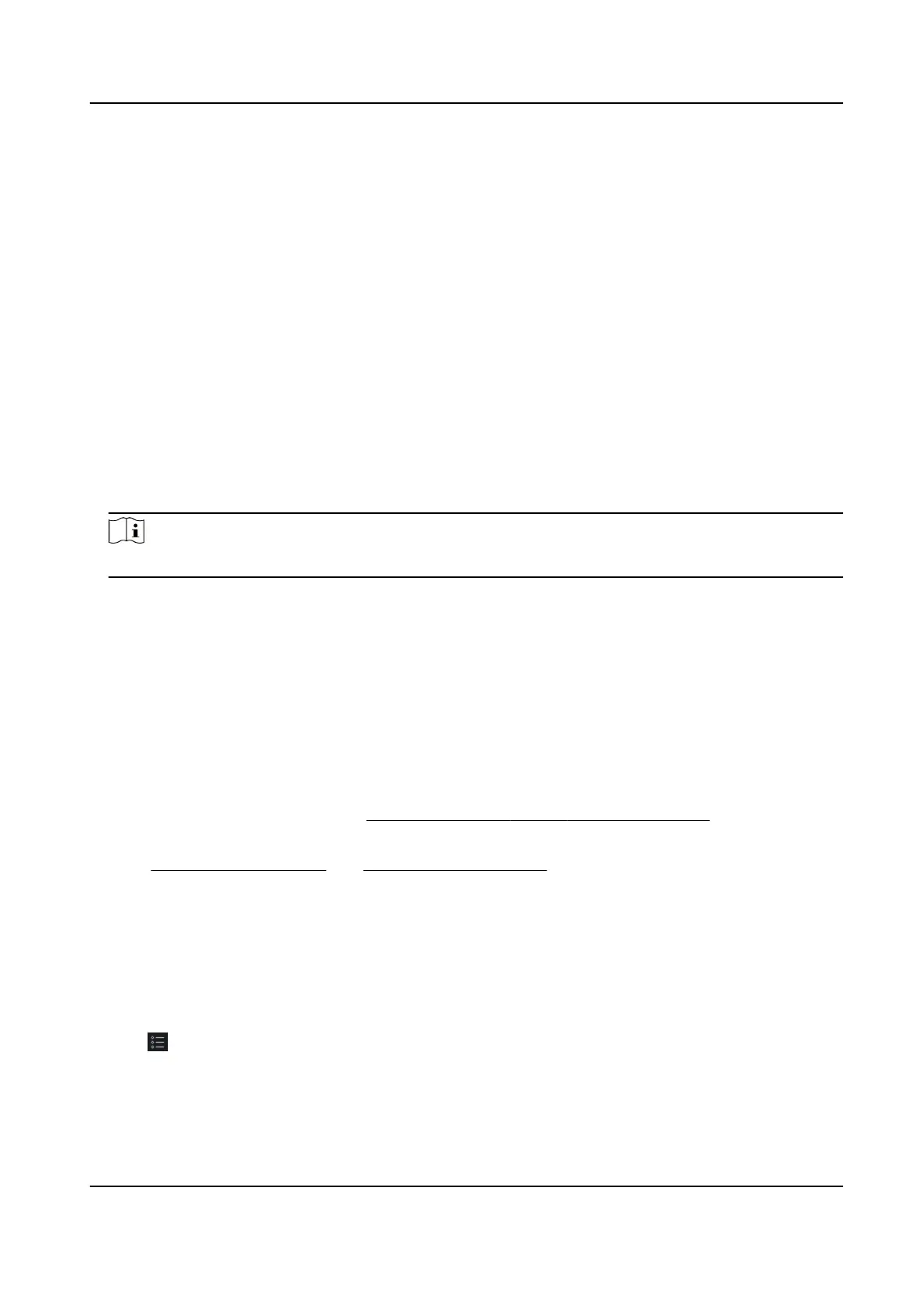6.7.2 Check Real-Time Access Records
The access records will display in real me, including card swiping records, ngerprint comparison
records, etc. You can view the person
informaon and view the picture captured during access.
Steps
1.
Click Monitoring and select a group from the drop-down list on the upper-right corner.
The access records triggered at the doors in the selected group will display in real me. You can
view the details of the records, including card No., person name,
organizaon, event me, etc.
2.
Oponal: Check the event type and event status so that these events will show in the list if the
events are detected. The events of unchecked type or status will not be displayed in the list.
3.
Oponal: Check Show Latest Event and the latest access record will be selected and displayed at
the top of the record list.
4.
Oponal: Click the event to view the accessed person details, including person pictures
(captured picture and
prole), person No., person name, organizaon, phone, contact address,
etc.
Note
You can double click the captured picture to enlarge it to view the details.
5.
Oponal: Right click on the column name of the access event table to show or hide the column
according to actual needs.
6.8 Event Center
You can congure the event of the added resources and set the linkage acons so that when the
event is triggered, the soware client can nofy the security personnel and record the event
details for checking
aerwards.
In the event management page, you can congure access control event. For details about access
control event
conguraon, refer to Congure Linkage Acons for Access Control .
In the event center, you can view the real-me events and search the historical events. For details,
refer to
View Real-Time Events and Search Historical Events .
6.8.1 Enable Receiving Events from Devices
Before the client can receive the event informaon from the device, you need to arm the device
rst.
Steps
1.
Click
→ Tool → Device Arming Control open Device Arming Control page.
All the added devices display on this page.
2.
In the
Operaon column, turn on the switch to enable auto-arming, or click Arm All to arm all
the devices.
DS-K1A802A Series Fingerprint Time Aendance Terminal User Manual
80
