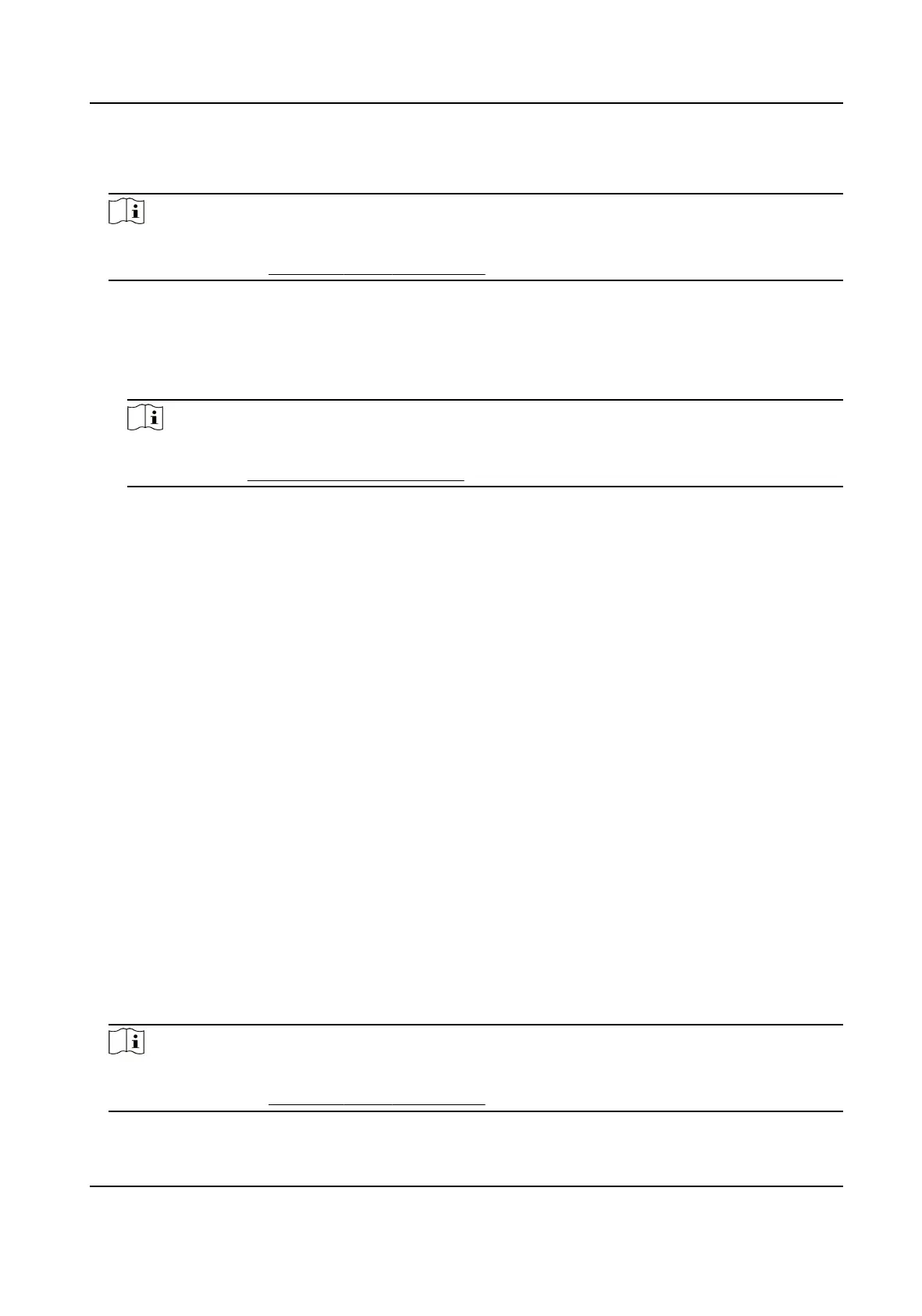1.
Enter Person module.
2.
Select an organizaon in the organizaon list to add the person and click Add.
Note
Enter the person's basic informaon rst. For details about conguring person's basic
informaon, refer to Congure Basic Informaon .
3.
In the Credenal → Card panel, click +.
4.
Enter the card number.
-
Enter the card number manually.
-
Place the card on the card enrollment
staon or card reader and click Read to get the card
number. The card number will display in the Card No. eld automacally.
Note
You need to click Sengs to set the card issuing mode and related parameters rst. For
details, refer to Set Card Issuing Parameters .
5.
Select the card type according to actual needs.
Normal Card
The card is used for opening doors for normal usage.
Dismiss Card
By swiping the card on the card reader, it can stop the buzzing of the card reader.
6.
Click Add.
The card will be issued to the person.
7.
Conrm to add the person.
-
Click Add to add the person and close the Add Person window.
-
Click Add and New to add the person and
connue to add other persons.
6.2.4 Collect Fingerprint via Client
Collecng ngerprints locally means you can collect the ngerprint via the ngerprint recorder
connected directly to the PC running the client. The ngerprints recorded can be used as
credenals of the persons to access the authorized doors.
Before You Start
Connect the
ngerprint recorder to the PC running the client.
Steps
1.
Enter Person module.
2.
Select an organizaon in the organizaon list to add the person and click Add.
Note
Enter the person's basic informaon rst. For details about conguring person's basic
informaon, refer to Congure Basic Informaon .
DS-K1A802A Series Fingerprint Time Aendance Terminal User Manual
54
