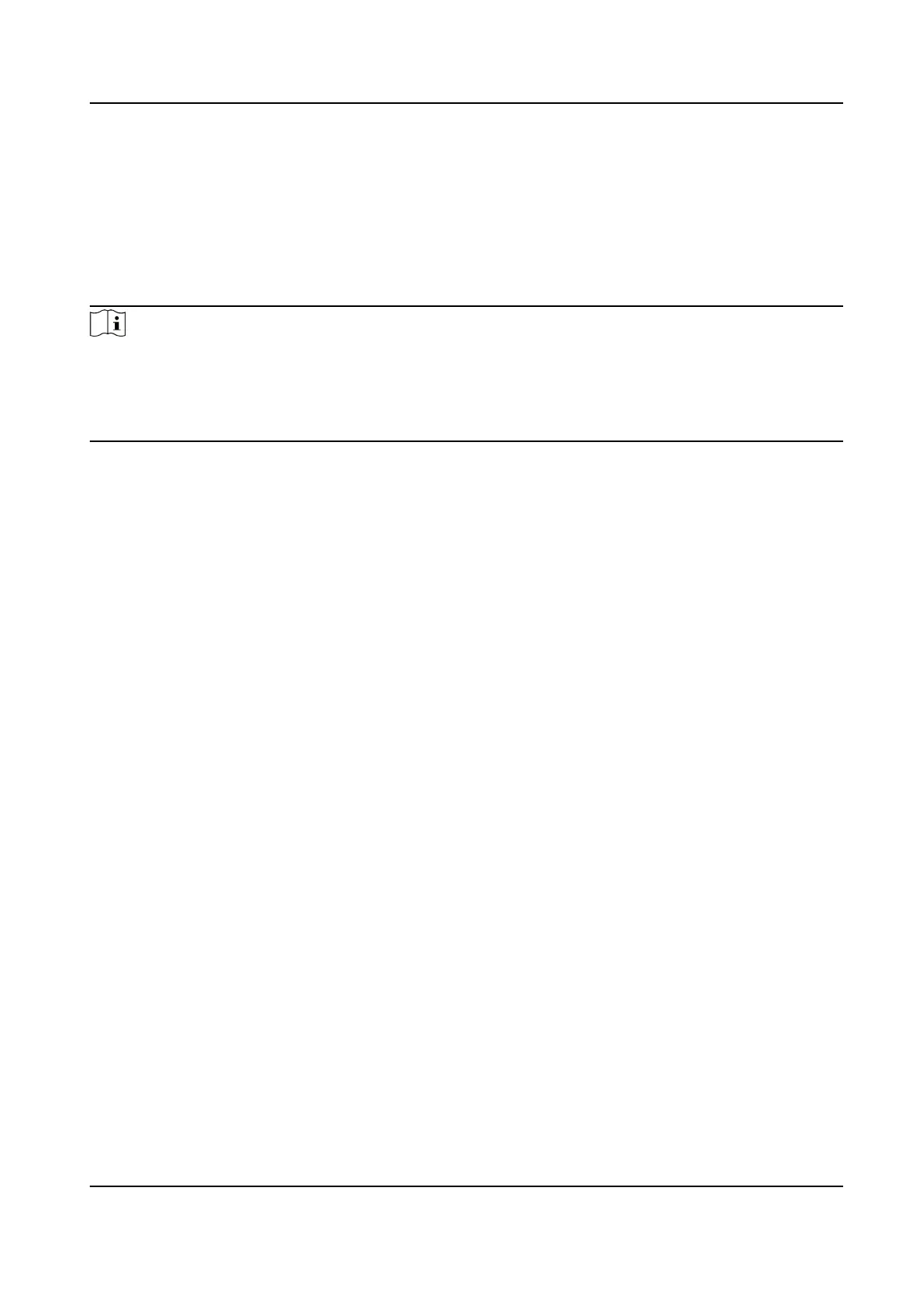6.2.12 Get Person Informaon from Access Control Device
If the added access control device has been congured with person informaon (including person
details,
ngerprint, and issued card informaon), you can get the person informaon from the
device and import them to the client for further operaons.
Steps
Note
●
If the person name stored in the device is empty, the person name will be lled with the issued
card No. aer imporng to the client.
●
If the card number or person ID (employee ID) stored on the device already exists in the client
database, the person with this card number or person ID will not be imported to the client.
1.
Enter Person module.
2.
Select an organizaon to import the persons.
3.
Click Get from Device.
4.
Select the access control device from the drop-down list.
5.
Click Get to start
imporng the person informaon to the client.
The person informaon, including person details, person's ngerprint informaon (if
congured), and the linked cards (if congured), will be imported to the selected organizaon.
6.2.13 Move Persons to Another
Organizaon
You can move the added persons to another organizaon if you need.
Before You Start
●
Make sure you have added at least two
organizaons.
●
Make sure you have imported person informaon.
Steps
1.
Enter Person module.
2.
Select an organizaon in the le panel.
The persons under the
organizaon will be displayed in the right panel.
3.
Select the person to move.
4.
Click Change
Organizaon.
5.
Select the organizaon to move persons to.
6.
Click OK.
6.2.14 Issue Cards to Persons in Batch
The client provides a convenient way to issue cards to mulple persons in a batch.
DS-K1A802A Series Fingerprint Time Aendance Terminal User Manual
59
