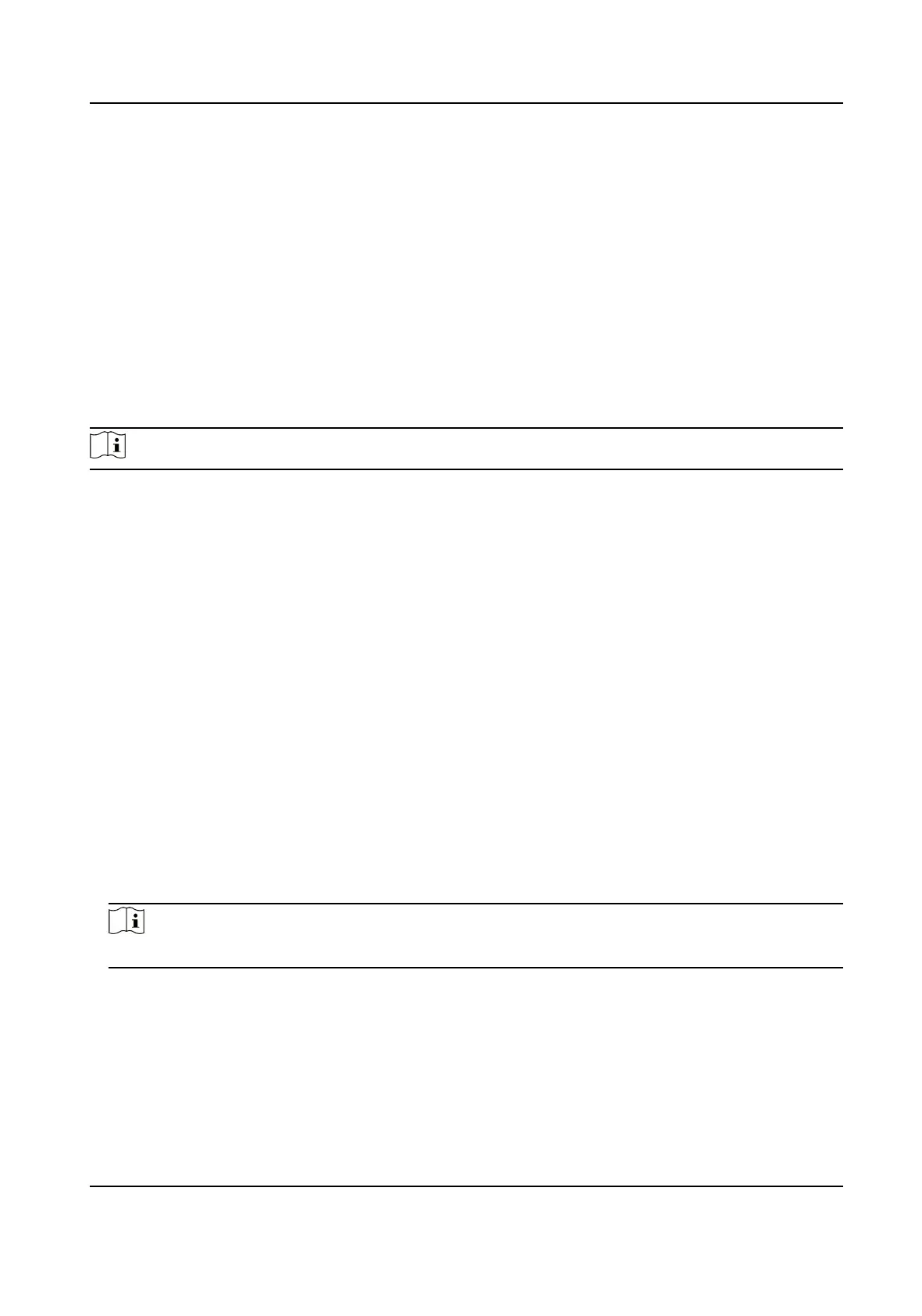6.9.7 Calculate Aendance Data
You need to calculate the aendance data before searching and viewing the overview of the
aendance data, employees' detailed aendance data, employees' abnormal aendance data, the
employees' overme working data, and card swiping log.
Automacally Calculate Aendance Data
You can set a schedule so that the client can automacally calculate aendance data of the
previous day at the me you congured every day.
Steps
Note
1.
Enter the Time & Aendance module.
2.
Click
Aendance Sengs → General Rule .
3.
In the Auto-Calculate
Aendance area, set the me that you want the client to calculate the
data.
4.
Click Save.
The client will calculate the
aendance data of the previous day from the me you have
congured.
Manually Calculate
Aendance Data
You can calculate the aendance data manually by seng the data range.
Steps
1.
Enter the Time & Aendance module.
2.
Click Aendance Stascs → Calculate Aendance .
3.
Set the start
me and end me to dene the aendance data range.
4.
Set other condions, including department, person name, employee No. and aendance status.
5.
Click Calculate.
Note
It can only calculate the aendance data within three months.
6.
Perform one of the following operaons.
Correct Check-
in/out
Click Correct Check-in/out to add check-in/out correcon.
Report Click Report to generate the aendance report.
Export Click Export to export aendance data to local PC.
DS-K1A802A Series Fingerprint Time Aendance Terminal User Manual
100
