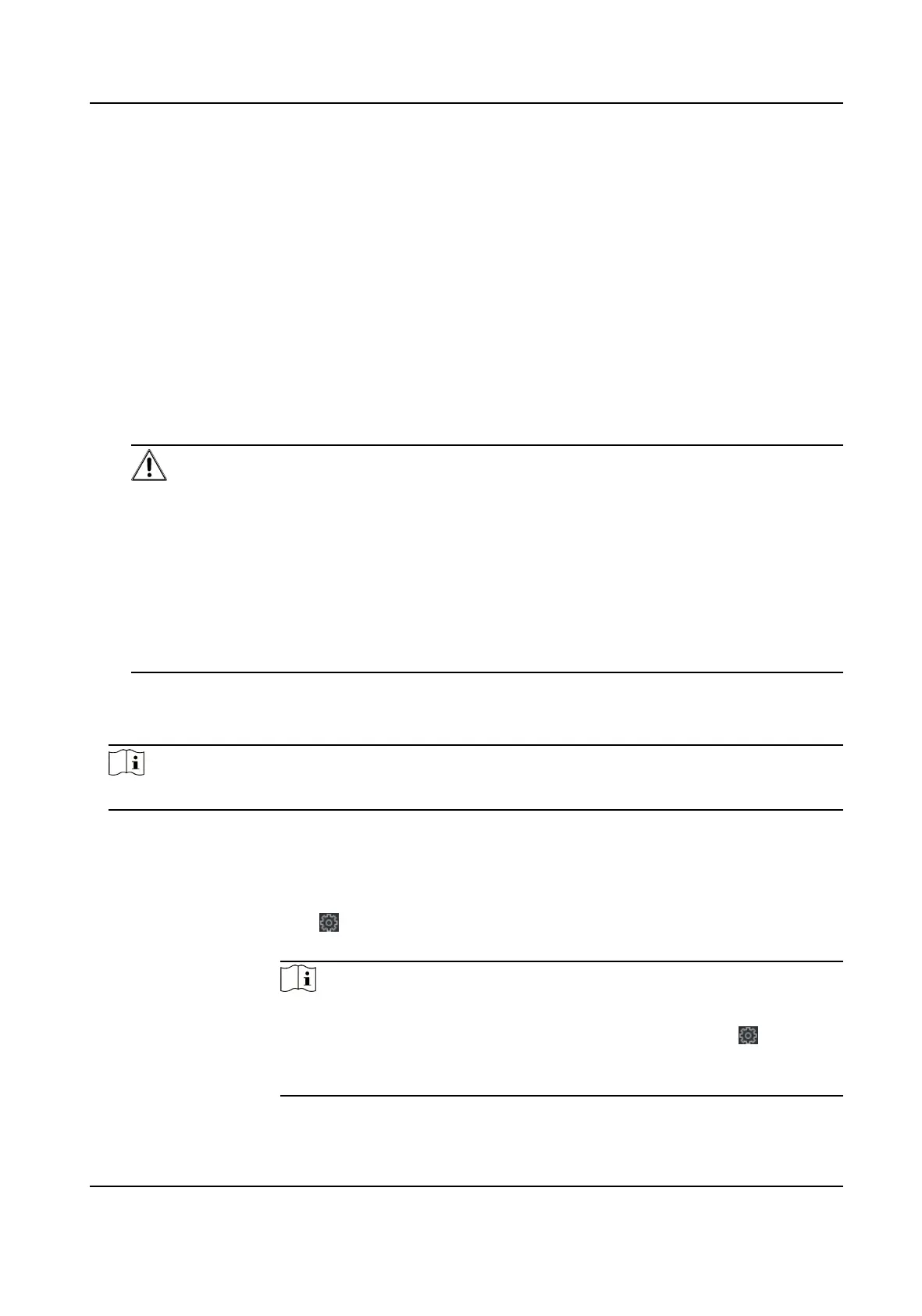Name
Create a descripve name for the device. For example, you can use a name that can show the
locaon or feature of the device.
Address
The IP address or domain name of the device.
Port
The devices to add have the same port No. The default value is 8000.
User Name
Enter the device user name. By default, the user name is admin.
Password
Enter the device password.
Cauon
The password strength of the device can be automacally checked. We highly recommend
you change the password of your own choosing (using a minimum of 8 characters, including
at least three kinds of following categories: upper case leers, lower case leers, numbers,
and special characters) in order to increase the security of your product. And we recommend
you reset your password regularly, especially in the high security system, reseng the
password monthly or weekly can
beer protect your product.
Proper conguraon of all passwords and other security sengs is the responsibility of the
installer and/or end-user.
6.
Oponal: Check Synchronize Time to synchronize the device me with the PC running the client
aer adding the device to the client.
7.
Oponal: Check Import to Group to create a group by the device name.
Note
You can import all the channels of the device to the corresponding group by default.
8.
Finish adding the device.
-
Click Add to add the device and back to the device list page.
-
Click Add and New to save the
sengs and connue to add other device.
9.
Perform the following
operaons aer adding the devices.
Remote
Conguraon
Click on Operaon column to set remote conguraon of the
corresponding device.
Note
●
For some models of devices, you can open its web window. To open the
original remote conguraon window, press Ctrl and click .
●
For detail operaon steps for the remote conguraon, see the user
manual of the device.
DS-K1A802A Series Fingerprint Time Aendance Terminal User Manual
48
