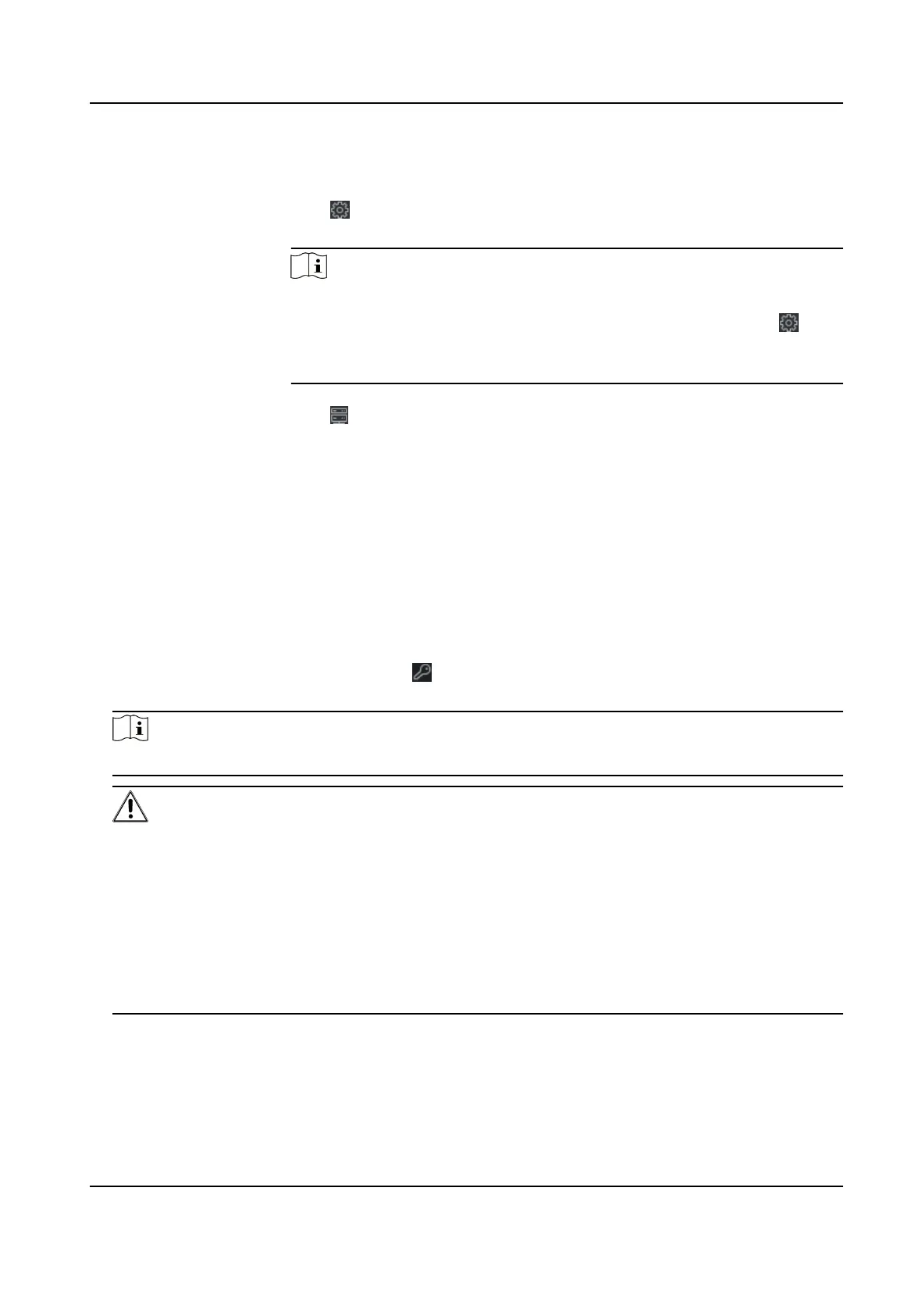7. Click Add to import the devices.
8. Perform the following
operaons aer adding the devices.
Remote
Conguraon
Click on Operaon column to set remote conguraon of the
corresponding device.
Note
• For some models of devices, you can open its web window. To open
the original remote conguraon window, press Ctrl and click .
• For detail operaon steps for the remote conguraon, see the user
manual of the device.
Device Status Click on Operaon column to view device status.
8.2.2 Reset Device Password
If you forgot the password of the detected online devices, you can reset the device password
through the client.
Steps
1. Enter Device Management page.
2. Click Online Device to show the online device area.
All the online devices in the same subnet will display in the list.
3. Select the device from the list and click
on the Operaon column.
4. Click Export to save the device le on your PC and then send the le to our technical support.
Note
For the following operaons for reseng the password, contact our technical support.
Cauon
The password strength of the device can be automacally checked. We highly recommend you
change the password of your own choosing (using a minimum of 8 characters, including at least
three kinds of following categories: upper case leers, lower case leers, numbers, and special
characters) in order to increase the security of your product. And we recommend you change
your password regularly, especially in the high security system, changing the password monthly
or weekly can
beer protect your product.
Proper conguraon of all passwords and other security sengs is the responsibility of the
installer and/or end-user.
DS-K1T341B Series Face Recognion Terminal User Manual
85
