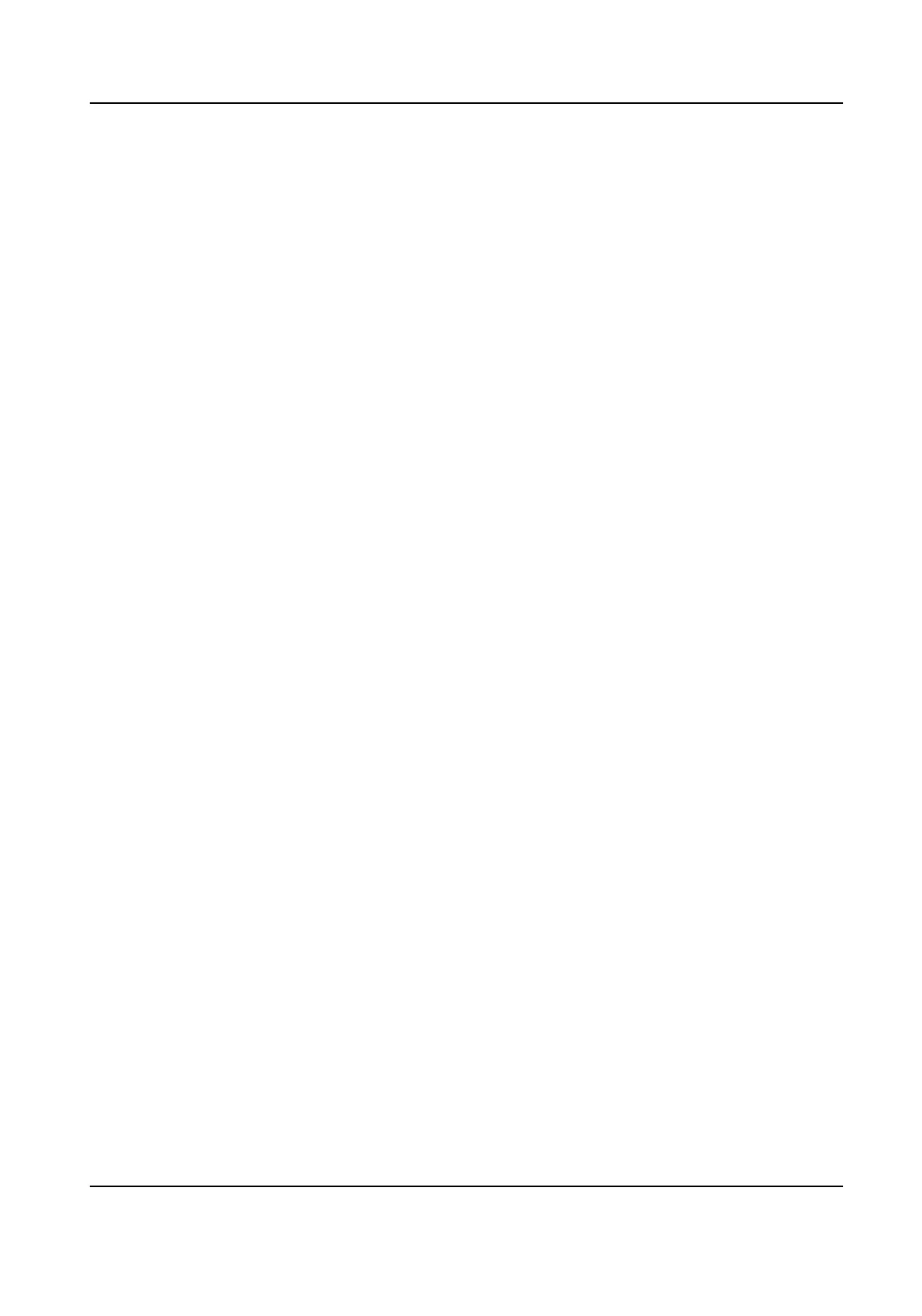Result
When you authencate on the inial page, the authencaon will be marked as the congured
aendance status according to the congured schedule.
Example
If set the Break Out Schedule as Monday 11:00, and Break In Schedule as Monday 12:00, the valid
user's
authencaon from Monday 11:00 to 12:00 will be marked as break.
6.11.4 Set Manual and Auto Aendance via Device
Set the aendance mode as Manual and Auto, and the system will automacally change the
aendance status according to the congured parameters. At the same me you can manually
change the aendance status aer the authencaon.
Before You Start
Add at least one user, and set the user's authencaon mode. For details, see User Management.
Steps
1. Tap T&A Status to enter the T&A Status page.
2. Set the
Aendance Mode as Manual and Auto.
DS-K1T341B Series Face Recognion Terminal User Manual
50
