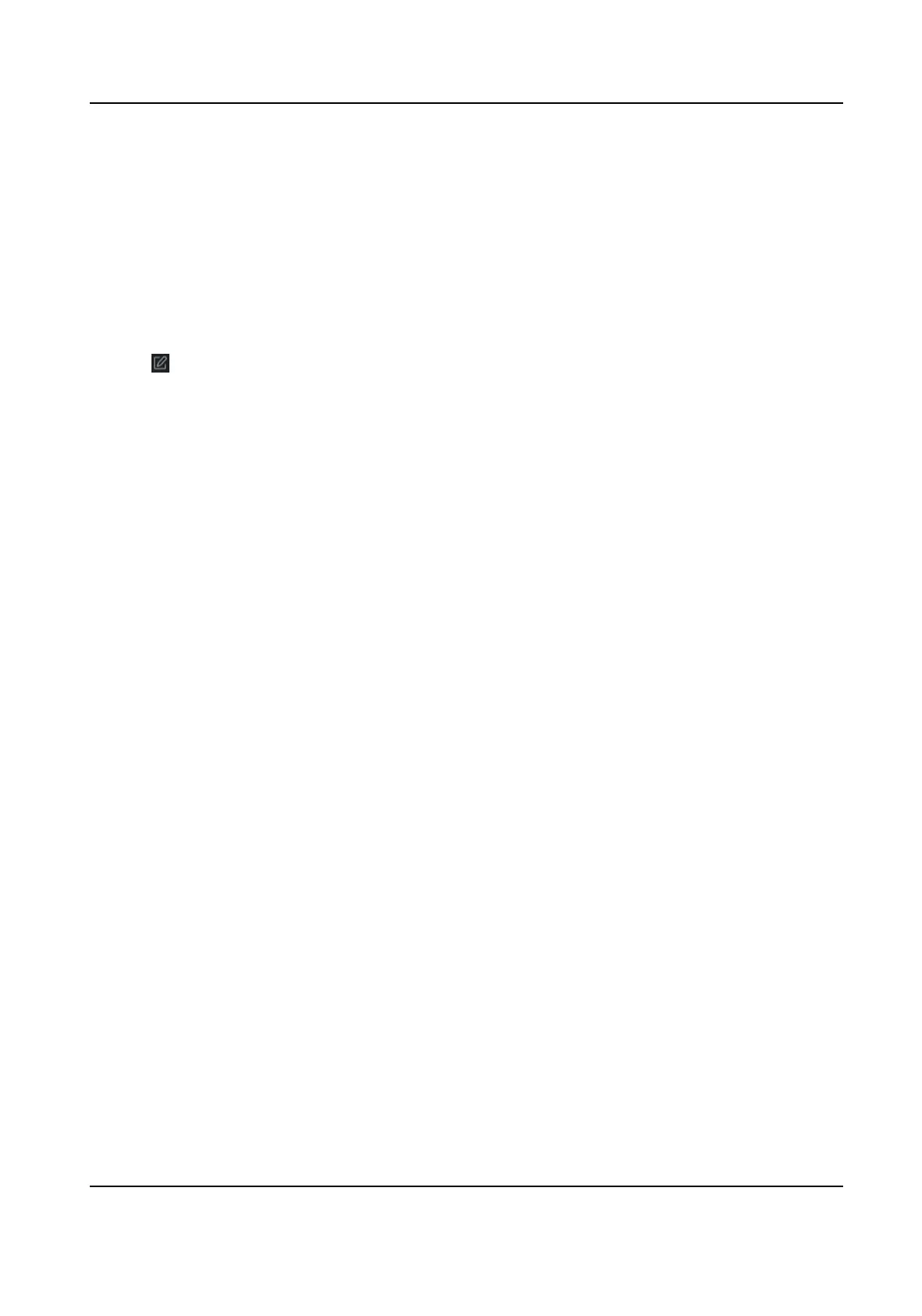Before You Start
Import the resources to group. Refer to Import Resources to Group .
Steps
1. Enter the Device Management module.
2. Click Device Management → Group to enter the group management page.
All the added groups are displayed on the
le.
3. Select a group on the group list and click a resource type.
The resource channels imported to the group will display.
4. Click
in the Operaon column to open the Edit Camera window.
5. Edit the required informaon.
6. Click OK to save the new sengs.
8.3.4 Remove Resources from Group
You can remove the added resources from the group.
Steps
1. Enter the Device Management module.
2. Click Device Management → Group to enter the group management page.
All the added groups are displayed on the
le.
3. Click a group to show the resources added to this group.
4. Select the resource(s) and click Delete to remove the resource(s) from the group.
8.4 Person Management
You can add person informaon to the system for further operaons such as access control, video
intercom, me and aendance, etc. You can manage the added persons such as issuing cards to
them in a batch,
imporng and exporng person informaon in a batch, etc.
8.4.1 Add
Organizaon
You can add an organizaon and import person informaon to the organizaon for eecve
management of the persons. You can also add a surbodinate organizaon for the added one.
Steps
1. Enter Person module.
2. Select a parent organizaon in the le column and click Add in the upper-le corner to add an
organizaon.
3. Create a name for the added organizaon.
DS-K1T341B Series Face Recognion Terminal User Manual
87
