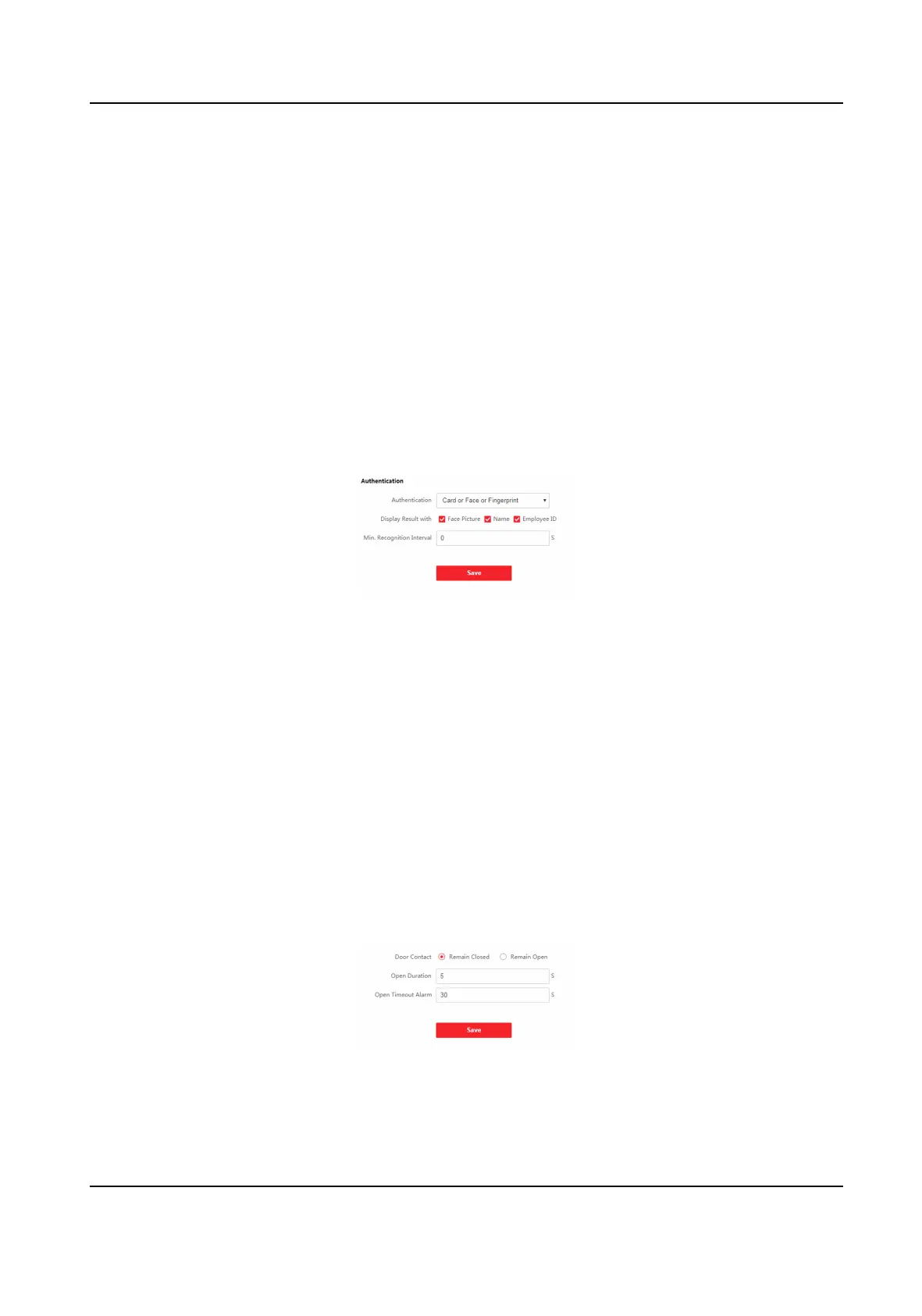Set Linked Network Sengs
Click Conguraon → Video Intercom → Linked Network Sengs .
You can set the device type, the SIP server's IP address, and the main staon's IP address.
Aer seng the parameters, you can communicate among the access control device, door staon,
indoor staon, main staon, and the plaorm.
Click Save to save the sengs aer the conguraon.
7.5.11 Set Access Control and Authencaon Parameters
Set the access control parameters and the authencaon parameters.
Set Authencaon Parameters
Click Conguraon → Access Control → Authencaon Sengs .
Figure 7-11 Authencaon Parameters Sengs
Click Save to save the sengs aer the conguraon.
Authencaon
Select an authencaon mode according to your actual needs from the drop-down list.
Display Result with
Check Face Picture, Name, or Employee ID. When authencaon is completed, the system will
display the selected contents in the result.
Min. Recognion Interval
If the interval between card presenng of the same card is less than the congured value, the
card
presenng is invalid.
Set Door Parameters
Click Conguraon → Access Control → Door Parameters .
Figure 7-12 Door Parameters
Sengs Page
Click Save to save the sengs aer the conguraon.
DS-K1T341B Series Face Recognion Terminal User Manual
68
