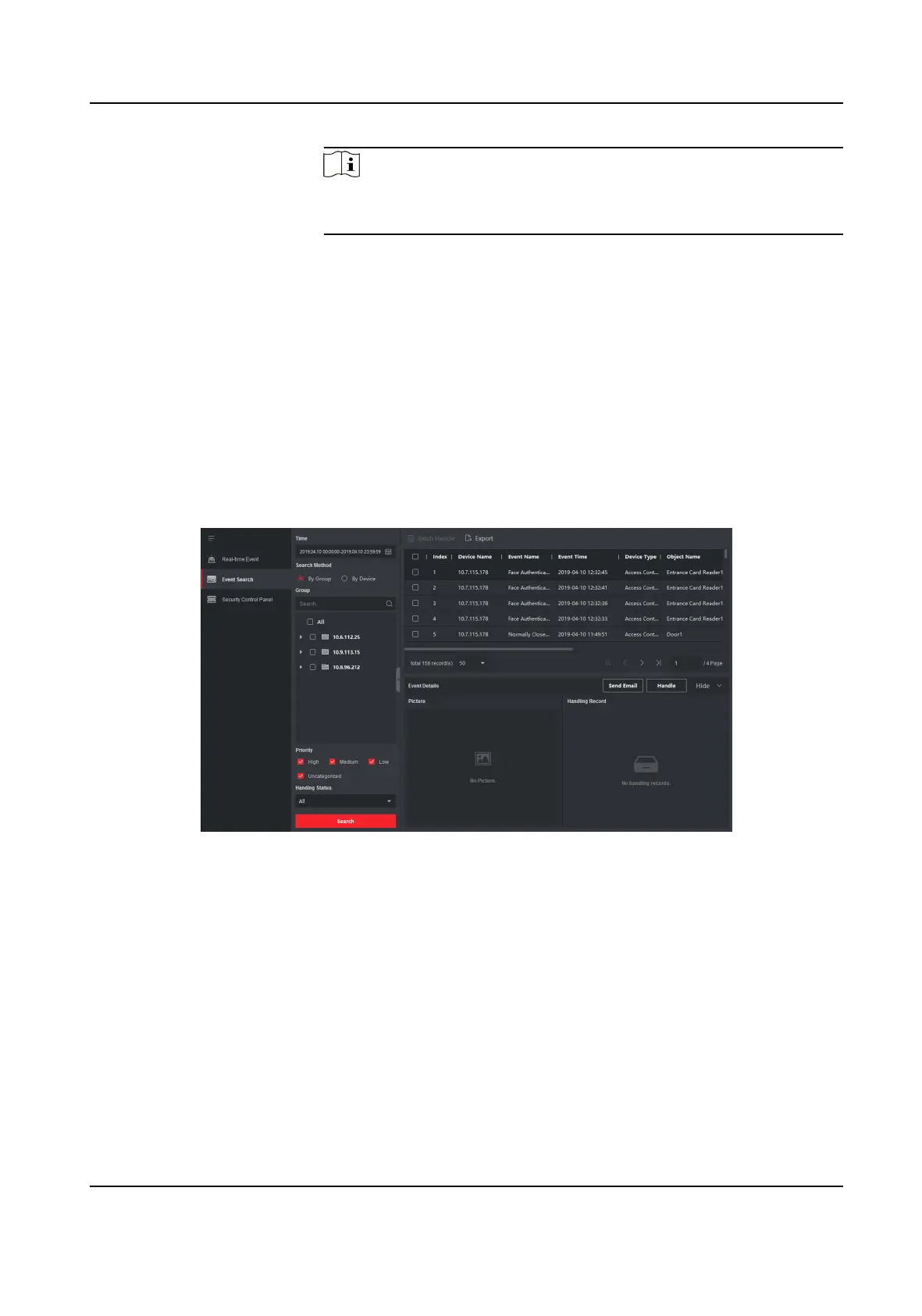Note
You should congure the email parameters rst, see Set Email
Parameters in the user manual of client soware for details.
8.10.3 Search Historical Events
In the Event Search module of the event center page, you can search the historical events via me,
device type, and other condions according to the specied device type, and then process the
events.
Before You Start
Enable receiving events from devices before the client can receive event
informaon from the
device,see Enable Receiving Events from Devices for details.
Steps
1. Click Event Center → Event Search to enter the event search page.
Figure 8-16 Search History Event
2. Set the lter condions to display the required events only.
Time
The client
me when the event starts.
Search by
Group: Search the events occurred on the resources in the selected group.
Device: Search the events occurred on the selected device.
Device Type
The type of device that occurred the event.
DS-K1T341B Series Face Recognion Terminal User Manual
133
