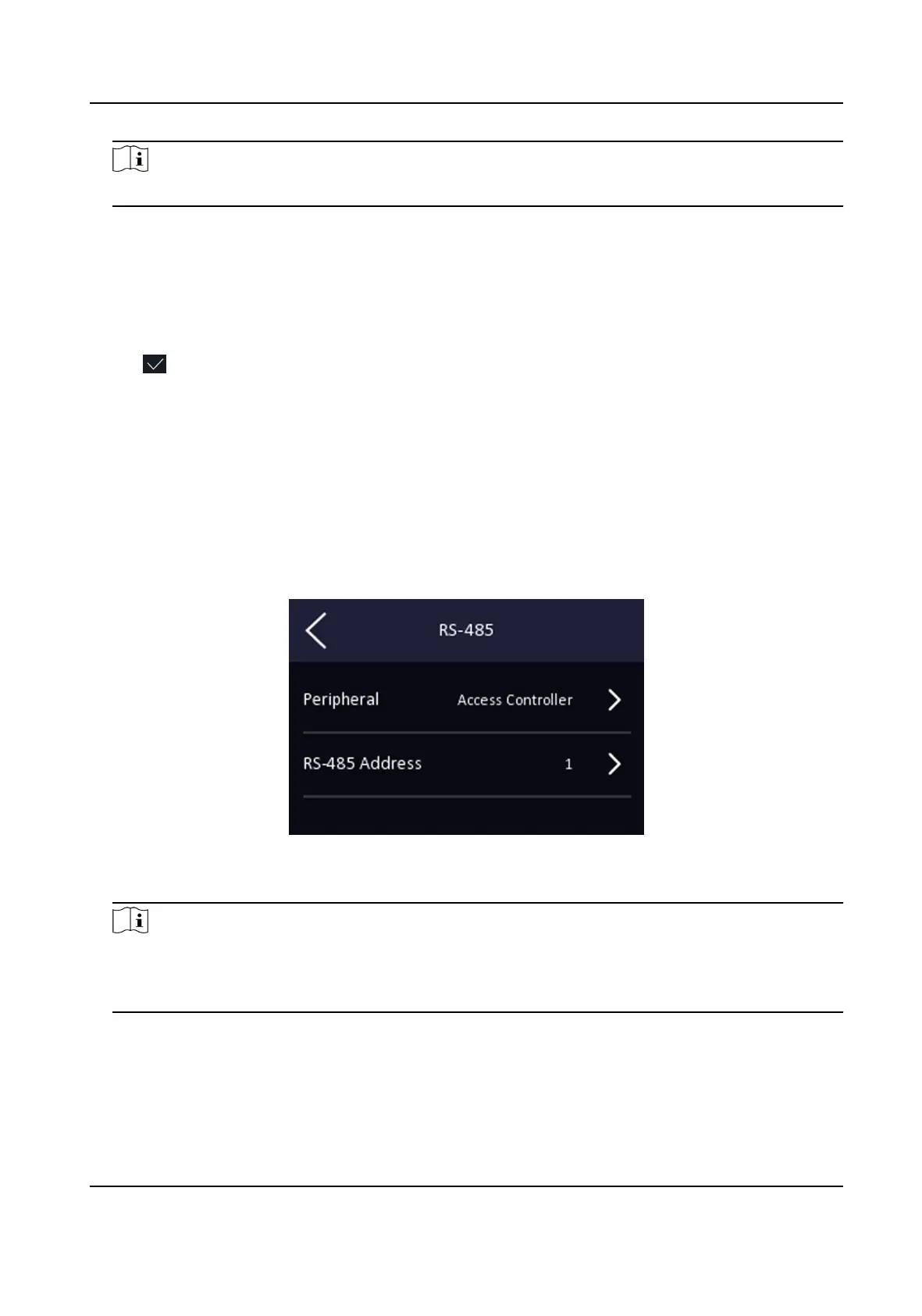Note
Only digits, leers, and special characters are allowed in the password.
5. Set the Wi-Fi's parameters.
-
By default, DHCP is enable. The system will allocate the IP address, the subnet mask, and the
gateway
automacally.
-
If disable DHCP, you should enter the IP address, the subnet mask, and the gateway
manually.
6. Tap OK to save the sengs and go back to the Wi-Fi tab.
7. Tap
to save the network parameters.
6.4.3 Set RS-485 Parameters
The face recognion terminal can connect external access controller, secure door control unit or
card reader via the RS-485 terminal.
Steps
1. Tap Comm.
(Communicaon Sengs) on the Home page to enter the Communicaon Sengs
page.
2. On the
Communicaon Sengs page, tap RS-485 to enter the RS-485 tab.
Figure 6-8 Set RS-485 Parameters
3.
Select an peripheral type according to your actual needs.
Note
If you select Access Controller: If connect the device to a terminal via the RS-485 interface, set
the RS-485 address as 2. If you connect the device to a controller, set the RS-485 address
according to the door No.
4. Tap the back icon at the upper le corner and you should reboot the device if you change the
parameters.
DS-K1T341B Series Face Recognion Terminal User Manual
32
