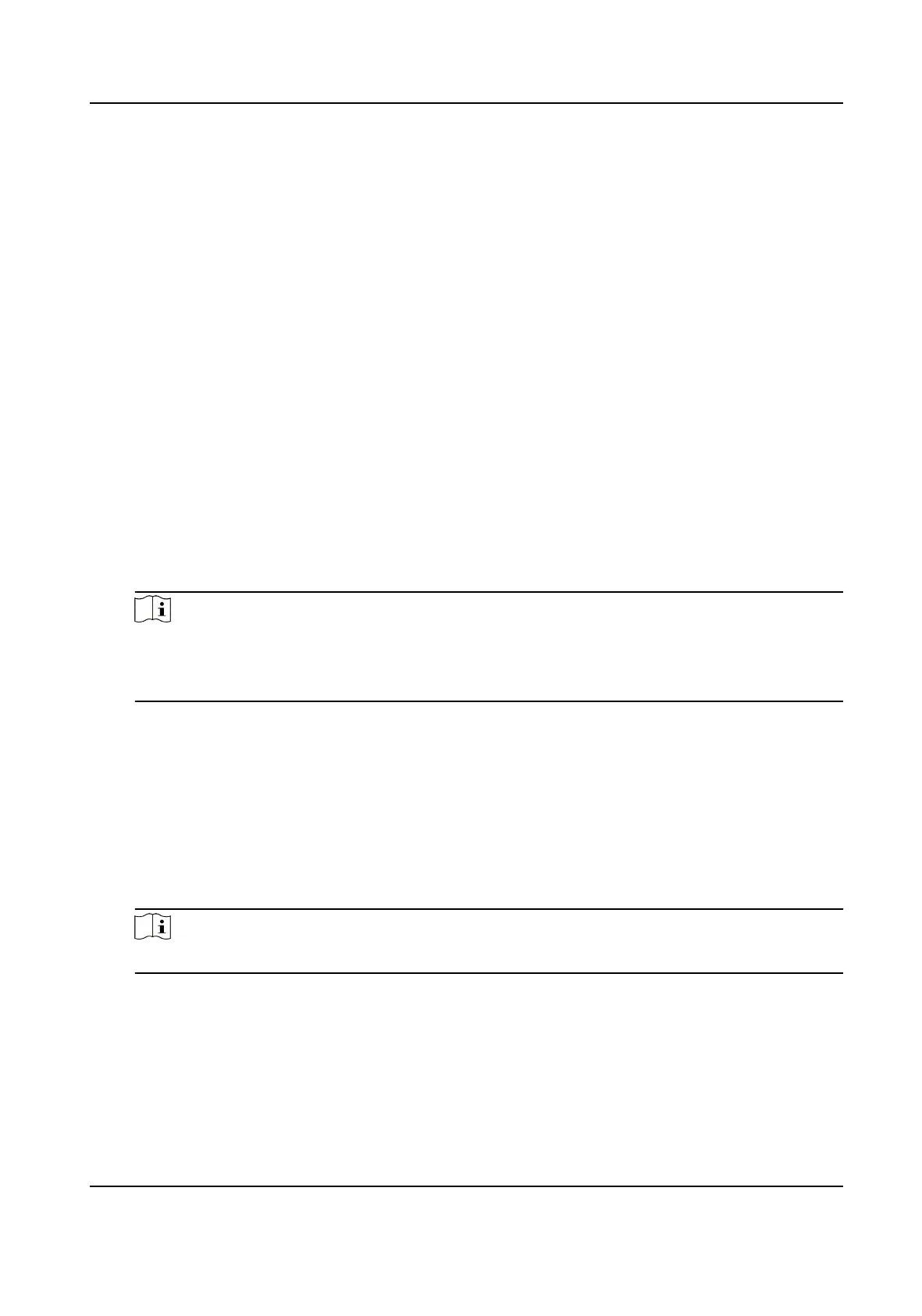8.7.3 Congure Mul-Factor Authencaon
You can manage the persons by group and set the authencaon for mulple persons of one
access control point (door).
Before You Start
Set access group and apply the access group to the access control device. For details, refer to Set
Access Group to Assign Access
Authorizaon to Persons .
Perform this task when you want to set
authencaons for mulple cards of one access control
point (door).
Steps
1. Click Access Control → Advanced Funcon → Mul-Factor Auth .
2. Select an access control device in device list on the
le panel.
3. Add a person/card group for the access control device.
1) Click Add on the right panel.
2) Create a name for the group as desired.
3) Specify the start
me and end me of the eecve period for the person/card group.
4) Select members(s) and card(s) in the Available list, and the selected member(s) and card(s)
will be added to the Selected list.
Note
Make sure you have issue card to the person.
Make sure you have set access group and apply the access group to the access control device
successfully.
5) Click Save.
6) Oponal: Select the person/card group(s), and then click Delete to delete it(them).
7)
Oponal: Select the person/card group(s), and then click Apply to re-apply access group that
failed to be applied previously to the access control device.
4. Select an access control point (door) of selected device on the le panel.
5. Enter the maximum interval when entering password.
6. Add an
authencaon group for the selected access control point.
1) Click Add on the
Authencaon Groups panel.
2) Select a congured template as the authencaon template from the drop-down list.
Note
For seng the template, refer to Congure Schedule and Template .
3) Select the authencaon type as Local Authencaon, Local Authencaon and Remotely
Open Door, or Local
Authencaon and Super Password from the drop-down list.
Local Authencaon
Authencaon by the access control device.
Local Authencaon and Remotely Open Door
DS-K1T341B Series Face Recognion Terminal User Manual
111
