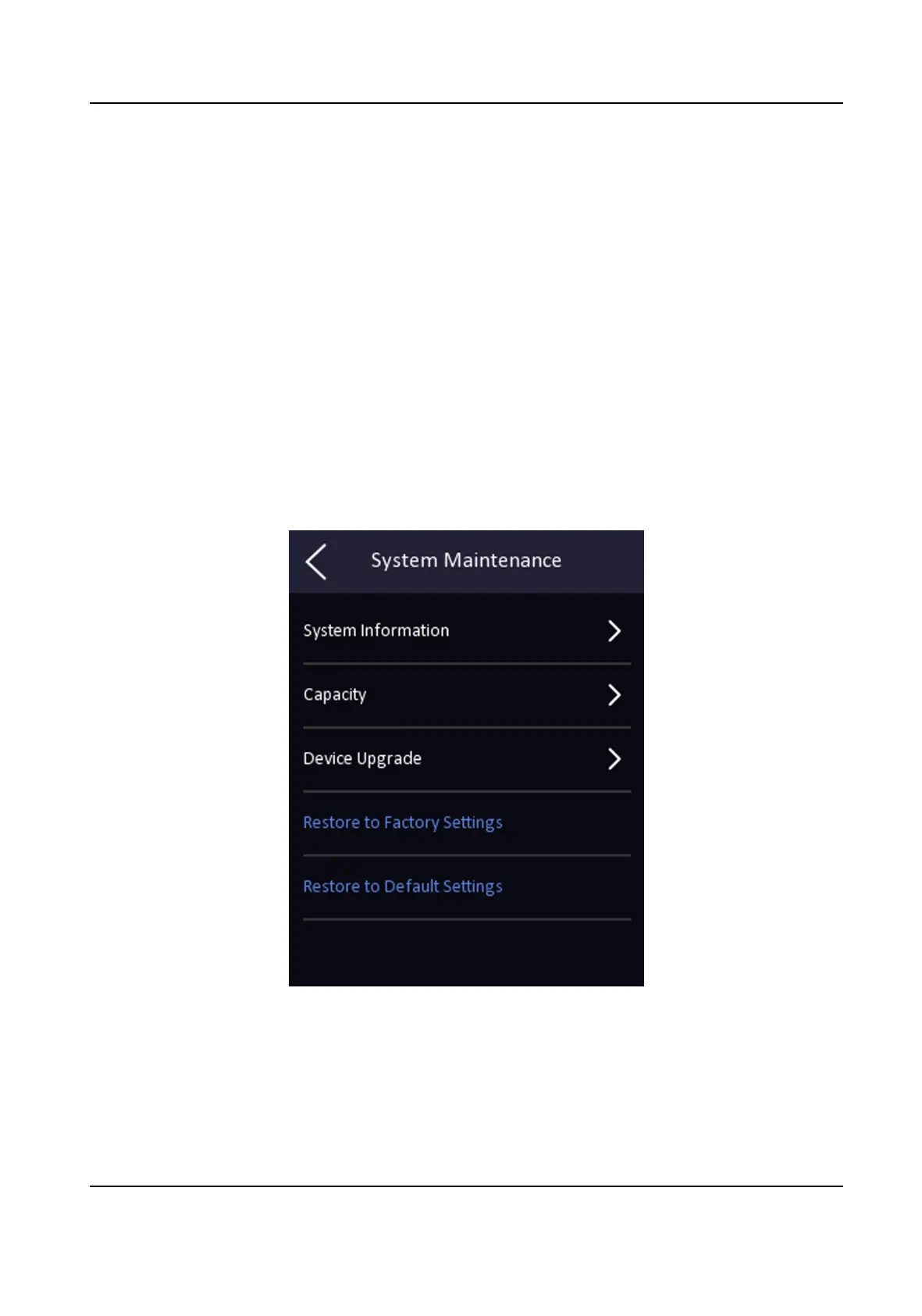Result
On the inial page and authencate. If you do not select a status, the authencaon will be
marked as the congured aendance status according to the schedule. If you tap Select Status and
select a status to take
aendance, the authencaon will be marked as the selected aendance
status.
Example
If set the Break Out Schedule as Monday 11:00, and Break In Schedule as Monday 12:00, the valid
user's
authencaon from Monday 11:00 to 12:00 will be marked as break.
6.12 System Maintenance
You can view the system
informaon and the capacity. You can also upgrade the device, restore to
factory sengs, and restore to default sengs.
Long tap on the inial page for 3 s and slide to the le/right by following the gesture and login the
home page. Tap Maint..
Figure 6-18 Maintenance Page
System Informaon
You can view the device model, serial No., versions, address, producon data, QR code, and
open source code license.
DS-K1T341B Series Face Recognion Terminal User Manual
52
